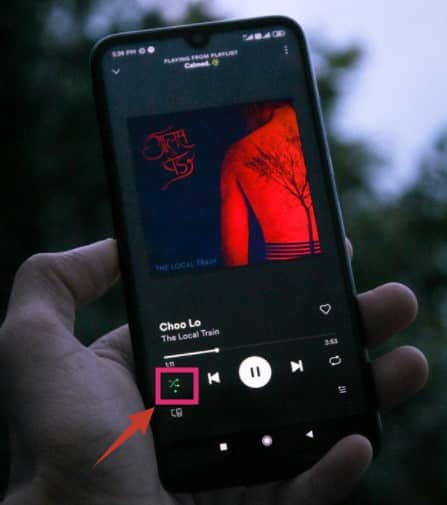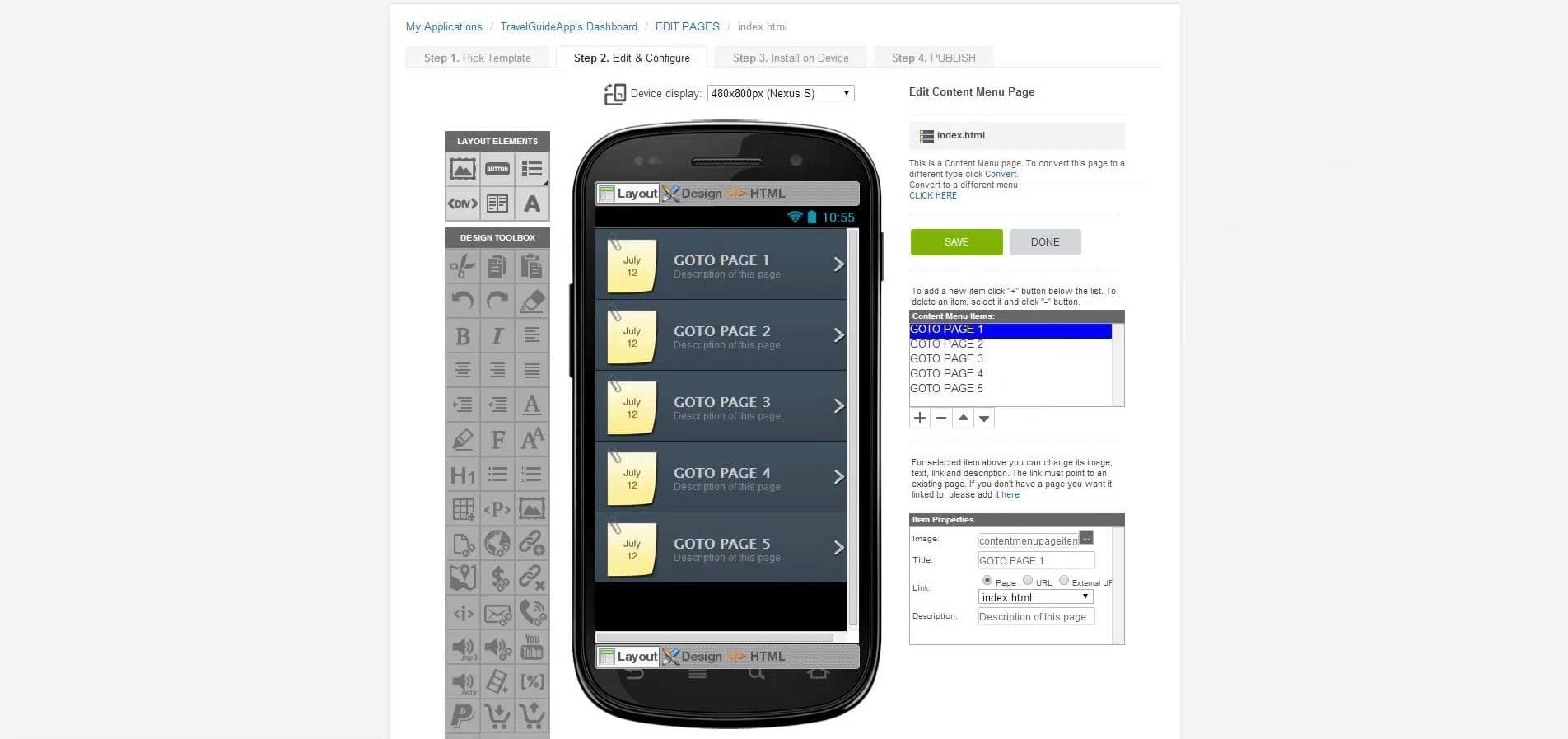How do you turn off shuffle play on Spotify Android? Guess what! It is effortless to do. This post is all about how to turn off the shuffle option on Spotify.
Spotify has become one of the world’s largest audio streaming services. They have hundreds and millions of active users. Also, they have millions of songs in their collection. You can use Spotify on your smartphones, gaming consoles, computers, and more. For Android users, Spotify has a dedicated app. It works almost like a music player app.
This comes with all the usual features like repeat, playlist, shuffle, play/pause, etc. However, many users have been complaining that they cannot turn off the shuffle play on Spotify. For the record, by default, the shuffle play is turned on the Spotify app.
So, whenever they are playing songs from a playlist, the songs are being played randomly. Many users don’t like that at all. They want to have some control over their song selection.
If you are one of them facing this issue, you have come to the right place. In this post, we will be sharing how to disable shuffle play on Spotify in a beginner-friendly way.
So, let’s get to it…
Tutorial on How Do You Turn off Shuffle Play on Spotify Android
As you know, Spotify has both a free and premium subscription system. Now, depending on the subscription type you are using, you will have different features. For instance, if you are a free user, you might not have the ability to turn off Shuffle play. You can only listen to songs on the free Spotify version while the shuffle option is turned on.
Still, many users also reported that they could disable the shuffle option even in the Spotify Free version. So, we will show you how to do that. In the process, we will also try to share the method of disabling shuffle play on PC and the web player. So, here we go…
Method #1 How to Turn off Shuffle Play on Spotify Premium on Android
If you are using the Spotify Premium version on your Android phone, then you have all the features Spotify is offering at the moment.
That means you can also turn on or off the shuffle option while playing songs on Spotify. It is effortless to do as well. Let’s learn how you can turn off Spotify shuffle play on the Premium version.
Steps to Follow
- Launch the Spotify app on your android phone if you haven’t already.
- Now, start playing any song you prefer.
- You will find the ‘Shuffle’ icon at the bottom left corner of the screen on the music player screen. You can take a hint from the above image. The shuffle icon looks like 2 arrows are crossing each other.
- When the shuffle play is turned on, the icon will be green-colored. So, tap on the ‘Shuffle’ icon, and it will turn to normal white color.
- That means the ‘Shuffle’ option is turned off.
That is it. You have turned off the shuffle play option in the Spotify Premium Version on your android phone.
Method #2 How to Turn off Shuffle Play on Spotify Premium on PC/Web Player
Spotify is also available as a PC app and on the web as a web player. Can you disable the shuffle option on the PC/web player Spotify? Yes, you can. For that, you might need to have the Spotify Premium subscription as well.
Because some users reported that the ‘Shuffle’ option is only available for the premium subscribers on the PC/web player, whether you are using a free or premium subscription, we will tell you to try the following steps. It might work for you even if you are a free user.
Steps to Follow
- Open the Spotify app on your PC. Or visit the official page of Spotify web player from your favorite browser on your PC or smartphone. You might need to login into your Spotify account if you haven’t already.
- Then, play a song you would like to listen to. You can choose it from any playlists you like.
- Once the song is playing, you should see the music player navigation icons at the bottom of the screen. There will be options like play/pause, next/previous, shuffle, repeat/shuffle, etc.
- The shuffle icon will be next to the Next/Previous icons. It will look like two arrows are crossing each other. The shuffle icon will be on the left side of the navigation panel at the bottom of the screen.
- When the shuffle option is enabled, the icon will be green-colored. However, if you tap/click on the shuffle icon, it will turn to white color. That means the shuffle play is turned off.
Method #3 How to Turn off Shuffle Play on Spotify Free on Android
Up until now, we have shown you how to disable shuffle on the Spotify premium version. What if you use the Spotify Free version? If you are lucky, you can follow the methods we have described above.
They also work for Spotify-free users. On the other hand, you might not be able to turn off the shuffle option if you are on a free subscription. In that case, you will need to use a workaround.
And, that will be to use a modded Spotify app on your android phone. With the modded Spotify android app, you will be able to access many premium features even if you are a free user.
But remember, the modded Spotify is not from Spotify. It is not an official app as well. Some developers developed this version of the Spotify app for users to use Spotify the best way.
Also, the app could carry viruses or malware as it is not an official app. So, if you will use this modded Spotify app, you have to do it at your own risk. We are not responsible for any damage or issues that might occur on your phone.
If you want to take this risk, you can install and use the modded version of the Spotify app. Let’s learn how to do this…
Remark: We will be using TutuApp to install the modded version of Spotify. It is not the official way of installing or using apps on Android. So, AndroidTipster will not be responsible if you damage your phone by trying this method. You are doing it at your own risk.
Steps to Follow
- First of all, download and install the TutuApp on your android phone if you haven’t already. You might have to enable the ‘Install from Unknown Sources’ option to do this.
- Next, launch the Tutuapp on your android phone.
- You should find the ‘Spotify Music Mod’ app on the home screen. If you don’t see it, search for Spotify on the search box at the top of the screen.
- Next, tap on the ‘Download’ option from there to install the Spotify modded version on your android phone.
- Then, you can open Spotify modded version on your phone and log in to your account.
- After that, play any song you like and tap on the ‘Shuffle’ icon from the music player to enable or disable it.
Method #4 If Nothing Works
There are reports that even if you have Spotify premium, all of the mentioned methods of turning off shuffle play on Spotify might not work. It might be a bug in the Spotify app. However, Spotify doesn’t officially recognize it. They will tell you to update your phone or app.
So, you can do that as well. And then check to see if the problem is still there.
But still, if you are unable to stop shuffle play, then we have a tip for you. It is reported that if a playlist has more than 40 songs, then you might face problems with the shuffle play.
So, if you are playing a song from a playlist, make sure that the playlist doesn’t have more than 40 songs. Then try to turn off the shuffle play and see if you succeed. If this method works, please let us know in the comments below.
Interestingly, you don’t need the Spotify premium subscription for this method to work.
And, if you are still unlucky and using the Spotify Premium subscription but cannot turn off shuffle play, then you have only one thing left to do. That is to contact the customer care service of Spotify. To do that, you can use the online contact form of Spotify once you are on the ‘Hello. How can we help you?’ page, you can choose any of the categories from there.
When you are in Step 2, choose the ‘Other’ option. In Step 3, you need to click on the ‘I still need help’ option. It will bring out the contact form. So, enter your name, and describe your problem regarding the shuffle play on Spotify. After that, select the ‘Send question’ option. Sometimes, you might see a chat window open.
So, you can start chatting with a customer service representative there. However, most of the time, you will receive an email from their customer service center. And it will be an automated email from a no-reply email address.
Now you will have to send another email to that particular no-reply email describing your problem to them. Within 24-48 hours, you will receive a reply from the Spotify team about that issue. They will solve the problem regarding the shuffle play option on your Spotify account.
Closing Thoughts
There are a lot of audio streaming services available. However, Spotify is still dominating all of them. You can use Spotify for free.
However, there are a few limitations on the Spotify Free tire. One of them was not being able to disable the shuffle play. To tackle this issue, we have shown you a few methods to turn off the shuffle option in Spotify on your android phone and PC.
We hope this post will come in handy if you want to get the best of Spotify. And, if none of these methods works for you, you should contact Spotify. We have also provided information on how to do that.
So if you have any more questions regarding Spotify, you can leave them in the comments below. As well, you can share this post with other Spotify users.
More Posts for You: