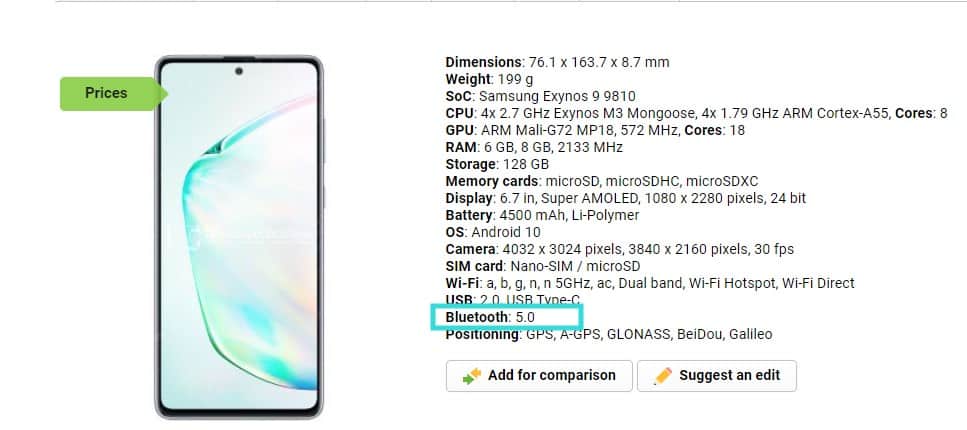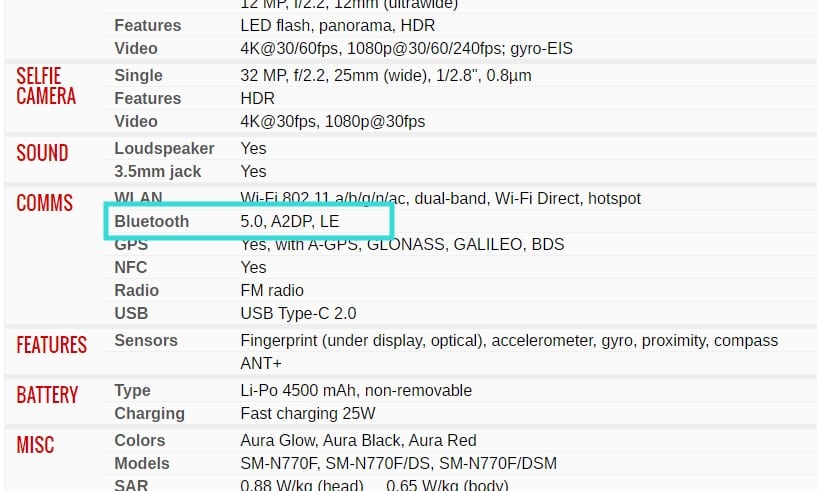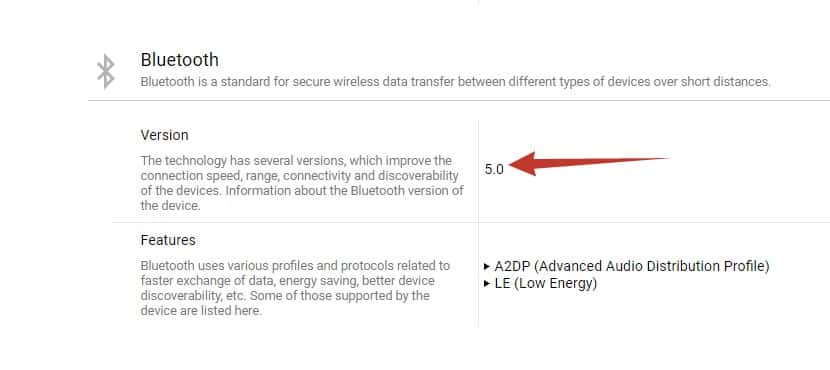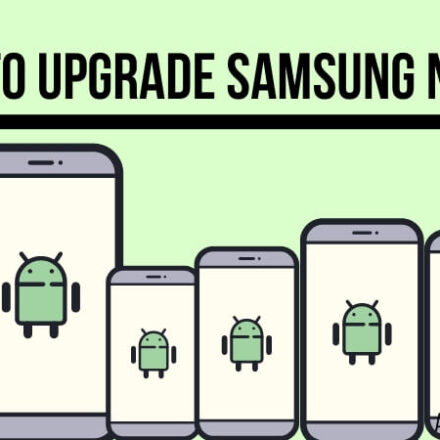Sometimes, you might need to be aware of the Bluetooth version your android phone comes with. As a result, in this post, we will show you how to check the Bluetooth version on your android phone.
Bluetooth is a wireless technology using which you can transfer files between various Bluetooth-enabled devices. It also has other usages apart from only transferring files.
For example, you can listen to music using Bluetooth-enabled headphones or speakers. You can also transfer video signals using Bluetooth technology to screencast from your mobile device to your TV.
There are a lot of usages of Bluetooth technology in the telecommunication industry. However, this is a bit old technology.
As a result, till now, it has got several updates. Right now, Bluetooth 5.0+ is the latest version of Bluetooth technology.
But based on the release date of your Android phone, it might have a different Bluetooth version. And you might want to know which Bluetooth version your phone is packed with.
Interestingly, there are a few simple ways you can try to find out information about the Bluetooth version on your Android phone. In this post, we will outline all the methods.
So, let’s dive right in…
A Comprehensive Guide on How to Check Bluetooth Version on My Android Phone
This section will talk about several ways you can find out about the Bluetooth version on your Android phone. You can try them one by one. Based on your phone model and software version, one process might work better than the other for you. So, let’s go…
Method #1 Lookup in the Web
You know the web is full of information. And, whenever you need to know about anything, a simple Google search can be the solution.
To use this method, you have to know the model of your Android phone. After that, you have to search the web for your phone’s Bluetooth version.
Let’s say your phone’s model is Samsung Galaxy Note 10 Lite. Now search the web for ‘What is the Bluetooth version on Samsung Galaxy Note 10 Lite’.
Normally you will find many websites with the specification of your phone on the search results. So, visit any of the websites, and you will find the information about your phone’s Bluetooth version in there.
Aside from that, you can also visit websites that are dedicated to providing phone specifications. Some of the notable websites like this are GSMArena, Devicespecifictions.com, or the phone’s official website.
Here are the links to the official website of some of the popular Android smartphone brands such as Samsung, Oppo, Realme, Huawei/Honor, OnePlus, Xiaomi, etc.
You can visit those websites and look for the specification of your phone. Typically, we will recommend GSMArena for this as they offer the information in an easy-to-read system.
You can search by specific phone model on their website as well.
Once you have found the specification of your phone on their website, the information regarding the ‘Bluetooth’ version will be written under the ‘COMMS’ section. Chances are, if you have a phone that was released recently, you are using Bluetooth 5.0+.
Method #2 Check the App Info
On android phones, it is straightforward to check the information about any running or installation app. To run the Bluetooth technology on your phone, there is a system process working behind the scene.
The program is called Bluetooth Share. In many android phones, it is possible to know the Bluetooth version from that system process. Now, let’s learn how to do it…
Steps to Follow
- First of all, turn on the Bluetooth connectivity on your phone. You can do it from the Settings or use the Quick Panel on the notification pane.
- Now, navigate to the ‘Settings’ menu on your phone.
- Then go to the ‘Application’ option. The option could be labeled as ‘Apps’ or ‘Apps & Notifications’ option for some phones.
- For some phones, you will have to tap on the ‘Apps’ option once again.
- Then, enable the ‘Show All Apps’ from there. For some phones, you will have to tap on the ‘3 vertical dots’ icon from the top right corner of the screen. Then tap on the ‘Show System Processes’ option from the overlay menu.
- Now you will find the list of all the apps and processes running in the background on your phone.
- Then find the app named ‘Bluetooth’/‘Bluetooth Share’ on the list.
- From there, you will be able to find the Bluetooth version of your phone under the App info section.
However, there is a problem with this method. Many people with the latest android phones have reported that they could not find the accurate Bluetooth version using this method. They said they could actually find the version of the application related to Bluetooth service on the phone.
On the other hand, some users with older phones stated that they could use this method very successfully to check the Bluetooth version on their Android phone.
Method #3 Use 3rd Party Application
If the other two methods were not helpful for you, then you can try this one. Here, we will be sharing information on using 3rd party apps to find out the Bluetooth version of your phone. For this process, you will have to install a 3rd party app from the Play Store on your phone.
After that, you will be able to know all information about the specification of your phone. Interestingly, this process will even come in handy if you want to check whether a phone is genuine or fake.
If you are buying a second-hand phone, you can check that phone’s specification by installing those apps.
Then you will be able to know the accurate specification of the phone. There are a lot of such apps available with which you can check the device information.
In this section, we will talk about one that is trustworthy and easy to use. So, let’s go…
This particular has a lot to offer. You can easily learn about the Bluetooth version of your phone using this app. And, the best part about this is that it is a free app. Now, let’s learn how to check the Bluetooth version on your phone using this app.
Steps to Follow
- Install AIDA64 on your phone if you haven’t already.
- Then launch the app on your phone.
- Next, tap on the ‘System’ option.
- And scroll down until the Bluetooth Version option appears.
- Look next to the section ‘Bluetooth Version’, and you will find the information regarding the Bluetooth version of your phone.
How Many Bluetooth Versions are there?
In total, primarily, there are 5 versions of Bluetooth. However, these 5 versions also have multiple iterations. There are 4 versions of Bluetooth 4, which are Bluetooth 4, 4.1, 4.2.
Among them, most of the latest android phones will come with at least Bluetooth 4.0. And, if your phone was released after 2016, then chances are it will come with Bluetooth 5.0 version.
The latest Bluetooth version, i.e., Bluetooth 5.0, comes with a lot of new features and more power. For instance, it has a range of 50 to 200 meters. Also, it supports Bluetooth LE (Low Energy).
With this feature, your Bluetooth-enabled device will be able to connect with smart keyboards, mouse, and other Bluetooth accessories.
And, your phone’s battery level will not be impacted that much. Interestingly, the Bluetooth LE feature was introduced with the release of Bluetooth 4 in 2010.
Put, if you want the best service from your phone, it should come with at least Bluetooth 4.0 or above.
Sum up on How to Check Bluetooth Version on My Android Phone
Finding out the correct information about the current Bluetooth version on your phone is crucial. It can come in handy when you are buying new Bluetooth accessories for your phone.
If you know what Bluetooth version you are using, then you will be able to use the phone to its fullest potential.
At the same time, you will also be able to buy compatible accessories for your device.
To help you with checking the Bluetooth version on your Android phone, we have written this tutorial.
We have outlined multiple methods to find this out. And, we hope you have found this post helpful.
If so, please don’t forget to share this. Plus, it will be helpful for other readers to tell us about the particular method that worked for you from above.
If you have any queries or opinions on this, don’t hesitate to let us know in the comments section!
More Posts for You: