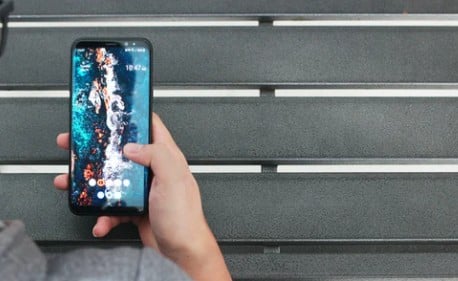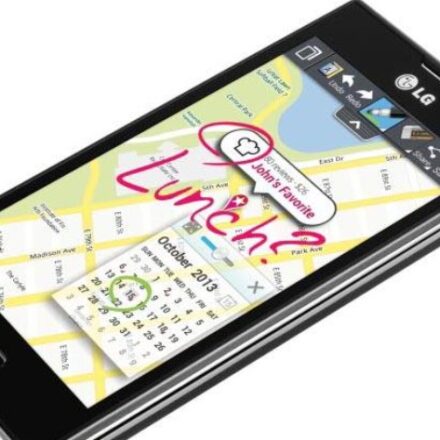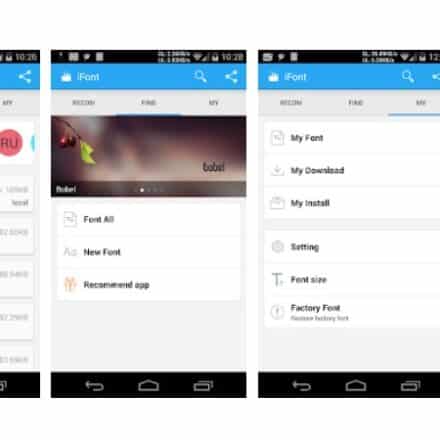This post will explain how to delete ringtones from Android. If you want to learn more about this topic, then you can proceed.
The android operating system is the world’s most used operating system for smartphones. Android has a great reputation because of its customizability. Normally, all android phones will come with some preloaded ringtones.
You can choose to select your current ringtone from those preloaded ringtones. However, if you want to add your own ringtone, then you can do so as well. In that case, you can use the songs or mp3 files on your phone as ringtones.
Now, if you have done that, you might want to remove it at some point. Also, if you need additional storage space, you might want to delete ringtones from your Android phone. Now, how do you remove ringtones from android? No need to be worried at all. We will show you how to do that in this post.
So, if you are ready, then let’s get to it…
How To Delete Ringtones From Android
Deleting ringtones from Android is very easy. However, you know that there are a variety of android devices available out there. So, based on that, the process of deleting a ringtone from your android phone would be a little bit different.
That means we will show you several different methods of deleting ringtone from your android phone. So that everybody can solve this problem regardless of their phone model. And let’s go…
Method #1 Using a 3rd Party App
The first method will be applicable if you have a very old android phone. However, you can also try this method even if you have a new android phone. If it works, then you can let us know in the comments below. In this method, we will show you how to use a 3rd party app to delete ringtones from your android phone.
To do that, we will be using an app named ‘Ringtone Remover’. This application was developed by ‘Kastor Soft’. It was a very popular ringtone managing application back in the day. But, the developer has removed it from the Play Store. So, you cannot install it on your phone from the Play Store officially.
But you can download the APK file of that app and install it on your phone if you want to. You can find the ‘Ringtone Remover’ app here. So, download and install the app at your own risk. After you have installed the app on your phone, you can follow the steps described below to delete any ringtone from your android phone you need to.
Steps to Follow
- Launch the Ringtone Remover app on your phone if you haven’t already
- Next, you will find options to select your ringtones, alarms, or notifications. So, tap on the ‘Ringtones’ option from the homepage
- In doing so, you will find a list of all the available ringtones on your phone
- Now, you can select each of them by tapping on the checkbox next to the name of the ringtones
- So, select the ringtone/ringtones you want to delete by putting a checkmark next to the ringtone names
- Now, you will see an option named ‘Remove selected ringtones’. Tap on that option if you want to remove the ringtones from your device
- In doing so, you will see a popup notification asking for the confirmation of your choice. So, tap on the ‘OK’ button
- And all the selected ringtones will be deleted from your phone at this point
Remember, installing a 3rd party app from outside of the Play Store can be a bit difficult. Also, there is a chance of viruses or malware. So if you don’t want to try this method, we have more for you.
Method #2 Using a File Explorer
The second method is applicable for most android users. This method will show you how to use a file explorer app or the default file explorer on your device to delete ringtones. Normally, all android devices will come with a default file explorer app. With the help of that app, you will manage all the files on your device.
You can copy, move, rename, delete, or check the details of all the files. However, depending on the software version of the phone and the feature of the file explorer app, you might not be able to find the ringtones on your phone using the file explorer. In that case, you will need to install 3rd party file explorer apps from the Play Store.
Some popular file management apps are Files by Google, ASTRO File Manager, ES File Explorer, Nox File Manager, and more. So, if the default file management app on your phone is not good enough, you can install any of these apps we have listed here. Typically, the default file management app on android would be known as ‘Files’, or ‘File Manager’, or ‘File Explorer.
Now, once you have the best file explorer app on your phone, launch the app. Then, browse the ringtones you want to delete. Normally, most new file explorer files would have different categories to choose from on the homepage.
For example, you will find the image, audio, video, app, download, documents, etc. Also, there will be an option to browse your internal and external storage space as well.
So, usually, you will find the ringtones on your phone under the ‘Audio’ category. Otherwise, you can search for the particular ringtone by browsing the internal and external memory storage. After you have found that ringtone, you can tap and hold on to the name of the ringtone.
Next, tap on the ‘Menu/3 dots’ icon from the top/bottom corner of the screen. In doing so, a few options will appear on the screen. From those options, tap on the ‘Delete’ option, and the ringtone will be deleted from your device.
Method #3 Using Your PC
The next method will involve a PC. So, if you have a computer at your disposal, then you can connect your phone to it via a USB cable. Generally, your PC will recognize your phone automatically. However, you will have to select the connection mode for some phone models as it will just charge the phone when you make the connection.
So, swipe down from the top of the screen, and there will be a notification about the connection. Then tap on it, and you will find a few options. You need to select the one that is related to file transfer from those options.
After you have done that, you will see that your phone will appear on the file explorer of your PC. So double click on ‘My Computer’ or ‘This PC’ and double-click on the name of your phone from there. Next, browse the location of the ringtone and delete that ringtone from your phone. Normally, the default ringtones will be on the internal storage space.
Or other songs or audio files you have transferred to your phone later might be on the external memory. So wherever they are, you need to find them using the file explorer of your PC and delete them.
Method #4 Rename the File
Sometimes, you might want to keep a particular audio file on your phone but don’t want it to be recognized as a ringtone. In that case, you can change the current ringtone to another audio file.
Then, you need to rename the file that was selected as a ringtone earlier. As a result, the phone will not find the previous audio file as a ringtone. To be noted, this method would work on older Android OS versions. However, it might not work on the latest android versions.
Method #5 Delete App Data
The final method we will share is to delete app data from the ‘Media Storage’ system app. But we must tell you that this method will delete every ringtone and sound effect preloaded on your phone.
So, if you want to delete all the default ringtones and sound effects for good on your android phone, you can follow this method. Otherwise, you should skip this one if you need to have all preloaded sound effects and ringtones.
Now, based on the model of your phone and the android versions it is using, the process of deleting app data will vary a lot. And it is not possible to share the method for each android version separately here. Rather, we will share a basic method that will be almost similar for most android phones out there. So, let’s get to it.
Steps to Follow
- Go to the Settings app/menu on your android phone.
- Next, tap on the ‘Apps/Applications/Apps and Notifications’ option based on your phone model.
- Then, for some phones, you might have to tap on the ‘Apps’ option once again. For some, you can proceed to the next step already.
- At this step, you will see a list of all the apps on your phone. But the system apps will not appear here.
- So, you will need to activate the ‘System Apps’ option. So, tap on the ‘3 vertical dots’ icon at the top right corner of the screen and select ‘System Apps’ from there. In addition, you might need to select the ‘Show All Apps’ or ‘Show System Apps’ option for some phones.
- After that, you will see all the apps installed on your phone, including the system apps.
- So, scroll down and find the app named ‘Media Storage’ there. Then tap on the ‘Media Storage’ option.
- Next, you have to tap on the ‘Storage’ option.
- Then, you will have to tap on the ‘Clear Data’ option.
- At this point, a warning popup might appear on the screen. Tap on ‘Ok’/’Done’/’Confirm’ button to confirm your choice.
So you have cleared the app data of the ‘Media Storage’ app on your android phone. That means all the preloaded ringtones should be deleted from your phone. You can restart your phone to see if the default ringtones are still on your phone or not.
Final Take
There you have it. We have described multiple ways you can delete ringtones from your android phone. In the process, we have tried to keep the methods very beginner-friendly.
So, whether you are a new android user or not, you should be able to follow along. But, unfortunately, we don’t know which phone you are using. So, we can’t say which method will work for you.
It is better to try each of the methods described above. That way, you can easily find the method that suits you the most.
And, if you have found the best method for you, don’t forget to share it with our readers in the comments below. As always, don’t hesitate to share this post with fellow Android users.