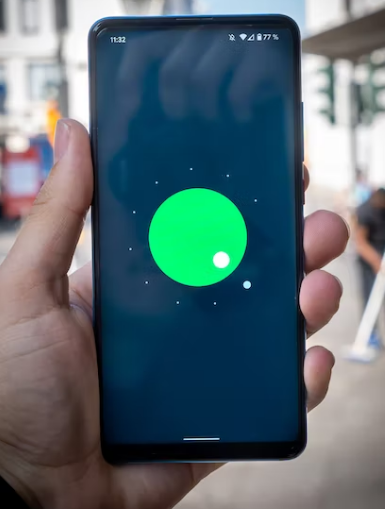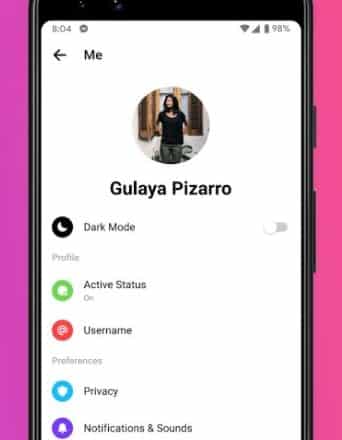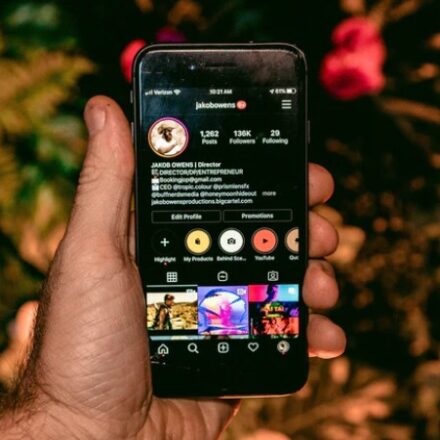If you are using an android smartphone, you will receive notifications for upgrading the software from time to time. If you go through it, the android version of your phone will be upgraded to the latest one released by the manufacturer.
Typically, the fastest way to update your android version is via OTA (Over the Air) system. Here you will download the ‘update’ file via mobile data. And then you will install it. However, what if you don’t have a SIM card and mobile data to download the ‘update’ file?
Can you update the android OS without having a working SIM card? We will answer this question in this post. And we will also share some insights related to this topic here.
How to update android OS without a SIM Card
Fortunately, there are a number of methods available to update your Android OS without using a SIM card. In this section, we will be sharing some of the notable ones for you.
1. Use Wi-Fi Connection
For updating your android OS, you will need to download the update package file first. After that, you will have to install it. Now to download that file, you will need an active internet connection. If you had a SIM card, then you could use mobile data in this instance.
However, as you don’t have a SIM card, then you can use a Wi-Fi connection for the internet connection. After you have connected to an active Wi-Fi network, you will need to head to the Settings menu on your phone.
From there, you will have to go to the ‘About Phone’ or ‘About Device’ options (options might vary depending on the brand of your phone). Next, for some phones, you will have to tap on the ‘Software Version’ option.
From there, if they have released an update, then you will see an option like ‘Update Available’. So tap on it. Next, you will be able to tap on the Download button to download this update.
After the file has been downloaded, you will find a ‘Install’ button. So if you want to update your phone in that instance, then tap on the ‘Install Now’ button.
This will start the installation process. Your phone will automatically restart after the update. You just have to make sure that it has more than 50% battery level. So if you have an active Wi-Fi connection, you can update your android OS without a SIM card by following the steps mentioned above.
This method will only work if your phone supports OTA updates. Otherwise, you will have to try another method.
2. Use USB Ethernet Connection
If you don’t have a Wi-Fi connection, you can use a wired one instead. Let’s say, you have forgotten your Wi-Fi password and cannot connect to the Wi-Fi. But you will need to update your phone in that instance.
Here you can actually try using an Ethernet connection. If you connect your phone to the router via an Ethernet cable, you will not have to enter the password for the connection. So you will be able to use the internet connection from the router without any problem.
After the connection, you will be able to update the phone by going to Settings > About Phone/About Device > Software Version > Update/Download > Install Now option. For the record, some of the names of these options might vary depending on the model of the android phone you are using.
But how do you connect your phone to the router using an Ethernet cable? In this case, you will need a USB-C to Ethernet adapter. And your phone should also have a USB-C charging port. Now, you should connect one end of the Ethernet cable to the back of the router.
And another end of the cable would be connected to the USB to Ethernet adapter. Now, you will connect the USB-C adapter to the charging port of your phone. In doing so, you will see that your phone has an active internet connection. So you can use that to download the latest android update on your phone over the air.
3. Use Local Install Method
Next up we have another workaround for the people that don’t have a SIM card but need to update their Android OS. In this case, we will be using the ‘Local Install’ method. For the record, not all android phone brands offer this option.
So if you are one of them, then you can skip this method. With the local install method, you will not need to download the update package file directly on your phone via the internet.
Rather, you can download the file somewhere else and store it in the internal storage of your phone. And from there, you will be able to install the update locally without the need for any SIM card or even an internet connection.
If your phone offers the local install method, then your phone manufacturer will also share the ‘update’ file on their official website for your specific phone model. So first, you will have to visit their website or find the update package file from any valid source. As a matter of fact, you can also get it from any of your friends that have the same phone as yours.
Now, you will need to download that file on any device that has an internet connection. You can even download that file on your PC. After you have downloaded the file, you will need to share that file on your phone. You can use any 3rd party file sharing app for that. Also, you should remember the folder where you have stored the file.
After you have brought the file to your phone, you can start the update process. In this case, you will need to navigate to Settings > About Phone or About Device > Software Update > 3 dots icon on the top right or left corner of the screen > Local Install option.
Right now, you will be able to browse to the particular folder where you have put the update package file. And then you need to select the file and tap on the Install button. Your phone will start to install the new update. And if everything goes right, your phone will restart on its own after a few minutes.
4. Use PC to Update your Android Phone
If you don’t have a SIM card on your phone, you can use your PC to update your android phone software. In this case, you will need to have a working internet connection to your PC. Also, you will need to install all the necessary drivers on your PC.
The type of drivers you need to install on your PC will depend on the brand of your phone. You will be able to get the drivers from the official website of your phone manufacturers.
After you have downloaded those drivers, you need to install them on your PC. Now, you will have to connect your phone to your PC via a USB cable. Your phone will be detected by your PC and the driver software.
Now, you should open the driver software and you will find an option to install the update on your phone. So you have to tap on the Update button to finish up the update process. Once the update is complete, you can disconnect your phone from the PC.
Some Common Questions
Can You Update Your Android OS for Free?
Yes. If your phone manufacturer has released an update, you can install it for free. However, you will need a data connection to download the update.
How Often a New Android OS Update is released?
It all depends on the manufacturer and the model of your phone. If you have got the latest phone, then you might receive an android OS update every 3 to 4 months. On the other hand, some phones might receive an update every 6 months or a year.
How Long in the Future You Will Receive an Android OS Update?
Normally, a full android OS version is released each year. However, not all phones will get the opportunity to get updated to the latest android OS. It will depend on your phone manufacturer.
Typically, most phone companies offer updates for up to 2 years from the time of the release of their mid-range phones. And for their flagship phones, they offer updates for more than 5 years. Conversely, for budget-friendly phones, they might release only 2 updates in their lifetime.
Do You Need a SIM Card to Update your Android OS?
No. You don’t need to have a SIM card on your android phone to update its software. However, you will need an active internet connection. With the help of that, you will be able to download the ‘update’ file.
So if you have an active internet connection even a Wi-Fi connection will be enough for updating your android phone’s operating system.
Can You Update your Android Phone without an Internet Connection?
Technically, you can update your android phone’s software without any internet connection. This method is known as the local install method.
However, you will need to have the ‘update package’ file on your phone’s storage. If you have that file, you don’t need to connect to the internet to update it.
Conclusion
Updating your android phone’s software to the latest version is very important. So whenever there is an update available, you should update it. Here, we have shared multiple ways you can update your android operating system without the SIM card.
Also, if you have a SIM card, you can use mobile data to update. Still, we would suggest you use WI-FI for the updating process.
If you have some additional methods other than the mentioned ones, then you can let us know about them in the comments below. And if you have found this post helpful, don’t forget to share this with others.