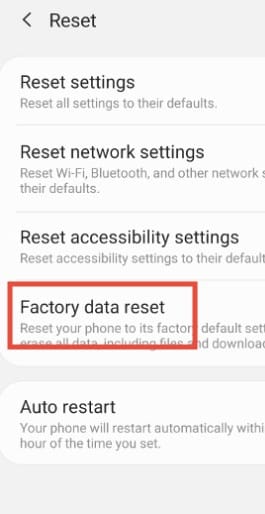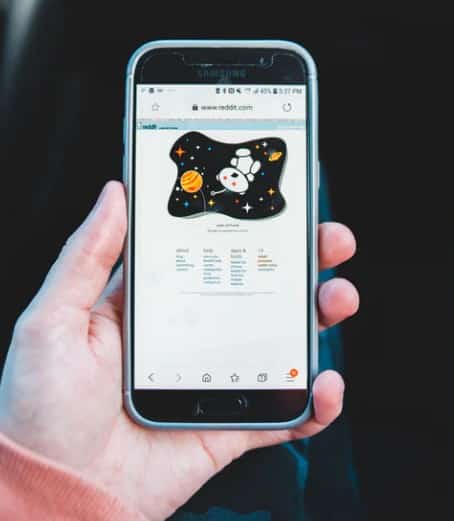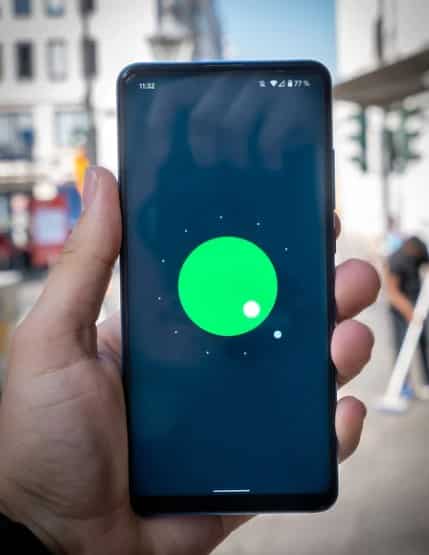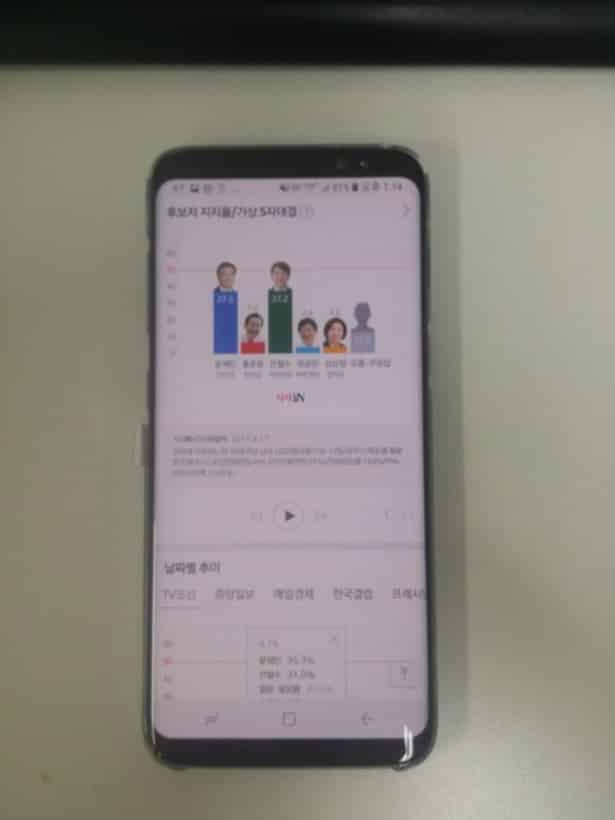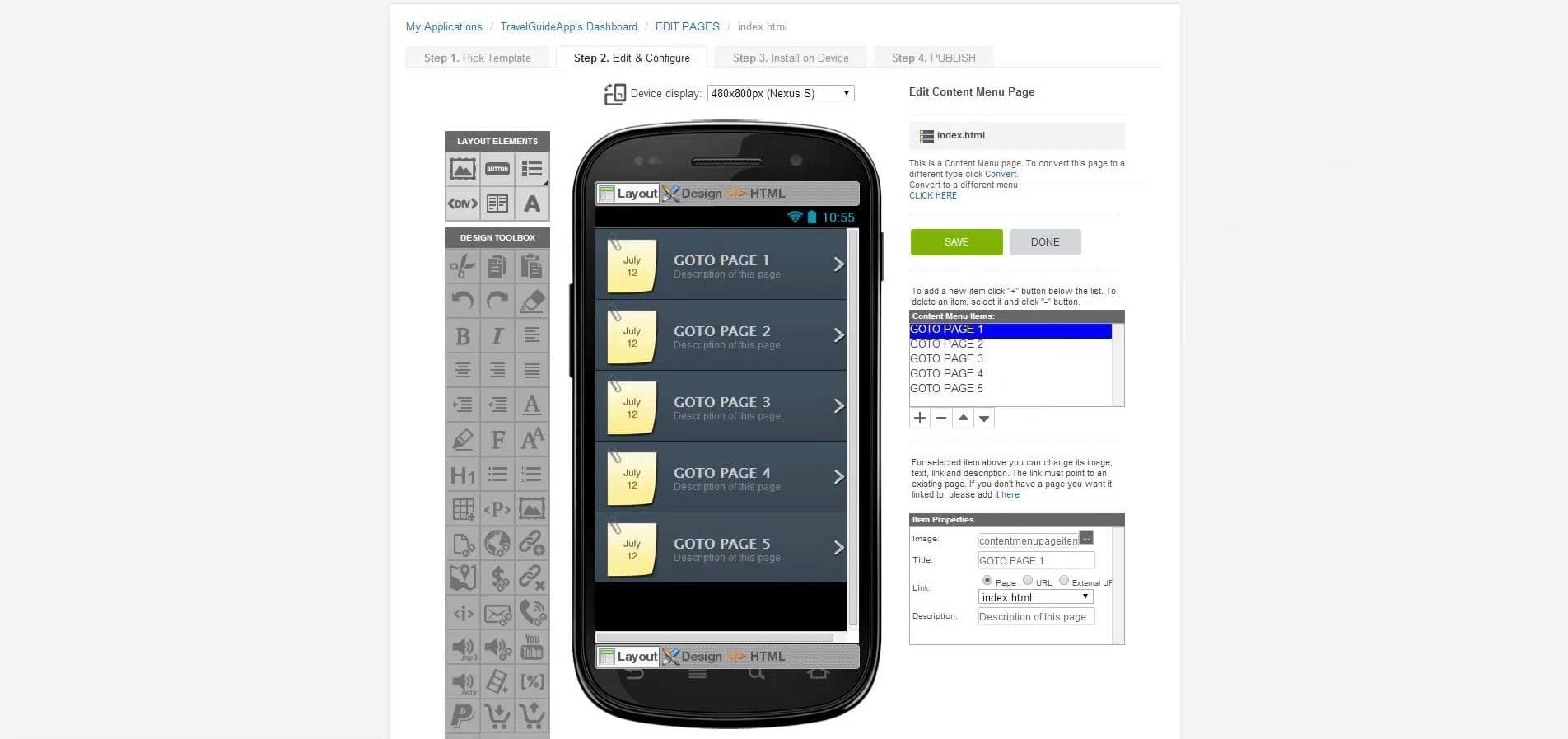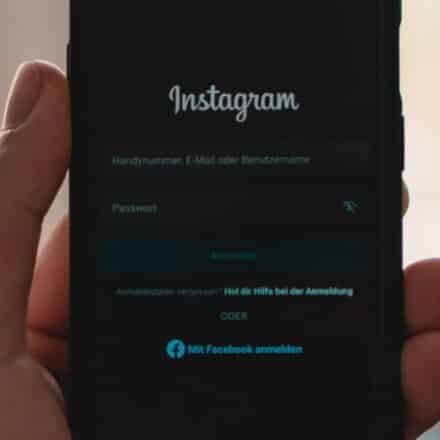Many smartphone users are looking to know how to fix vertical lines on Android phone. Seeing vertical lines on your phone could be one of the worst situations for a smartphone user. Because it is not a common issue at all.
Plus, there are no straightforward fixes to this issue as well. As a result, most users would usually start to panic. But we are here to help you out. In this post, we will be discussing the reasons and fixes for vertical or horizontal lines on an Android phone.
So, let’s get right into it…
Tutorial on How to Fix Vertical Lines on Android Phone
In this section, we will be discussing what could be the source of this issue. Plus, we will lay out multiple solutions to this problem for our readers. So, let’s go…
Why Does My Phone have Lines on the Screen?
Before we start to tweak with the solutions below, we should know why your phone has those annoying lines. Is this an issue related to software? Or is it a hardware issue after all?
In short, most of these types of visible lines on phone screens are related to hardware. Unfortunately, most of the time, the culprit behind this is a broken or faulty display. Plus, it could also be a faulty ribbon (the connector that connects the display to the motherboard).
On the other hand, it could also be a software issue. Sometimes, there could be bugs in the current firmware of your android phone. Also, there could be any applications or settings related to the display are the source of this problem.
But how do you confirm that it is a hardware or software issue? Fortunately, there is an easy way for that. And, here’s how…
First of all, take a screenshot on your phone with the vertical lines on the screen. Now, check the screenshot carefully by zooming in and out.
Or you could also transfer the screenshot to your PC or another phone that is working properly to check it out. Now, if you find that the screenshot has those lines, then it is a software-related issue.
Conversely, if you don’t find or see those lines on the screenshots, then, unfortunately, it is related to hardware. And chances are, the display panel or the ribbon is the source of the issue. Now that you know why the source of the issue, let’s find out if we really find a solution for this.
Can You Really Fix Vertical Lines on Android Phones?
Unfortunately, we don’t have a clear-cut answer to this question. If you are lucky then you could find a solution to this. But as this is a serious issue, there is no single method of fixing this.
First, you will have to determine whether the issue is related to hardware or software. Then you will have to try a few fixes to see whether the lines go away or not.
Interestingly, most of the time it seems that these vertical lines are related to issues with the display. In that case, the fix is to take it to a repair center and change the display. Anyway, let’s see what other solutions you could try before taking it to the repair center.
Before You Begin Trying the Solutions
As always, before going to the solutions below, we should urge you to take a backup of your phone’s data. You could take the backup to your PC or online like Google Drive and other cloud platforms. Also, you should make sure that the phone has around 60 percent charge.
The more the better in this case. There are many ways to take a backup of your phone. Simply, you can copy and paste all the data manually to your PC. Or else, you can learn the other methods from the web. We will not elaborate on that in this post.
Method #1 Restart Your Android Phone
We admit that it seems the most obvious. You might also think that it will not work. However, many users have reported that after restarting their device, the vertical line issue was fixed automatically.
We think that those issues were software related. So, you can also try to restart your phone to see whether it fixes the issue or not. If not, then you can proceed to the next option.
Method #2 Force Restart Your Android Phone
What is a ‘Force Restart’, you might ask? It is the process of restarting your phone when it is lagging or freezing and doesn’t respond to any touch or press to the buttons.
There are a ton of brands that offer Android phones. So, it is hard to provide the process of ‘Force Restart’ for all of the models.
Rather, we will show you a basic process that should be common for most of the top brands. So, simply press and hold the power button for up to 20 seconds or until the phone restarts itself.
When you see that the phone is restarting, you can let go of the power button. Wait for the phone to reboot and check whether the vertical lines are still there.
In some cases, you might need to press and hold both the Power and Volume up or down buttons at the same time. Keep holding the buttons until the phone turns off.
Method #3 Reboot in Safe Mode
If you think the vertical lines on your phone are related to software, then you can try rebooting it in ‘Safe Mode’. By rebooting in safe mode, the phone will restart with only default/pre-installed software that came with it.
So, if any third-party apps were the source of the issue, those will not be available while in safe mode. As a result, you will find out whether the issue is related to any of those 3rd party apps.
Now, there are a few methods of entering into safe mode in an Android phone. Depending on the phone model and version of the operating system, it will vary phone by phone. So, we will be sharing 2 methods of rebooting in safe mode in the section below.
Process #1 Rebooting in Safe Mode
- Press and hold the Power button on your phone
- In doing so, the ‘Power off’ and ‘Restart’ icon will appear on the screen
- Next, tap and hold on the ‘Power Off’ icon for a few seconds
- Now, a pop up will appear asking if you want to enter into Safe Mode. So, simply tap on the ‘OK’ option
- Wait for the Android phone to reboot in safe mode
Process#2 Rebooting in Safe Mode
- Press and hold the ‘Power’ button to turn off your android phone
- Next, repeat the process to turn on the device. However, once the startup screen appears, you have to press and hold the ‘Volume Down’ button for a few seconds or until the phone start into Safe Mode
These are 2 of the most common ways of entering into the Safe Mode in android phone. Remember, you can come out of Safe Mode by simply restarting your phone. Now, check whether the lines have disappeared or not. If not, then you can try the next solution.
Method #4 Tweak the Battery Charge Cycle
If the lines are appearing because of any faults in the electric circuit and battery, then you can try this fix. Many users have reported that charging the battery to 100% actually fixed the issue for them. Now, if that doesn’t do it for you.
You should cycle the battery. To do that, you should wait for the battery to discharge to 0%. And then recharge it to 100%. Or you can also, recharge the battery to 100% and then wait for it to discharge to 0%. This would also work as cycling the battery of your android phone.
Method #5 Check the Display of Your Android Phone
In general, if there are any cracks or scratches on the screen of your phone, you should already be aware of that. Because those cracks would be fairly visible. If you find something like cracks on the screen, then you should take it to a repair center as soon as possible.
However, sometimes, the display becomes faulty from the inside. Also, the display connector/ribbon could be loose or faulty as well.
For your information, the display ribbon is also known as a display strip or display flex cable. So, to see if the problem is with the display ribbon cable, you can lightly press various parts of the screen with your finger.
If you see that the lines are disappearing from the screen with your press, then you are in luck. Also, if you find out that with each press, new lines are appearing on the screen, then you should contact a repair center as soon as possible.
Method #6 Perform a Factory Reset
If you are sure that the vertical lines on your phone are because of a software issue, then you should try factory resetting your android phone as a last resort.
Why as a last resort? Because resetting your phone to factory settings will delete everything on your phone. As a result, without any serious need, you should not perform a factory reset.
Now, as you know that there are various types of models and OS versions of Android out there. That is why the method of factory resetting an Android phone would also vary from model to model.
As a result, we will be sharing a few methods depending on various operating system versions and models of Android phones down below.
Warning: Performing a Factory Reset on your phone will erase or delete everything from your phone. So, you should take backups of the data on your phone before you perform a factory reset.
If you do any type of damage to your phone following the tutorial here, Android Tipster is not responsible anyway. So, you are doing it at your own risk.
We believe that you have already taken a backup of all the data on your phone. If so, then you can proceed to follow the next section.
Process #1 Perform Factory Reset Most Android Phones
- Navigate to the Settings menu of your android phone
- Then tap on the ‘System’ option from there
- Next, you have to tap on the ‘Reset’ option
- Under the ‘Reset’ tab, you will find multiple options
- As we are going to perform a factory reset, you have to tap on the ‘Erase all data (factory reset)’ option
- In doing so, a warning message will appear on the next page saying that everything will be deleted
- Anyway, simply, tap on the ‘Erase Everything’ option from the bottom of the page
- In the process, you might have to enter your PIN or password for your device to continue with the reset process
- Now, you have to wait until the phone restarts. It might take a longer time compared to a normal restart
Process #2 Perform Factory Reset in Most Samsung Phones
- Go to the ‘Settings’ menu on your android phone
- Next, scroll down and tap on the ‘General Management’ tab
- Tap on the ‘Reset’ button from there
- Then tap on the ‘Factory data reset’ option
- In doing so, you will be taken to a new page with a warning. Simply, tap on the ‘Reset’ button
- And, enter the PIN or password of your phone, then tap on the ‘Next’ button
- Finally, tap on the ‘Delete all’ option
After that, your phone will restart. You will have to set up the phone once again. Then you can restore the data you have taken a backup of. As we have said, the process of factory resetting an android phone will vary depending on the model you are using.
There are many more alternative ways to factory reset android phone. However, these two are the most common. And, for most of the android phones out there, the methods explained above should be almost identical.
Now, if the vertical lines are not appearing on the screen anymore, then you have solved the problem. However, if the issue still persists, you should read the next solutions.
Method #7 Send it to Warranty
If you have tried and tested all the solutions above and still haven’t been successful, then the issue might not be software related. Unfortunately, it seems that the problem is arising from a faulty display panel. And, we all know the solution to this is to replace the display panel of your phone.
However, if you have a warranty on the phone still, you can send it to the warranty. That way, you will be able to fix it without any fee. Also, you will get original replacement parts in this case. Additionally, if there are any other problems with the phone, they will take care of that too.
Method #8 Take it to a Renowned Smartphone Repair Center
Earlier we have suggested you take the phone to warranty if the problem still persists. However, it could be the situation that the warranty of your phone ran out a long time ago. So, what can you do in this instance? Simply put, you can go to a smartphone repair center as a last resort.
If you want to find the source of the issue and fix your android phone with vertical or horizontal lines, you should take it to a reliable repair center as soon as possible. That way, even if you don’t have the warranty, you will be able to fix your phone for a particular amount of fee.
Sum Up
In this post, we have shared 8 possible fixes of vertical lines on the Android phone. Typically, we can guess that most issues regarding lines on the screen of your phone are associated with a hardware fault. On the contrary, some users also reported that the issue could also be software related.
Here, we have provided solutions for both software and hardware related issue. So, we hope this tutorial will help you solve the issue with your android phone without taking it to the repair center.
As always, if you have any further questions or queries, you can let us know in the comments section!