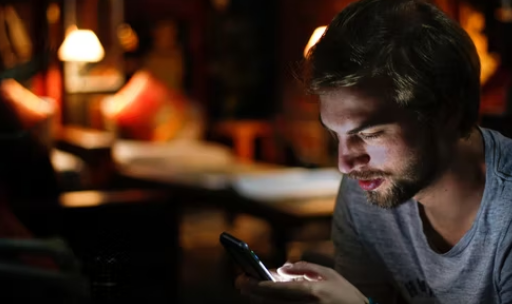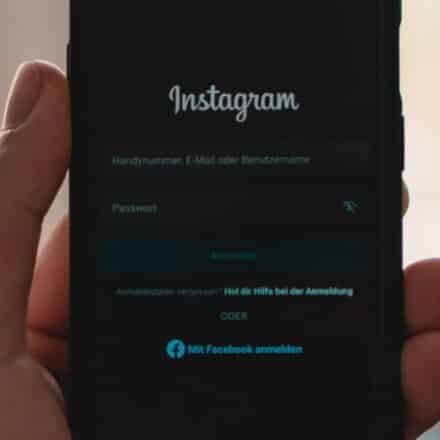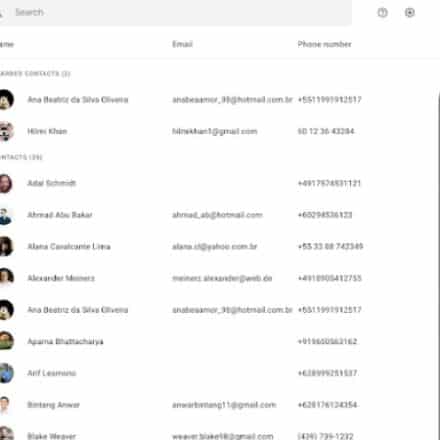In this post, we will talk about how to hard reset LG K51. So, if you are looking for this, you should keep reading the rest of the post.
LG has recently announced that they are not going to produce smartphones anymore. That’s a bummer. However, they have released a lot of android smartphones. And one of them is the LG K51. This one was a very popular phone when it came out.
As a matter of fact, many people still use this phone. If you are one of them and want to know how to perform a hard reset on your LG K51, you have come to the right place.
Because in this article, we are going to share all the ways you can hard reset your LG K51. In addition, we will share some other tips for LG 51 users.
So without any delay, let’s dive right in…
How to Hard Reset LG K51
First of all, we would tell you that you should not perform a hard reset on your LG 51 if it is not highly necessary. Because once you have done that, all of the data on your phone will be deleted.
However, there are certain points, you must factory reset your phone as well. For instance, you might have installed an app or game that contained a virus.
Or somebody might have tried to unlock the phone using the wrong PIN or password, and it got locked. Or you might be wanting a fresh start with your phone, then you need to perform a hard reset or factory reset on your phone.
But before you factory reset your phone, you should take a backup of all the files you need. Because it will delete everything on your phone including email accounts, SMS, call logs, downloaded apps, Media files, App settings, and more.
Also, your phone should have at least 60% of battery power so that it doesn’t die in the middle of the process.
Now, there are a few methods of performing a hard reset on your phone. We will share all of those in the next part of the post.
Method #1 How to Factory Reset LG K51 from the Menu
This method is not for everybody. It will work for those people that have access to their phone and the phone is responsive. That means you should have a phone that is unlocked so that you can access the Settings menu.
If you cannot unlock your phone, then you should skip this method and check out the next one. For others though, let’s check this method out.
Steps to Follow
- First and foremost, you need to go to the Settings menu on your LG K51. You can go to Settings from the App drawer or you can use the shortcut from the notification drawer
- After that, you have to tap on the System option from the next page
- Now, you will have to tap on the Advanced option
- After that, you will need to tap on the ‘Reset options’ option
- Next, you will have to tap on the ‘Erase all data (factory reset)’ option
- At this moment, you will be notified that everything will be deleted from your phone. So if you are sure that you want to perform factory reset, then tap on the “Reset Phone” option
- After that, you will need to tap on the ‘Erase Everything’ button once
- Right now, you will be asked to enter your PIN, Password, or Pattern, if you have any. So do that
At this moment, you have to just wait for the process to be finished. It will take a few minutes. Once the factory reset is finished, you will see that your phone has restarted on its own.
By the way, sometimes, your phone might ask to provide any Gmail account that was associated with the phone. So you need to know the login credentials of any Gmail account that was used on that device. Otherwise, you have to recover the account using Google’s account recovery tool.
Method #2 How to Perform Hard Reset on LG K51
We have just shown you the process of performing a factory reset on your LG K51. In that case, you could unlock your phone. So you could perform the factory reset from the Settings menu.
But what if you cannot access your phone or the screen is unresponsive or locked?
Lucky for you, there is a way to solve that problem as well. And we will be sharing that tips with you now. Once you can turn off your phone, you can perform a hard reset easily.
However, if that is not possible because the phone is locked, then you should follow the steps below to unlock the phone by bypassing the PIN, or Password, or Pattern screen.
Bypass the password/Pin/Pattern Screen on LG K51
In this section, we will talk about the method of bypassing the PIN, Password, or Pattern screen. So if you follow the steps below, you will be able to hard reset your phone, even if you don’t know the PIN, password, or pattern of the phone. So let’s get to it…
Steps to Follow
- First of all, you will need to turn your phone off. But if you would normally try to turn your phone off, it will ask you for the PIN, Password, or Pattern. So you will not be able to turn off your phone using the Power button
- Instead, you should press and hold the Power and Volume Down until the phone turns off and the screen turns black. Remember to release the buttons as soon as you see the screen turning black
- Next, you have to press and hold those buttons (Power and Volume Down buttons) at the same time similarly once you see the LG logo. Don’t release any of the buttons until you are at the Recovery mode screen
- If you are not successful the first time, you should try multiple times. Because sometimes it doesn’t work for a few times
We hope you have understood the process described above. Simply put, you will have to press and hold the Power and Volume Down buttons until the phone turns off.
Then you will see the phone is restarting and when you see the LG K51 logo, you should press and hold the Power and Volume Down buttons at the same time for a few seconds. It will take you to the Recovery Mode screen.
Now you know how to enter into the recovery mode of an LG K51 phone. From there you can easily perform a hard reset on your phone. We will talk about those steps below.
Steps to Follow
- First of all, turn off your phone. If you are locked out of your phone, then follow the method above
- After the phone is turned off, you will need to turn it on. However, this time, you will press and hold both the Power and Volume Down buttons at the same time until you see the LG K51 logo
- Then you should let go of the buttons. Once you have done that you will be on the Recovery Mode screen of your phone
- Here you can navigate through the options using the Volume Up and Down buttons. And if you want to select any option, you will have to use the Power button
- Now, navigate to the Factory data reset option and press the Power button to select it
- Next, select the Yes option using the Power button
- Now, wait a bit. Your phone will be reset to the factory state and restart once the process is completed
FAQs on Hard Resetting LG K51
Above, we have talked about different methods of performing a hard reset on LG K51. Now, we will be trying to answer some frequently asked questions about this topic. So let’s go.
Should I Hard Reset My LG K51?
The answer to this question depends on many things. For instance, if you are locked out of your phone and don’t have any ways to unlock it, you should hard reset your phone.
On the other hand, if your phone is unlocked or you can use your phone without any problems, you should not factory reset your LG K51.
Because it will delete everything on your phone. On the contrary, if you want to delete everything on your phone because of some virus or just want a fresh start, then you can perform a hard reset on your LG K51.
What Happens After I hard reset my LG K51?
Normally, if you perform a hard reset on any phone, it will revert back to the state you got it out of the box at first. That means all the data and files on your phone will be erased completely.
There will be no contacts, app data, system data, downloaded apps, SMS, call logs, etc. So it is always a good idea to take a backup of the files of your phone before a hard reset. Also, you will have to set up your phone once again after a hard reset.
Will I Lose my Files if I Perform Hard Reset on my LG K51?
Unfortunately, yes, you will lose all the files and data on your phone after performing a hard reset. So it is better to take a backup of all the files on your phone. That way you can restore those files after the factory reset.
How do I bypass the lock screen on an LG K51?
You can bypass the lock screen on an LG K51 very easily. We have already explained the method above in a step by step manner. So you can follow the steps and see if it works or not. Remember, you might have to try this method multiple times to get it to work.
How do I put my LG K51 in recovery mode?
It is very easy to put your LG K51 into Recovery mode. First of all, you will need to turn off the phone. Then you have to press and hold the Power and Volume Down buttons at the same time until you see the phone is restarting.
Then you need to let go of the buttons. And you will see that the phone is in Recovery mode.
What Should I do Before Performing a Hard Reset on my LG K51?
The most important thing to do before a hard reset is to take a backup of the files you need from your phone. Because after the factory reset is done, all of the data will be deleted from the phone. Also, it is better if the phone has more than 60% charge.
And if your phone has an external SD card, you should remove it before performing a factory reset.
How do I Force Shut down LG K51?
There is no official method of performing a force shutdown on LG K51. However, there is a workaround you can try. To do that, you will need to press and hold the Power and the Volume button for more than 10 to 12 seconds or until you see the phone is turned off.
Once the phone reboots and you see the LG logo, you should press and hold the Power and Volume Down buttons at the same time once again. It will take you to recovery mode.
How do I completely reset my LG K51 phone?
To completely reset your LG K51, you need to perform a hard reset on your phone. We have already talked about the process in detail above.
So you can follow the steps mentioned above to perform a hard reset or factory reset on your LG K51. We have shared multiple methods for your convenience.
Final Lines
The LG K51 is an old phone at the moment. However, it is still a very popular android phone from LG.
If you are one of the users of this phone and want to perform a hard reset, then we hope this post was helpful for you. Here, we have shared multiple methods of performing a hard reset on LGG K51.
In addition, we have also answered some of the burning questions related to this issue. If you have found this post useful, don’t forget to share it with others. And if you have any further questions or suggestions, you can let us know the in comments below!