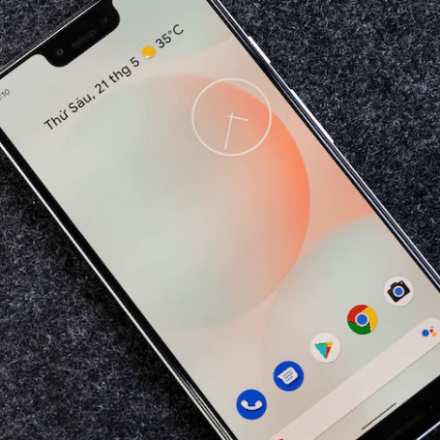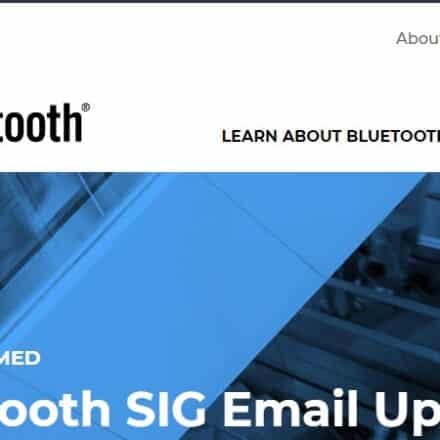Are you having problems with the ‘4505 Message Not Found’ error on your android phone? Then you have come to the correct location on the web.
Many android users have been complaining about the ‘4505 Message Not Found’ error on their phones. Some of them also say that this error is actually related to the default ‘Message’ app on the phone.
But all of these users want to know how to fix this ‘Message Not Found’ error.
Chances are you are also facing this problem. Because of that, you are here. Don’t worry if you are in the same boat as others because we will share all the information you need to know about this particular issue on android phones in this post.
So, if you want to know more, let’s proceed…
Why Does 4505 Message Not Found Error Occurs on Android
First of all, we will talk about the reasons or the source of this particular problem. Now, for your information, some people also refer to this error as ‘4504 Message Not Found’, or ‘Message Not Found’, or ‘Message Not Found Unknown Sender’, or ‘Unknown Sender Message Not Found’ error.
So, if you are facing any of these above-mentioned problems, you are at the right place.
As you might have already guessed, the problem is actually related to the messaging service on your phone, so we have dug deep and found out a few reasons why this particular error appears on your android phone. So, let’s talk about them in this section.
Reason #1 Network Issue
The first source is actually your service provider. That means the problem might be appearing because of the SIM card provider you are using at the moment.
Normally, when someone sends you a message on your phone number, and if it can’t reach the phone number because of network or coverage issues, you might see the ‘4504 Message Not Found’ error code.
The reason could be that you are in a place where there is no or not enough network coverage from your service provider. Also, it could be that your network service provider is upgrading or working on their network infrastructure at the moment.
Or you might not even be the source of the problem. Rather, it could be that the sender is actually facing that network issue. So your phone cannot receive the message, and you are receiving the error code instead.
Reason #2 Phone Hardware Issue
The next source of this problem could be your phone. Yes, if your phone’s SIM card tray or the network IC is damaged, you might face this problem as well.
Reason #3 Phone Storage Space Issue
If you have an older Android smartphone, then the problem could be your storage space. Normally, in older android phones, the messages would be saved on the phone memory. Also, on these phones, there was very little phone memory.
So, if you had received many messages or saved a lot of contacts, then the phone memory would fill up very quickly. And if any new messages reach your phone, those will not be saved on the phone. In this case, you will see the ‘Message Not Found’ error code.
How to Solve the 4505 Message Not Found Error on Android
Now you should have a good understanding of the reasons why the ‘4505 Error Code’ happens. And at this moment, we will try to share how to fix the error code. As you have seen, there are multiple reasons why this happens.
So we have also come up with several solutions for you. Truth be told, we don’t exactly know which solution is going to work for you. But we can tell all of these fixes are effective.
So our suggestion would be to try each of them and see which one works the best for you. As usual, you should share the method that worked for you for other readers of our blog. So, let’s begin then…
Fix #1 Restart the Phone
You might think that we are joking or something. But this is actually a good fix to this problem. Many users even solved this error by just restarting their devices. You must already know how to restart your phone. Still, for your convenience, we will share a brief tutorial here.
Steps to Follow
- Just press and hold the ‘Power’ button on your phone for a few seconds.
- Then, you will see the ‘Turn/Power off’ or ‘Restart’ option appearing on the screen.
- Next, tap on the ‘Restart’ button, and you will see that your phone has restarted.
With this, if you are lucky, the problem should disappear.
Fix #2 Hardware Issue Fix
Earlier, we have said that it could be a hardware-related issue. So, if you think that the problem is actually because of a faulty SIM card tray or network IC, you should take care of that. First of all, you should take it to a professional who has experience fixing such hardware issues.
Then they will check out if there is a problem with the SIM card tray or the Network IC. And, if they find out any issues with your phone, they will fix it.
Fix #3 Force Restart
If restarting the phone was not a fix, then you can try to force restart your phone. What we mean by this is that you can first turn off your phone.
Then wait for up to 30 seconds. Then turn on your phone once again. With this trick, many people have fixed the ‘4505 Message Not Found’ error code.
Fix #4 Replace or Reseat the SIM Card
It is actually very possible that your SIM card causes the problem. For example, your SIM card might not be inserted into your phone correctly. So, it is not getting network or coverage. Also, it could be that the SIM card itself is faulty.
To fix these issues, you will need to reseat the SIM card properly. On the other hand, if you think the SIM card is faulty, you can insert it into another phone to check whether it is working properly or not.
If it is not working even on another phone, then you must replace the SIM card as soon as possible. You can also buy a new SIM to see if the problem is still there.
Fix #5 Retrieve Some Storage Space
We have also talked about some older android phones having very low phone memory storage. So, if you own one of those phones, the storage space is almost full.
Then you must clear some storage space to fix the ‘Message Not Found Unknown Sender’ issue. You can delete some unnecessary messages or any other files that are occupying the phone memory.
Fix #6 Clear Cache
Additionally, it could be that the default messaging app on your phone is the source of the problem. In this case, you should clear the cache of that app, and you should be fine.
Now, depending on the phone and software version, clearing the cache of an app is different. Also, the default messaging app would be different for different android phones.
For example, most newer Android phones come with the ‘Messages by Google’ app as the default messaging app. At the same time, some other phones would have the default messaging app as ‘Messages’, or ‘Messaging’, or ‘Message’.
Whatever it is in your case, you already should know the app’s name where all the normal offline messages come to your phone. So, find that app and clear the cache of that app.
For your convenience, we will share a brief method of clearing app cache in android phones. Bear in mind that deleting cache would also be a bit different based on the phone model. Still, we hope you will figure out the method on your phone by seeing the tutorial below.
Steps to Follow
- Go to the Settings app on your phone.
- Next, tap on the ‘Apps’ or ‘Applications’ option from there.
- For some phones, you might have to tap on the ‘Apps’ option once again. However, for some, you can skip this step.
- Now, you will find all the apps installed on your phone listed here.
- So, scroll down and tap on the default messaging app on your phone from the list.
- Next, you have to tap on the ‘Storage’ option.
- From the next page, tap on the ‘Clear Cache’ option.
Right now, the cache memory of that particular app will be cleared. So, go and check whether the ‘4505 message not found’ error is still there or not.
Fix #7 Hard Reset/Factory Reset Your Phone
If you have tried all the fixes described above and still were not successful, then you can try this one. Remember, this is the last resort for you. So, if you have not tried every option from above, then you should not try this.
First, you have to try each of the methods described above. And if you have failed to fix the issue, then you can try this.
Because if you hard reset or factory reset your phone, it will delete everything on your phone. So, before you proceed, you should take a backup of all the files on your phone. After you have done that, we can share how to factory reset your phone.
Remember, after a factory reset, all the 3rd party apps you have installed on your phone will be gone. All the call logs, messages, contacts, app data, etc., will also be deleted. So you must take a backup of all the important files and data before factory resetting your phone.
Now, based on the phone model and software version, the process of factory resetting would be different. Still, we will share a common method with which you will figure out how to factory reset your android phone with ease. So let’s go…
Steps to Follow
- Navigate to the ‘Settings’ app on your phone.
- Then, go to the ‘System>Reset’ option. For some models, you might have to go to the ‘About Phone>Reset’. And for others, you might need to go to the ‘Backup and Reset>Reset’ option.
- Whatever the case, you must find the settings named ‘Reset or Factory Reset’. You can also search on the search box in the Settings menu for ‘Reset’.
- Next, tap on the ‘Reset Phone’ option from there.
- After that, you will see a warning message that everything will be deleted. So, scroll down and find the ‘Reset Phone’ option again and tap on it to confirm your choice.
- Depending on the model, you might have to tap on the ‘Done’, ‘Yes’, or ‘Reset’ option to finalize the process.
At this moment, you will have to wait and see. After a while, the phone will restart on its own. And you will find a phone that will feel like a brand new phone. Now check whether the ‘4505 message not found’ error has disappeared or not.
Fix #8 Contact Customer Care
So you have tried everything we have mentioned above, and yet the problem exists? Then you have to contact the customer care service of both your phone and service provider.
Let them know about the issue. And if you are lucky, they will be able to help you out.
Wrap Up
Getting the ‘4505 Message Not Found’ error could be problematic. However, it is not that of a big problem. If you have read the post above, you know multiple ways to solve the problem. We have shared everything you need to know about this topic.
We hope you will now solve the ‘4505 Message Not Found’ issue on your own. However, if you have tried everything and yet didn’t succeed, then you can contact both your phone’s and service provider’s customer support service. They will help you to sort that out.
As usual, if you have any questions or suggestions regarding android, we would love to hear them. You can leave your comments in the comment section below. Plus, don’t forget to share this post with others as well.
More Posts for You: