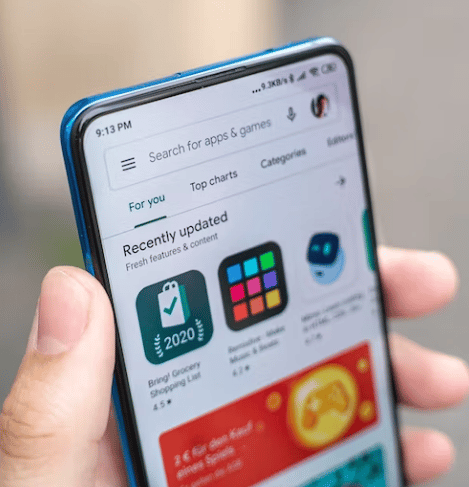Smart Stay has been in some particular android phones for a few years. It was introduced by Samsung. And then it became a very popular feature for android users all around the world. However, many users have not quite figured it out yet. They don’t know what the Smart Stay feature is. And how to use this feature.
As a result, we have put this article together for readers that don’t know about the Smart Stay feature in detail.
So without any delay, let’s dive right in…
What is Smart Stay on Android Phone
Smart Stay is one of the unique features of android smartphones of Samsung. Samsung introduced this particular feature in their Samsung Galaxy Note and Edge phones a few years back.
Since then, it was available on most of their high-end smartphones.
Even some other brands have also included this feature under different names on their android devices. Now, what is Smart Stay?
Smart Stay is a feature found on Samsung smartphones. If you enable it, then your phone’s screen will not dim or time out or go to sleep after the ‘Screen Timeout’ period until you are looking at the screen. And once you are not looking at the screen, the screen will go to sleep after the screen timeout.
Here, the feature uses the selfie camera to detect the eyes and the face of the user. In doing so, this feature understands whether you are looking at the screen or not. So it keeps the screen turned on.
How to Enable or Disable Smart Stay
You cannot use Smart Stay by default on your Samsung android phone. Because this feature is not enabled out of the box. That is why you will have to enable it in the first place.
It is very easy to enable Smart Stay on your phone. However, this feature is not available on every android phone. We will talk about that in detail in the later part of the post.
Now, if your phone has this feature, we will show you how to enable it. Remember, the process of enabling it on your android phone will vary based on the android version you are using.
We will cover both methods for your convenience. So let’s get to it.
Method #1 Enabling Smart Stay on Samsung Android Devices
- First of all, you will need to go to the Settings option on your phone
- Next, you will have to go to the Advanced Features option
- After that, you will need to tap on the ‘Motions & Gestures’ option from there. It will be on the lower part of the screen. So you will have to scroll down a bit
- On the next step, you will have to tap on the ‘Smart Stay’ option
- You will find all the information about the Smart Stay feature on this page
- And you can turn it on or off by toggling the option here
Method #2 Enabling Smart Stay on Samsung Android Devices
If the method mentioned above didn’t work for you. You can follow the method we are going to share now.
Steps to Follow
- As usual, you should go to the Settings option from your screen
- Next, you will have to tap on the Controls option
- After that, you will have to tap on the Smart Screen option
- From there, you will have to tap on the Smart Stay option
- You can now enable the Smart Stay option by toggling the option
There you go! If you have followed the steps above, you have enabled Smart Stay on your Samsung smartphone.
How to Disable Smart Stay on Your Android Phone
Above, we have described the steps to enable Smart Stay on your Samsung android phone. You can follow similar steps and disable it as well.
On the other hand, if the Smart Stay icon is on the shortcut menu then you can disable that from there as well.
In order to do that, you will have to swipe down the notification bar from the top of the screen. After that, go to the shortcut settings. From there, you will be able to disable it with ease.
How to Use Smart Stay on Your Android Phone
You can use this feature if you just enable it. Once you have enabled this feature, it will start to work automatically. Normally, you know that this special feature works by using the selfie camera.
So you will have to hold your phone in a way that the selfie camera can detect your face.
That way, it will keep the phone screen awake. Also, you should remember that if it can’t detect the user’s face, it will not work even if it is enabled.
As a result, you will have to use the phone in a well-lit environment.
So the simple way of getting the best out of this Smart Stay feature is to hold your phone in a position next to your face.
Causes of Smart Stay Not Working on Your Android Phone
So you have followed the steps provided above. And you have enabled it on your phone. However, you might notice that the feature is not working at all. So what could be the reason behind that?
Let’s talk about some of the situations where this feature might not work. First of all, you have to make sure that the phone is docked. You should also make sure that it is not held upright.
If the front camera is not working, then this feature will not work as well. Also, you have to make sure that the selfie camera is not blocked by something.
You need to also ensure that the camera can detect your face and eyes.
Also, if you are asleep or have closed your eyes for a few minutes, this feature will not work.
If you are using the device in a very dark place and the screen brightness is not on high, your face will not be recognized by the selfie camera. So Smart Stay will not work in that situation.
Also, if the source of the light is behind you, then the camera might not be able to recognize the face and eyes. So it will not work.
In addition, if the front camera is being used by any other application at the moment, this feature will not work.
For instance, if the Camera app is using the camera, then Smart Stay will not be working in that situation.
How to Save Battery Life if Smart Stay is enabled
Did you know that you can save the battery life of your smartphone phone if you use the feature intelligently? Let’s say, you have set the screen timeout to ‘15 seconds’.
That means the screen will be turned off after 15 seconds automatically.
Now, if you have the feature turned on, then the phone will use the selfie camera every 15 seconds to check if you are looking at the screen or not.
As it will use the camera every 15 seconds, it will also deplete the battery level on your phone.
So if you want to save battery and also use that feature, then you should set the Screen Timeout to around 5 minutes. That way, your selfie camera will not be used every 15 seconds.
Rather, it will be used every 5 minutes, which will in return save a lot of battery.
Is Smart Stay Available On All Android Phones?
Technically, the Smart Stay feature is not available on every smartphone. Rather, it is an exclusive feature on Samsung high-end smartphones only.
So it is not available on phone brands other than Samsung. However, many other smartphone companies have adopted the same feature under different name schemes on their android phones.
How to Know If Smart Stay is Working
So you have enabled the Smart Stay feature on your android phone. Now, you want to know if it is working or not. In this case, we would tell you to set your screen timeout settings to 15 seconds.
You can change the screen timeout settings, under the Display Settings option.
Now, simply turn on the display and don’t use the phone for 15 seconds. You should not also look directly at the screen even if you are not using it during that moment.
In that case, you will see that the screen has turned off after 15 seconds.
And now, you will once again unlock the phone. And this time you will not do anything but you will directly look at the screen during that 15 seconds.
Now, you will see that even if the screen timeout timer is set to 15 seconds, the screen will not go to sleep this time. That means the Smart Stay feature is working.
Final Lines
If your phone has the Smart Stay feature, you have the ability to use your phone in a different way. You don’t have to always keep tapping the phone screen to keep the screen awake.
You just have to keep looking at the screen and it will stay awake.
We hope this post has cleared all the confusion you have had about Smart Stay on your android phone.
If you have found this post helpful, you can share this with others. And if you happen to have any more questions or suggestions, please leave them in the comments below!