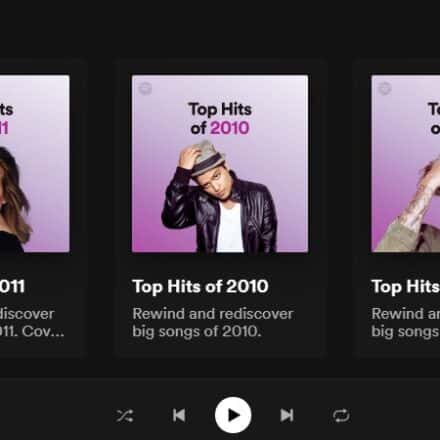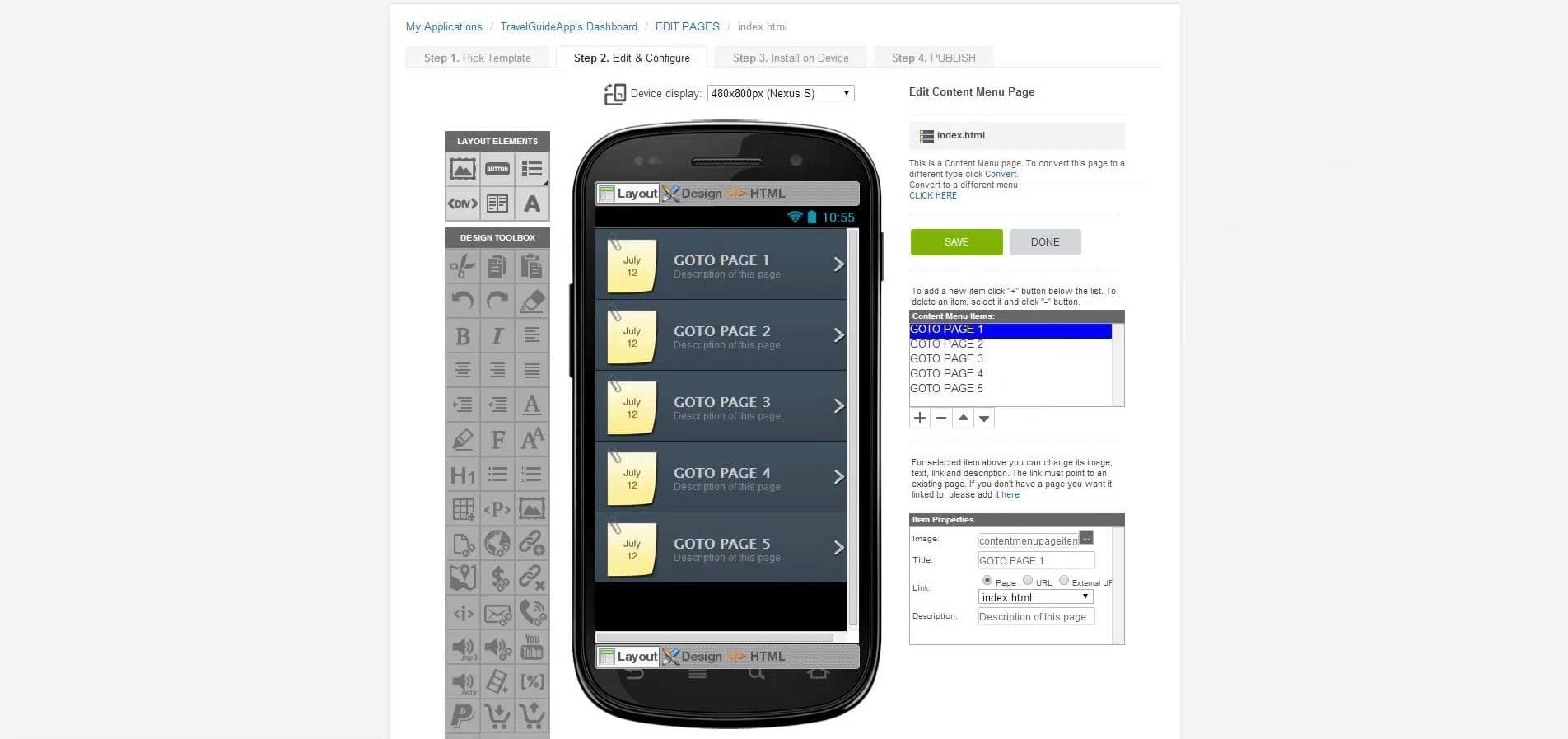Many Android phone users want to know what is Android XT9. If you are here for this, then you should keep reading the rest of the post.
Android is obviously one of the best-operating systems when it comes to customization. It is also one of the operating systems with the best and unique features. One of those features is the XT9. Honestly, the XT9 system is not android exclusive. So you will get it on other operating systems as well.
Although this feature was a very useful one, nobody talked about this much. As a result, it became kind of extinct. But we must admit that the XT9 system was one of the first technology, which made it possible for faster texting on touch screen phones.
In this post, we will talk about the XT9 feature in great detail.
So, if you are interested, let’s get to it…
What is Android XT9
To put it simply, XT9 is a text prediction algorithm for mobile devices with a full QWERTY keyboard. T9 algorithm was used for the text prediction on phones with a 3×4 keypad system in the olden days. But when the new phones with QWERTY keyboards came, the XT9 algorithm replaced the T9.
The XT9 system has two purposes, which are correcting and predicting words or phrases while typing on a phone with QWERTY style full keyboard. You might have noticed that when you are typing on your phone, there are predictions appearing on the upper side of the keyboard.
And that is possible because of the XT9 algorithm in the case of many phones. Tegic Communications developed this system back in 2005-2006. However, later, it was acquired by Nuance Communications.
Primarily, this algorithm technology was developed for mobile devices with styluses. But with the inception of touch screen phones, a lot of phone brands started to use it on their phones as well.
Is Android XT9 Available Right Now
Technically, the XT9 system is still available. However, it is not used in modern smartphones like it was being used earlier. There is a reason behind the declination of this algorithm. And that is the development of various powerful keyboard applications.
For instance, if you go to the Play Store and search for keyboards, you will find hundreds of options. And almost all of those keyboards can predict words or phrases in an instant. Whereas back in the day, only one default keyboard was included on your android phone. And, then the XT9 prediction and auto-correction system were very useful.
However, with the introduction of such new keyboard apps, you can install any keyboards on your phone you want to. And those keyboards have a very high-quality prediction system. As a matter of fact, these new keyboards can learn from your typing habit. And then they can suggest various words far more precisely.
How to Turn on or off XT9
Even though XT9 is not available in most new phones, some older phones still have it. So let’s learn how to turn it on or off in this section.
Steps to Follow
- First of all, go to ‘Settings’ on your phone
- Then tap on the ‘Locale and text’ option
- Next tap on the ‘Samsung Keypad’ option from there. In case your phone has another default keyboard, you should tap on that name
- Next, if you want to enable the option, then you need to put a checkmark next to the XT9 option
- And, if you want to disable it, then you have to tap on the ‘XT9’ option to remove the checkmark next to it
This is the way you need to follow to enable or disable the XT9 predictive text feature. However, it is possible that you might find similar options in the Settings menu. In that case, your phone doesn’t support XT9. Earlier, most Samsung Android phones would support it.
How to Customize Various Settings Related to XT9
The XT9 has a lot of settings. And you can customize these settings one by one to your liking. For example…
Steps to Follow
- As usual, go to the Settings menu on your android phone.
- Then go to the ‘Locale and text’ option.
- Next tap on the ‘Samsung Keypad’ option from there. In case your phone has another default keyboard, you should tap on that name.
- From the next page, you need to tap on the ‘XT9 advanced settings’ option.
- After that, you will see a lot of options on the next page.
- You can turn on or off ‘Spell correction’.
- Then you can also enable or disable ‘Next word prediction’.
- Also, you can activate or deactivate Auto-append.
- Or you can also enable/disable Auto-substitution.
- There are options for ‘Regional Correction’ and ‘Recapture’ as well.
Simply by tapping on each of these options, you will be able to turn them on or off. Remember, if there is a checkmark next to the option, then the option is enabled. Whereas if there is no checkmark, then the options are deactivated.
How to Get Rid of XT9 Words
Normally, the XT9 feature already has some pre-saved words. And, the algorithm will suggest these words from time to time. But there are a few words that you will not need. So if you want you can remove them. And, here’s what to do.
Steps to Follow
- Initially, go to the Settings menu in your phone
- Next, you need to tap on the ‘Locale and text’ option
- After that select the ‘Samsung Keypad’ option from there. In case your phone has another default keyboard, you should tap on that name
- From the next page, you need to tap on the ‘XT9 advanced settings’ option
- Then, you need to tap on the ‘XT9 my words’ option
- In doing so, all the saved words and phrases will appear on the screen
- Then, you have to tap on the ‘Setting’ icon from that screen
- Next, you will need to tap on the ‘Delete’ button from the bottom right corner of the screen
- After that, you will be able to select all the words you want to remove one by one
- So, if you have selected all the words you want to remove, then tap on the ‘Delete’ button from the bottom left corner of the screen
- In doing so, a popup window will appear, you need to tap on the ‘Delete’ button to confirm
Instantly, those words will be deleted from the XT9 dictionary. So, you should carefully choose which words to delete. Otherwise, you might accidentally delete any important words.
How to Change the Language Selection of XT9
Do you know that XT9 supports many languages other than English? Normally, you will be able to change the language selection by tapping on the ‘Globe’ icon on the virtual keyboard. However, if you want to choose from more languages than the default languages, then you can follow the steps provided below.
Steps to Follow
- As usual, you have to navigate to the Settings app on your phone.
- Next, go to the ‘Languages & Keyboard’ option.
- Then you go to the ‘XT9 Text Input’ option.
- From there, tap on the ‘Languages’ tab, and a list of languages would appear on the screen.
- So, choose the language you prefer.
- Then, press the OK button to confirm.
- At this point, if you change the language using the Globe icon on the virtual keyboard, you will see your selected language.
How to Add New Words to XT9
If you have deleted any important words from the ‘XT9 my words’ dictionary, then what can you do? Interestingly, you can add new words to the XT9 dictionary. This feature will come in handy if you want to add new words that you use frequently. So, let’s learn how to do it…
Steps to Follow
- First and foremost, you need to go to the Settings menu on your phone.
- Then go to the ‘Locale and text’ option.
- Next tap on the ‘Samsung Keypad’ option from there. In case your phone has another default keyboard, you should tap on that name.
- From the next page, you need to tap on the ‘XT9 advanced settings’ option.
- Then, tap on the ‘XT9 my words’.
- Here you will see a list of all the saved words.
- Now, you need to tap on the ‘Settings’ option.
- Then you need to tap on the ‘Add’ option.
- At this point, you will be able to add new words to the dictionary.
How to Disable Auto-Correction Settings
The auto-correction feature is there to correct any spelling mistakes while typing on your phone. However, there are times that we use internal spelling mistakes.
But if the auto-correction setting is enabled, then it will be very annoying to see your intentional spelling mistakes be corrected. In this situation, the best idea is to disable auto-correction. Here’s how to do that.
Steps to Follow
- First of all, you need to navigate to the Settings app on your phone.
- Then you need to tap on the ‘Language and Keyboard’ option.
- Next, tap on the ‘XT9 Text Input’ option from there.
- After that, you have to tap on the ‘Preferences’ option.
- Finally, you need to enable the ‘Auto-Correction’ option from there.
Concluding Thoughts
There you have it. If you have read the post above, then you should be familiar with android XT9 by now. Mobile devices have evolved a lot over the last decade. Once we used to use mobile phones with number pads. But with the inception of PDAs and touch screen phones, we now have a full QWERTY typing experience.
And, when it comes to predicting words or phrases on your Android phone, XT9 has a great role to play. With the prediction process, one can type very faster than usual. However, nowadays, the XT9 settings are not found on many phones. Because most Android phones come with their own custom virtual keyboard app. Those keyboard apps have very powerful prediction functions.
We hope this post was helpful in understanding android XT9. So, if you have found this post interesting, you can share it with others. And, before you go, don’t forget to share this with others.