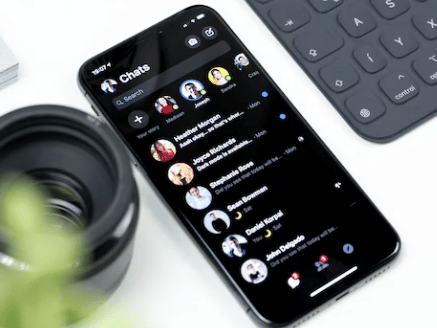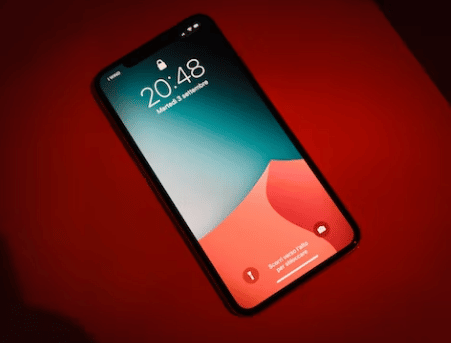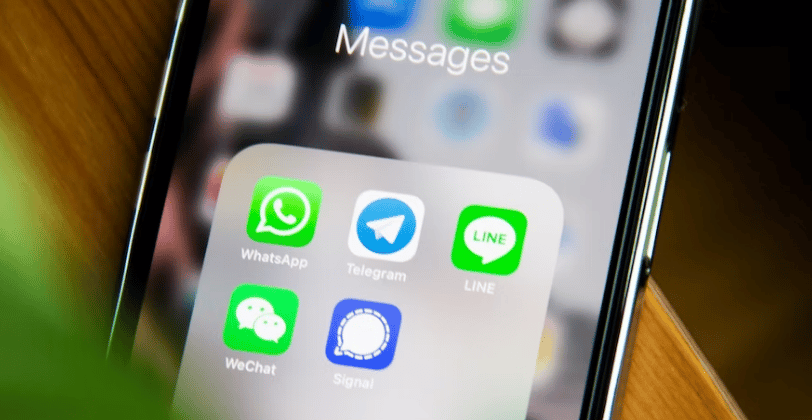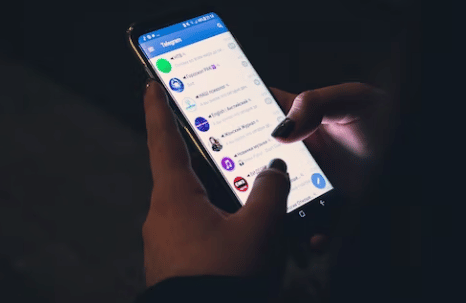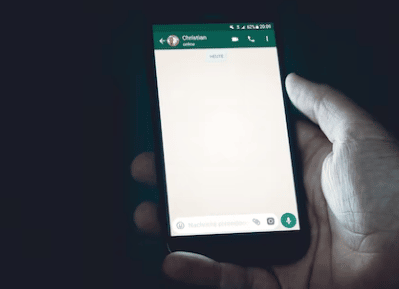Text messaging is one of the most popular ways we communicate with others. On Android, there are many apps and ways you can send and receive text messages. However, you might have some sensitive texts that you don’t want others to see. So what can you do in that situation?
If you are one of the users looking for a solution to this problem, we have your back. It is because we have written different ways in this post which you can use to stop someone from reading your text messages on Android.
So without further ado, let’s get to it…
How to Stop Someone from Reading Your Text Messages on Android
There are a lot of ways you can do that. So we have described each of those solutions one by one here. You can check them out and use the particular method that works best for you.
Method #1 Lock Your Phone
This is a very obvious solution. But it is the best one out there to protect your personal messages from getting exposed to other people.
So you should always lock your phone while not using it. In addition, you should also use a security feature to lock the phone.
For instance, you can use a PIN, password, or biometric lock to keep your phone locked while you are not using it.
In doing so, nobody except for yourself will be able to access your phone. And they will not be able to check or read your text messages from your Android phone.
Method #2 Don’t Allow Access of Your Phones to Others
If you are living with many people, there could be a chance that somebody might know your lock screen PIN or password. So if you have left your phone unattended, they could get access to your phone.
So you should keep your phone to yourself. Or you should not allow others to access your phone without your supervision. That way you will be able to stop others from reading your android text messages.
In addition, you should also change your password or PIN, if you think that someone has got hold of that.
Method #3 Disable Lock Screen Preview
Normally, your android will be locked automatically after a certain period of time of not using it. Once the phone is locked, it still can receive messages.
When a new message arrives on your phone, you will usually see it in a notification.
Now, there is a setting on Android named ‘lock screen preview’. If this particular setting is enabled, then any notifications will be previewed fully even when the phone is locked on the lock screen.
So let’s say a text message was received by your phone, and the phone was locked. Also, assume that the Lock screen Preview settings were enabled.
So if someone has your phone at that moment, they will be able to see the message directly from the lock screen without unlocking the phone.
To thwart that, you will have to disable the ‘Lock screen Preview’ settings. It is very easy to do that. And every android user should do that for their security and privacy.
Based on the android version you have on your phone, the method of disabling the Lock screen Preview setting will be a bit different.
For your convenience, we will share a method of disabling the ‘Lock Screen Preview’ option. So let’s get to it.
Step to Follow
- First of all, you have to open the Settings app on your phone
- Next, you will have to tap on the Apps & Notifications option
- For some models, you might have to tap on the Notifications and Sounds option
- On the next page, you will be able to see an option like ‘Show notification on the lock screen. You have to disable it by toggling the option
- In addition, you can also turn on the ‘Hide sensitive notification content’ option
If you have followed the steps above, notifications will not be previewed on the lock screen from now on.
For some users, if you don’t find the particular settings under the Notifications settings, you should search on the ‘Settings’ menu by ‘Notifications Lock screen’. Or you could also find this option under the Display settings.
Method #4 Take Care of Access Permissions
Normally, some apps can actually track your text messages. We don’t have a list of those apps. Yet, if you have suspected any particular app which could be accessing the Messaging app on your phone, then you should uninstall it or manage access permission of that app. Here’s how to do it.
Steps to Follow
- You have to open the Settings on your android phone
- Next, you will have to tap on the Apps option
- Next, you will find the list of the apps installed on your phone
- So find that app that is suspicious to you, then, you have to tap on the name of that app
- Next, go to Permissions
- After that, you have to tap on the ‘Don’t Allow for the permissions on the screen’ option for that specific app
Method #5 Use 3rd Party Message Lock Apps
If you are not capable of following the methods we have described above, then you can try this one.
Because using this method, you will not have to keep your eyes on your phone all the time and you will not even have to always lock your phone.
So what is this trick? We are talking about using a 3rd-party messaging app that has PIN or password lock settings.
So you will be able to lock the messaging app particularly and nobody will be able to check your text messages even if they could unlock your phone and have access to it.
Now, there are a number of such apps on the Play Store. So it is up to you to choose from the selection of those apps. For your convenience, you can use the ‘Message Lock’ app if you want to.
It is a free app so you have to deal with ads.
With this app, you can lock your text messaging app using either PIN or password lock. It also has some advanced features as well.
For instance, it could take a selfie of someone who tries to unlock it using the wrong PIN. It could also alarm sound when someone is trying to access it without the correct PIN.
Method #6 Prevent Spyware
Spyware is harmful apps that can be installed on your phone without your knowledge. Or some apps could come with spyware if you have not downloaded them from Play Store.
Now, if you have installed spyware on your android phone knowingly or unknowingly, that can be tracking your messages.
So in that case, the developers of that spyware could access your text messages from your phone. So what should you do in this instance?
Simply, you should uninstall the spyware. So you have to search on your phone whether there is an app, you have downloaded from outside the Play Store.
Or you should also look for apps that you have not downloaded in the first place, but are still installed. We are not talking about the default apps here.
We are talking about 3rd party apps that are suspicious to you. So if you have found such apps installed on your phone, then you should uninstall that.
Method #7 Stay Away from Using Public Wi-Fi
Whenever you are outside, it is very tempting to use public Wi-Fi. However, if there is a hacker there on the same network, then they could hack your phone and read your text messages.
So if you want to prevent that, you should avoid using public Wi-Fi as much as possible.
Method #8 Don’t Download Unknowingly
You should always download and install apps directly from the official Play Store app. That way you can be almost sure that those apps are not shady.
However, if you download or install apps from random websites or sources on the internet, there is a higher chance of getting malware on your phone.
So it is always better to install apps from the Google Play Store. And if you download any other types of files from the internet, you should always use trusted websites.
It is better to avoid downloading anything from shady websites for your own safety.
Method #9 Don’t Click Shady Links
The internet is full of harmful and malicious links. If you have browsed an untrustworthy website, you might find a lot of links that are there to be clicked on.
However, if you tap or click on those links, spyware could be downloaded on your phone in the background.
Even you would not know about that. Also, it could even download viruses from online. So your phone could easily be compromised by hackers.
And they could eventually read your text messages. So you should always avoid clicking on any shady links.
Method #10 Don’t Browse Unsafe Websites
If you have read the point before this, then you know that it is not a good idea to click on random links on the internet. Similarly, it is also not good if you browse unsafe or harmful websites.
There are some websites that you don’t even need to click on any links to get viruses on your phone. So it is better to avoid browsing harmful websites altogether.
Method #11 Enable Two Factor Authentication
If you’re a messaging app that has a two-factor authentication feature. Then you should enable this as soon as possible.
Method #12 Don’t Open Spam Emails
You should already be familiar with spam emails. Those emails contain harmful links or files. And once you have opened them or clicked on the links on them, your phone will get attacked by viruses.
So it is always advised to not open spam emails. Normally, most email client apps filter spam emails automatically.
However, still, some spam emails can enter your primary inbox. So you should be careful about opening such emails.
Method #13 Hide Your Text Messages
Depending on the messaging app you use, this method could be a hit or miss for you. If your messaging app has the ‘hide message’ feature, then you should use that feature to hide sensitive messages that you don’t want others to read.
Method #14 Archive Your Text Messages
You can also use the ‘Archive’ option from the messaging app to hide any messages. If you are using Google’s Messages app, then it is very easy to archive a message. Here’s how to do it.
Steps to Follow
- Open the Messages app on your phone
- Then tap on the particular conversation you want to archive
- Next, tap on the ‘three dot icon’ from the top right corner of the screen to bring out the dropdown menu with options
- From that drop-down menu, you will simply have to tap on the ‘Archive’ option from there
- In doing so, the message will be archived and hidden from the main inbox
If you want to recover that message, you will have to follow the steps described below.
- Open the Messages app if you haven’t already
- Next, you have to tap on the ‘three dot icon’ from the top-right corner of the screen
- Next, you will have to tap on the Archived option from there
- In doing so, you will find a list of all the archived messages there
- So tap on the particular conversation, you want to un-archive
- Then you have to tap on the ‘three dots’ icon from the upper right corner of the screen
- After that, you just have to tap on the Unarchive button from the dropdown menu
- And you will find the conversation in your primary inbox once again
Method #15 Uninstall Any Apps that could be Harmful
There are many apps out there that are very harmful to your android phone. Mostly, these apps are found on unofficial sites.
Sometimes, those apps could be modded versions of the official apps with additional features.
And people install them on their phones for those extra features without buying the premium version. However, most of the time, those apps contain malware.
So those apps are harmful to your phone. And some of those apps could actually track your text messages.
So if you want to be safe, then you should uninstall those harmful apps from your phone.
Method #16 Delete the Messages
This is a method that we don’t recommend unless you are in a very tight situation. For instance, you have received a very sensitive message, and you are in the middle of meeting someone. And you don’t want to show them the message at all.
In that case, it is better to delete the message after reading it. Once you have read and know the content of the message, you can delete the message.
So even if others get access to your phone, they will never find that particular sensitive message.
Method #17 Lock WhatsApp Messages on Android
Up until now, we have talked about normal text messages. But what if you don’t want others to read your WhatsApp messages? Lucky for you, we have got an easy method of locking your WhatsApp messages. Here we go…
Steps to Follow
- First of all, you have to launch WhatsApp on your phone
- Then tap on the ‘three dots’ icon from the top right corner of the screen
- Then you have to tap on the Settings option from there
- After that, you need to tap on the Accounts option
- Next, you will have to tap on the Privacy option from the next page
- After that, you will need to scroll down and tap on the ‘Fingerprint lock’ option
- Then you have to enable the ‘Unlock with fingerprint’ option
- In doing so, you have to verify using your fingerprint once. So do it
- On the next page, you will be able to choose the time after which it will be automatically locked if you are not using WhatsApp
- So for the best security, you should choose the Immediately option from there
If you have followed the steps above, the WhatsApp app on your phone will be locked automatically after you have closed that app.
So you will have to unlock it using your fingerprint once you want to access it. And other people will not be able to read your WhatsApp messages as well.
Method #18 Lock Telegram Messages on Android
If you are using the Telegram messaging app, and want to keep it secure, there is a way. Normally, Telegram has a lot of features and it became so popular because of that.
Now, we will be showing how to lock the Telegram app using passcode lock. So here we go…
Steps to Follow
- First of all, open the Telegram app
- Next, go to Settings from the left sidebar
- Now, you have to tap on the Privacy and Security option
- From the next page, you will have to tap on Passcode Lock under the Security tab
- On the next page, you will have to enable the Passcode Lock option
- In doing so, you will be asked to enter a 4-digit passcode. So enter the passcode of your choice and don’t forget it
- Later, you will have more options to customize the passcode lock feature. For instance, you can change the password to a PIN
- Or you can assign a fingerprint to unlock the option
- Or you can also set the auto-lock time period
- In addition, you can also use the ‘Show App Content in Task Switcher’ option. So that nobody can take screenshots of the Telegram app
- You can also manually lock the Telegram app by tapping on the Lock icon at the top right corner of the screen after you have set up the lock option
So you have all the ins and outs of locking the Telegram app. So if you have set up a lock option on your Telegram app, others won’t be able to access the messages inside the Telegram app without knowing the password or pin or fingerprint lock.
Method #19 Use App Lock Apps
If you have tried all the methods above and haven’t found any method that you like, you can try this one.
Here, we are going to talk about locking the messaging app that you use for your messages. And you can also lock or hide multiple apps in this method.
So let’s say you are using multiple messaging apps like Messenger, Messages, WeChat, WhatsApp, Telegram, Signal, etc. and you want to hide them all. Then this method will work the best for you.
The idea is to use an app that can hide apps from your phone. So you will only be able to access those apps by unhiding them.
And nobody else will be able to do that as only you will know the passcode to unhide those apps.
There are many apps that can hide apps from your android phone. You can find them on Play Store. So it is up to you to choose the best one that suits you the most.
For your convenience, here are some of the best apps in that category for you: Calculator Vault: App Hider, App Hider, Vault, Dialer Lock, Double App, and more.
FAQ on How to Stop Someone from Reading Your Text Messages on Android
In this part of the post, we will try to answer some frequently asked questions regarding this topic. So let’s begin…
Q1: Can Other People See my Messages on Android?
A: There is no specific answer to this question. If you allow other people access to your phone, then they will be able to see your messages.
However, if you have locked your phone and nobody knows the password or PIN to unlock it, then you are safe.
So if you want your privacy, you should keep your phone locked. And others should not know your lock password or PIN.
Q2: Can I Hide my Messages on Android?
A: Yes, you can hide your messages on Android. There are many ways you can hide your messages on Andoird. You can use 3rd-party apps that hide your messaging app.
Also, you can use messaging apps that have the feature to hide specific messages or conversations. We have already talked about such apps above.
So you can follow those instructions to install those particular apps.
Q3: Can You Send a Text Message Anonymously?
A: If you are using the default messaging app in your android, then it is not possible to send an anonymous text message.
However, there are 3rd-party apps that can be used to send text messages anonymously.
Q4: Can You Recover Deleted Messages on android?
A: You can delete your messages on your android very easily. However, what if you want to receive the messages that you have accidentally deleted? Unfortunately, you cannot recover deleted messages on Android.
So once you have deleted any message from the default messaging apps, there is no way to recover them at all. Thus, we would say it is better to hide or archive the message if it is very important to you instead of deleting it.
Final Lines
We wanted to share our insights on how you can keep your android messages private in this post. If you have read the post above, we believe you have found your solution to the issue.
Here, we have provided a number of different ways as solutions to this problem. In addition, we have also answered some popular questions on this topic.
So we hope that this post has cleared up any confusion that you had regarding this matter.
Before you go, you can read our post on ‘How to Move Pictures from One Folder to Another on Android? Tutorial and Tips’.
Also, if you have found this post helpful, you can share this with others. Plus, if you have any questions or queries, don’t forget to ask us in the comments below!