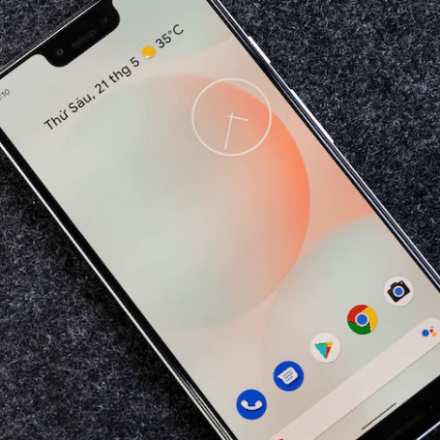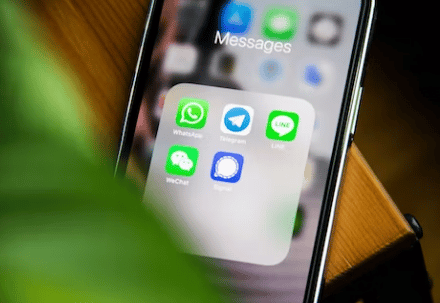Curious to know about how to change the font color on Android? Then you are at the right place.
The android operating system has the edge over other smartphone operating systems for customization. If you are using an Android phone, you can customize its theme, launcher, wallpaper, and even fonts. There are thousands of fonts out there.
However, usually, your Android phone will come with a default font. And most of the time, the default font is pretty generic. Also, the color of the font usually is black. So there is nothing unique about it. However, to take it to the next level, you can change the color of the font as well.
Now, how do you do that? Don’t worry. We have written all the ins and outs of changing the font color in Android in this post.
So without wasting more time, let’s get to the good part…
Tutorials on How To Change The Font Color On Android
We have to tell you that it is not entirely possible to change the font color on Android. However, we have some workaround you can try on. We will talk about each of those in this section of the post. So, let’s get to it…
METHOD #1 Using Android’s Built-in Settings
Usually, your android phone should have an option to change the settings related to fonts. And we will be using that setting to change the color of fonts in your android phone.
Now, remember, depending on the brand and UI of your phone, you will have to follow different approaches. So we will share all these other systems one by one. So you can follow the one that goes with your phone. So here we go…
System #1
- First of all, you have to go to Settings on your phone.
- Next, you need to tap on the Display option from there.
- After a while, you will have to tap on the ‘Font Size and Style’ option.
- Then you can choose your desired fonts from the list and apply them.
System #2
- Once again, you have to go to Settings on your phone.
- Next, you need to tap on the Accessibility option.
- After that, you will have to tap on the ‘Visibility Enhancements’ option.
- From there, you can choose the ‘High Contrast Fonts’ option. Now, you will need to select the font you want to use from the list.
System #3
- As always, you have to navigate to the Settings option.
- Then you need to tap on the ‘Wallpapers and Themes’ option.
- After that, you have to go to the Themes option.
- Next, you need to choose the font you want to use.
System #4
- You have to go to the Settings menu of your phone.
- Next, you need to tap on the ‘Android Device’ option.
- From there, you need to go to the ‘Styles & Wallpapers’ and pick the one that you like the most.
METHOD #2 Using Android Launchers or 3rd Party Apps
Now you have learned that you can change the font settings from the built-in settings of Android. However, in most cases, you will not have many fonts to choose from in this method. That is why we will be sharing a different method to choose from various types of fonts.
You can also change the color of the font. Here, we will be sharing information about some 3rd party launchers. First, you can use those launchers, and then you can also change the font style.
So let’s go…
This is one of the best launchers for Android. This launcher won many awards from Android and tech magazines as the best Android launcher of 2020. The best part is it’s a free launcher. However, it comes with in-app purchases.
This launcher comes with a lot of features. For instance, it has automatic app sorting, one-hand use, ambient theme, adaptive icons, smart search, on-screen notifications, ultra-immersive mode, font customization, gesture and hotkeys, built-in clock widget, and more.
This is another top-class android launcher. You can install it from the Play Store for free. As usual, this launcher also has in-app purchases. As the name suggests, this launcher is made for color lovers. It offers various options of customizations when it comes to colors.
This launcher also has a lot of features. For example, you can set custom icons using this launcher. Also, you can change the font using this font. In addition, you can also change the color of the font. And, it also comes with keyboards and live wallpaper.
We all know how popular Go Launcher is. It is one of the earliest launchers available for Android. Now, this has become a feature-rich android launcher. It has been downloaded about 100,000,000+ times. So you know how popular this launcher is.
This launcher also comes with a lot of features. For example, it is compatible with more than 10,000 themes. In addition, there are 20+ transition effects, screen, and drawer animation effects. It also offers an app management system. You can hide or lock particular apps with this launcher.
In addition, you can also change the font style and color with this launcher. You will also like that it is compatible with various icon packs. This launcher also has live wallpapers. Another top-notch feature is its parallax and 3D wallpapers. All in all, this is a very popular launcher.
Nova Launcher is another top android launcher that is free. Like other ones, it also comes with in-app purchases. This launcher offers many features that are not available in other similar apps. For instance, it is a very lightweight launcher.
That means it will not slow down your android phone. Also, it offers night mode and dark themes. It also has custom icon packs. In addition, the launcher also comes with the ‘Backup and Restore’ feature. So you can customize the launcher to your liking and then take a backup of it.
After that, you can change all the customization. And if you don’t like the new customization, you can restore the previous backup. And you are done. You can enjoy the settings and customization you prefer most. Also, you can change font style and font color with this launcher very easily.
METHOD #3 Font Customization App
We have shared two ways to change the font color on Android until now. Fortunately, we have another tip to share with you. And in this case, we will be using 3rd party font customization apps. So let’s go…
With this app, you can make various kinds of stylish texts from your android phone. Moreover, it offers a lot of customization options. For example, you can add text stickers. Furthermore, you can use different fonts.
You can also colorize the text. In addition, you can also add background pictures as well. It also has a 3D text effect feature. One of the unique features of this app is that you can also make and send color text SMS to others.
If you want to add colorful and stylish texts to any images, this is one of the best apps. The Font Rush has over 200 fonts and 250+ eye-catching backgrounds. With this, you can make your quote. You can also create flyers or cover photos for your social media accounts.
This app can also create calligraphy, name art, and simple logos. In addition, you can also use this app to make social media posts. All in all, this is a mighty and featureful app for customizing fonts and pictures.
This is a keyboard app for your Android. You can type with many different kinds of fonts using this keyboard. And you can use this app to send text messages using different fonts. You can also use these fonts to create your social media bios uniquely.
At the same time, you can post stories and write post descriptions or even captions for photos on social media platforms. It comes with fonts, symbols, sticker fonts, kaomoji, and more. All in all, when you are using this font keyboard, the limit is your imagination.
This app allows you to install new fonts on your android phone, and you can use those fonts instead of the default fonts. It’s a free app with ads. However, if you are a font fanatic and android customization enthusiast, then this app would be the best option if you want to change your default font from the default font.
Final Lines
You wanted to know how to change the font color on Android. We have shown you multiple methods of doing so.
However, you need to understand that there is no official way to change the color of Android’s fonts. On the other hand, you can use different colored fonts if you follow the tips we have shared above.
We have shared 3 methods here. You can follow the one you like the most based on your requirements. You can use multiple methods as well. Don’t forget to let us know which way worked for you the best.
And if you have found this post helpful, you can share it with others. If you have any questions or suggestions, you can let us know in the comments below!