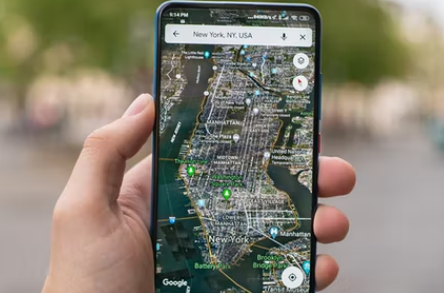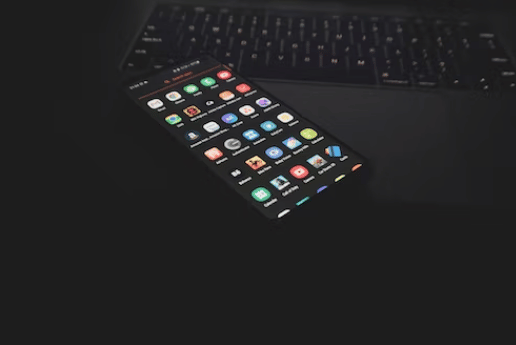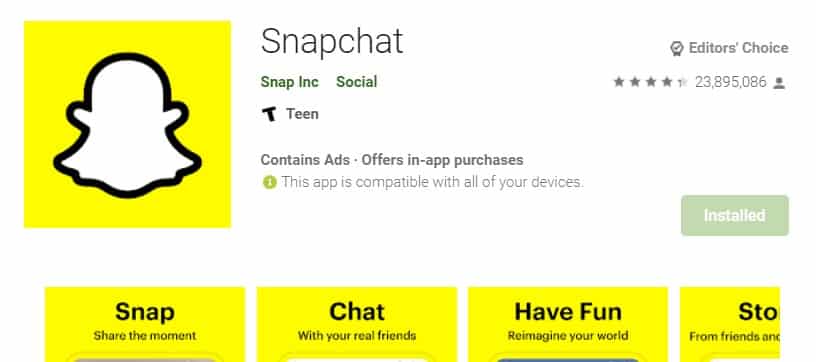Many android users have been facing the com android gallery3d issue. And they are looking to fix this issue. So if you are also one of them who want to learn more about com android gallery3d then you are at the right place.
Because in this post, we will be talking about com android gallery3d in a detailed manner. We will also share some methods to fix this issue. We will also try to answer some frequently asked questions related to this topic.
So without any delay, let’s begin…
What is com android gallery3d
First thing first, we will talk about what com android gallery3d is. In short, it is the Android Package (APK) name used for the Gallery app on your phone. Usually, every phone comes with a Gallery app by default.
So you might have seen the ‘com android gallery3d’ term pop up occasionally while using your android phone. For your information, the Android app package name has a specific naming convention. That generally goes like this com.developername.appname. That way, every app can be identified individually in the android system.
For instance, almost all new Samsung phones will come with an app package named com.sec.android.gallery3d. Here ‘Sec’ stands for Samsung Electronics Co. Ltd. So it is very to identify that this is the Gallery app developed by Samsung.
So you can see that com android gallery3d is a system app that comes pre-installed with your phone. And depending on the brand of your phone, the name of the app will change slightly. But in reality, the app is the same one for all phone brands.
This is the Gallery app on your phone. It can be named Photos, Media or Videos, etc. But the most common name for this app is Gallery. And the primary purpose of this app is to enable you to access media files like photos and videos on your phone.
How to fix the android gallery3d issue
First of all, we must tell you that the com android gallery3d app doesn’t have any problem with your phone. Also, it is not a harmful app. It is not malware, bloatware, or a virus in disguise of an app. So you should not be worried about using this app on your phone.
However, we have also seen that for some phones with low storage or low RAM, the com android gallery3d issue is occasionally prevalent.
Typically, we face two types of problems with the com android gallery3d from time to time. The first problem is the – ‘com.android.gallery3d has been disabled’. And the other one is the – ‘Unfortunately, com.android.gallery3d has stopped.’
This section will discuss solving these problems regarding com.android.gallery3d. Honestly, there is no surefire way to fix this issue. However, we can tell you several ways you can try to fix this problem. And in this post, we will talk about all these options.
So let’s get to it…
Methods of fixing com.android.gallery3d Disabled or Stopped Working Issue
As we have already mentioned, there are a few methods you can try to fix the issues regarding com.android.gallery3d. So in this section, we will share all of them.
Method #1 Enable the com.android.gallery3d App
Usually, all apps on your phone will be enabled by default. However, sometimes, due to insufficient storage space or RAM, some apps tend to get disabled. On the other hand, if you don’t use certain apps for a certain period, android automatically disables them in the background. And to fix this, you will have to enable the app manually. Here’s how to do it…
Steps to Follow
- First of all, go to the Settings menu of your phone
- Then you have to tap on the Apps option
- After that, you will need to tap on Apps once again for some phones
- And for others, you will see a list of all the apps installed on your phone
- From there, you should find and tap on Gallery or ‘com android gallery3d’ from the list and tap on it
- Next, you will have to tap on Enable on the next page. That is it
Remember, the method shared above might have a few different steps for different phone models. However, the basic process of enabling an app will be similar to the steps above. So you will be able to allow com.android.gallery3d easily if you follow the points above correctly.
Method #2 Force Stop and Enable the App
Sometimes, you will face the ‘unfortunately, com.android.gallery3d has stopped’ issue. In this case, you can follow the method explained above in Method No 1. However, you can also try to Force Stop the app first. And then, try to re-enable the app to see whether it works. Here’s how to Force Stop an app on Android.
Steps to Follow
- Go to the Settings menu on your phone
- Next, you have to tap on the Apps option
- From there, you will have to tap on the Apps option once again
- After that, you will see a list of all the apps on your phone
- Then choose the app named com android gallery3d or Gallery
- Then tap on the Force Stop option from the following page
- After that, you will need to re-enable this option once again by tapping on the Enable option
Method #3 Clear App Cache
If the first two methods don’t work, then you should try this method. This method will share how to clear the cache memory for the com android gallery3d app on your phone. This is very easy to do. However, depending on the Android version on your phone, the process might be a bit different for some of you. But we will try to share a standard method for all users. So here we go…
Steps to Follow
- As usual, you need to go to the Gallery app on your phone
- After that, you will need to tap on the Apps option
- From there, you have to tap on the Apps option once again or the App Management option
- Now, look for the app named com android gallery3d or Gallery on that list and tap on it
- After that, you will have to tap on the Storage or Storage Usage option
- Now, you will have to tap on the Clear Cache option from there
- Next, you will have to confirm your action by taping on Confirm or Done option
Now, you should see that the com android gallery3d stopped or not responding has disappeared. If you still face the issues, you should follow other methods we will discuss here.
Method #4 Format/Eject/Change SD Card
You know that the com android gallery3d is the Gallery app on your phone. So it is used for viewing your photos and videos on your phone. And most of the time, we keep the images or videos on external storage such SD card. In that case, you might face issues with your Gallery app if the SD card is damaged or corrupted.
So you should check whether your SD card is in a good state. And if it has any issues, you can try to format the SD card. Although, remember that formatting your SD card will delete everything on there. So if you don’t have a backup of the SD card files, you should take one.
And if you find out that your phone is working fine without the SD card, then the SD card was the issue. So it is better to use a new SD card if you want to.
Method #5 Restart Device
Yes, you are seeing it right. We are talking about restarting your device. You know, it might seem very obvious, but most of the time, restarting your device can solve a lot of problems. So try restarting your device and check if the com android gallery3d issue persists.
Method #6 Factory Reset Your Device
The last method we will talk about is performing a factory reset on your device. However, it would help if you remembered that performing a factory reset on your phone will delete all files and apps on your phone. So you should take a backup of everything necessary before factory resetting your phone.
Also, it should be your last resort to sort the com android gallery3d issue. It would help if you tried all of the methods mentioned above first. And if these methods don’t work at first, you should only perform a factory reset on your device.
FAQ about com android gallery3d
This section will answer some frequently asked questions related to com android gallery3d.
- Is com android gallery3d bad for my phone?
The answer is – no. The com android gallery3d is not harmful software. Instead, it is your Gallery app on your phone. So you will need that app on your phone if you want to enjoy your photos and videos. So com android gallery3d is not bad for your phone. Instead, it is an essential app.
- Is com android gallery3d bloatware or spyware?
Bloatware is an app that comes pre-installed on your phone. However, that app is not necessary for you. So you don’t use the app anytime. That is why it is just taking space on your phone as bloatware.
Whereas com android gallery3d is the Gallery app on your phone. So you can see that it is not actually a bloatware. Instead, it is an essential app on your phone.
On the other hand, spyware is like a virus. That app will be harmful to your phone and security. So you should uninstall that app as soon as possible. However, com android gallery3d is your phone’s Gallery app. So you can see that this is not spyware.
- Is com android gallery3d available on all android phones?
This is a technical question to answer. As you know, the com android gallery3d is your Gallery app. So technically, every phone comes with a Gallery app or a similar app with different names. So in that sense, this app is available on all android phones. However, for other models, the app’s name will be different.
- Can you get rid of the com android gallery3d?
The short answer is. Yes, you can get rid of the com android gallery3d. However, it would help if you did not eliminate this, as this is your Gallery app. In that case, you will need another Gallery app to watch your photos and videos.
And the Gallery app comes pre-installed on your phone. So you cannot uninstall it following the usual way. Instead, you will have to root your phone and uninstall the com android gallery3d. So we would advise against getting rid of the com android gallery3d app.
- Should You Uninstall the com android gallery3d?
It would help if you did not uninstall the com android gallery3d app because it is the default app for watching your phone’s photos and videos. So if you uninstall this app, you will not be able to access your photos and videos. In that case, you will have to use other gallery apps. Still, it is not a good idea to uninstall com android gallery3d. So it would help if you did not uninstall it.
Final Lines
There you have it; now you know what is com android gallery3d and how to fix it. We talked about the com android gallery3d app in detail in this post.
First, we have told you what it is, and then we have also told you how to fix the issues related to com android gallery3d. In addition, we also shared some answers to FAQs related to this com android gallery3d problem on android devices.
We hope this post will help you fix all the issues caused by com android gallery3d on your android phone. It would be highly appreciated if you could let us know which method worked for you in the comments below. And don’t forget to share this post with others.