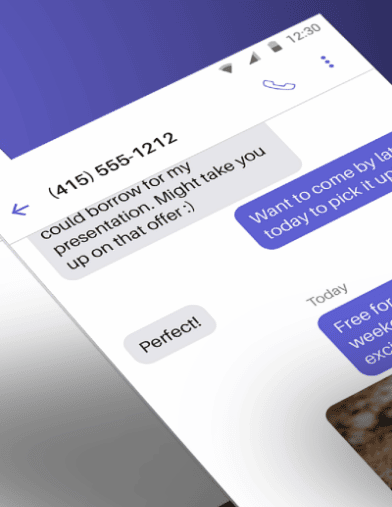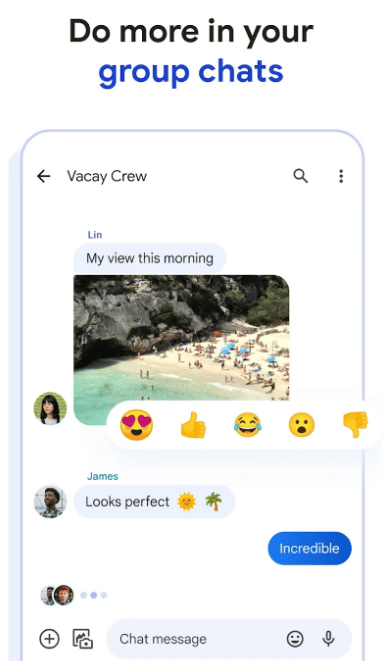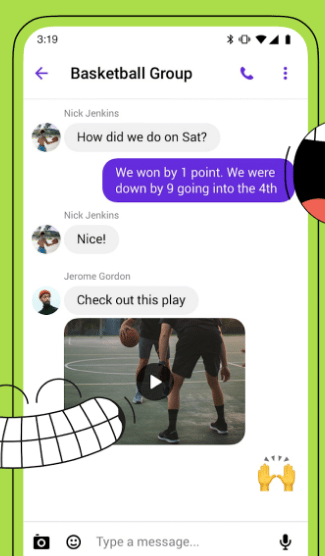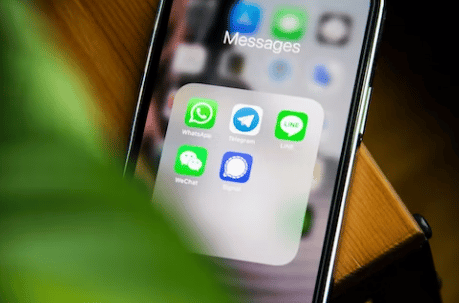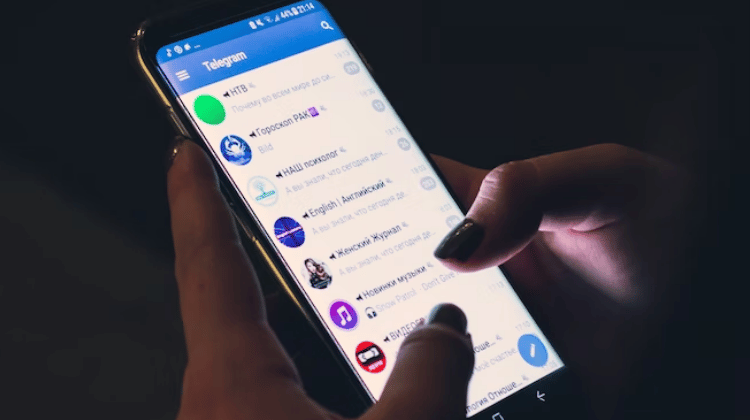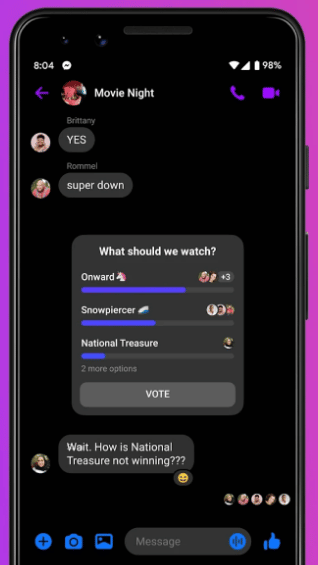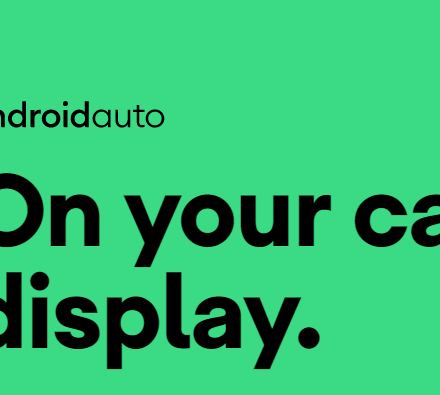With the introduction of social media and instant messaging apps, online chatting has been on the rise for a long time. Many apps have brought many new and innovative features for users to make this medium of communication more popular.
We all know group chat is one of those most used features of instant messaging. If you are using group chat and want to know how to name a group chat on Android, then this post is for you.
For your convenience, we will share multiple methods of naming a group chat on your android phone in this post.
So let’s dive right in…
How to Name a Group Chat on Android
There are many instant messaging apps out there. And all of them have slightly different user interfaces. So we will share how you can name a group chat on different apps on android in this part of the post.
Method #1 Using the Android’s Default Messages App
Most new Android phone comes with the Messages app from Google as the default messaging app. So it is logical to use that app to send or receive messages.
Lucky for you, you can create groups on this app and send messages to multiple persons at once.
And you can also give a name to the group you have created. Also if you are not happy with the name, then you can edit it as well. We will show you how to do that in this section. So here we go…
Steps to Follow
- First off, launch the Messages app on your android phone.
- Then, you need to tap on the Start Chat option from the bottom right corner of the screen.
- Now, you have to tap on the ‘Create group’ option from the next screen.
- At this moment, you will be able to select anyone from the contacts to choose as a member of that group. So select one by one from the contacts.
- Also if you want to add multiple persons whose phone numbers you haven’t saved to your contact list, you can do that as well. To do that, simply type in their phone number in the ‘To’ box. Remember to enter a comma after each phone number.
- Once you have selected the contacts for that group, you have to tap on the Next button from the top right corner of the screen.
- After that, you will have to assign a name to that group chat. So enter the name of your choice under the ‘Group Name’ box. And remember, only you will be able to see the name of the group.
- After that, your new group will be created. So if you send a single message on that group, all of the group members will receive that message separately.
Once you have followed all the steps mentioned above, you will have created your new group chat on your android phone. However, what if you don’t like the name of the group and want to change it.
Fear not! Because there is an easy way to change the name of the group chat on the Messages app. Here’s how to do it.
How to Change/Edit the Group Chat Name in Messages App on Android
Here are the steps you can follow to change the group chat name in the Messages app on your Android phone.
- As usual, open the Messages app on your android phone.
- Then tap on the group chat you want to customize.
- Now, you have to tap on the ‘three dots’ icon from the top right corner of the screen. In doing so, a new sub-menu will appear. From there, you have to tap on the Group Details option.
- Now, you have to tap on the Edit button under the Group Name field. The Edit icon looks like a pencil.
- At this moment, you will be able to change the name of the group by typing the new name and saving it.
- You can also change the Notifications settings for that particular group chat from there by tapping on the Notifications option under the Option field.
- After that, you will also be able to report that group as spam by tapping on the ‘Report spam’ option.
- In addition, you can also add more people to this group by tapping on the Add People option from here.
More Settings to Customize on Group Chat on the Messages App on Android
There are many more settings you can tweak on the Messages app regarding group chat. Let’s talk about them one by one.
Make a Group Chat Favorite
You can actually sort your most used and important group chat on the Messages app. To do that, you will have to open the particular group chat and then tap on the ‘Three dots’ icon from the top right corner of the screen.
Then you have to tap on the Starred button from the options. Now, you will find all the conversations you have starred or pinned on the next page.
Archive a Group Chat
If you don’t want to delete a group chat permanently but want to hide it, then you can archive it. Here is how to do it.
As usual, you will need to open the particular group chat conversation on your Messages app.
Then simply tap on the ‘three dots’ icon from the upper right corner of the screen. It will bring out an overlay menu. You need to tap on the Archive option. Then this conversion will be archived.
Show Subject Field
There is a way to show the subject field on your group text messages as you do on emails. For that, you will need to first launch the Messages app on your phone.
Then open the certain group chat. After that, you have to tap on the ‘three dots’ icon from the top right corner of the screen.
Now, you will see a lot of options appearing on the overlay menu. Simply, you need to tap on the ‘Show subject field’ option.
Now you will be able to enter the subject name and you can also mark it as an Urgent message from there.
How to Delete a Group Chat on Messages on Android
If you don’t want to keep a group chat you can delete it. First of all, you need to open the particular group chat you want to delete.
Then you will need to tap on the ‘three dots’ icon that is at the upper right corner of the screen.
From there, you just need to tap on the Delete button and then a popup will appear. Simply, tap on the Delete option to finalize the choice.
Method #2 How to Name a Group Chat on WhatsApp on Android
If you are using WhatsApp on your phone to communicate with others. Then this part of the post is for you. WhatsApp is a feature-rich application for online communication.
You can create group chats on this app very easily and contact multiple people at the same time. In this section, we will show you how to do it properly.
Steps to Follow
- First, you have to launch the WhatsApp app on your phone
- After that, you need to tap on the ‘Start Chat’ icon from the bottom right corner of the screen
- Next, you will need to tap on the New group option from the following screen
- After that, you should choose the people you want to make the new group with from the list of contacts on your phone
- After choosing them, you need to tap on the Arrow button from the bottom right corner of the screen
- Next, you can assign a name to this group on the ‘Type group subject here’ field
- Once you have done that, simply tap on the Checkmark icon on the bottom right corner of the screen to create the new group
- From now on, you will see this group on the main screen of WhatsApp. And once you have sent any message to that group, all the people in that group will receive the messages at the same time
Method #3 How to Name a Group Chat on Telegram on Android
Telegram is one of the best featureful and secure communication apps in the world right now. As a result, you might be using this app.
Now, you can definitely create new groups in Telegram to send messages to multiple persons simultaneously.
As a matter of fact, you can also create multiple groups with only one other person. Here’s how to do that.
Steps to Follow
- First of all, you should open the Telegram app on your android phone
- Next, you should tap on the ‘circular pencil’ icon from the main screen
- Then, you need to tap on the New Group option
- After that, you will be able to assign a name to the group
- You can also customize the administration settings, emoji settings, notification settings, and more
There are 2 ways you can add new members to a Telegram group. Usually, you can add your contacts using the add member button.
In addition, you can also search by the username to add new members to a group.
Another way of adding new members is to use an invite link. Every group has a unique invite link.
You can share that link with the people you want to add to your group. And they can click on the link and will be able to join that particular Telegram group.
Any users with the Telegram app installed on their phone and with an active Telegram account will be able to join any group if they have the invite link.
You can create an invite link by following these steps: Navigate to Group Info > Add Member > Invite to Group via Link. Then you can copy and share that link using any medium to others to join your Telegram group.
Method #4 How to Name a Group Chat on FB Messenger on Android
Facebook is the most popular social media platform in the world. They have Messenger to chat and communicate if you are Facebook or Instagram user.
You should already know that FB Messenger has the group chat feature. And if you want to know how to create a group chat in FB Messengers, then this part of the post is for you.
Steps to Follow
- As usual, you need to launch the Messenger app on your phone. Then you should log in to your FB account if you haven’t already.
- Then you will have to tap on the ‘Pencil’ looking icon from the top of the screen to start a chat.
- After that, you will find a list of all the Facebook friends of yours. So you can select any of the people from that list with whom you want to create a group.
- Once you have selected the people, you will need to tap on the Ok button from the top right corner of the screen.
- Next, you will see a new group conversation appearing on the screen. So you can send new messages from there. Once you have sent a message, the message will be received by all the members of the group simultaneously. And they can also reply to your messages.
- If you want to assign a name to this new group, you should tap on the ‘Name Group’ option.
- After that, you will be able to enter a new name for the group and save it by tapping the Done button.
You can add new members to the group anytime you want. At the same time, you can remove anyone if you want to. You can also manage the administrative settings and themes and more on FB Messenger group chats.
Final Lines
There are a lot of ways you can chat on your Android phone. And group chat has been a very popular feature of online communication for a long time.
In this post, we have shared a number of ways that you can create a group chat on Android.
In addition, we have also shared how to name a group chat on your Android phone using different applications. We hope this post will come in handy for you.
If you have liked this post, don’t forget to share this with others. Before you go, you can read our post on How to Delete Read-Only Contacts on Android.