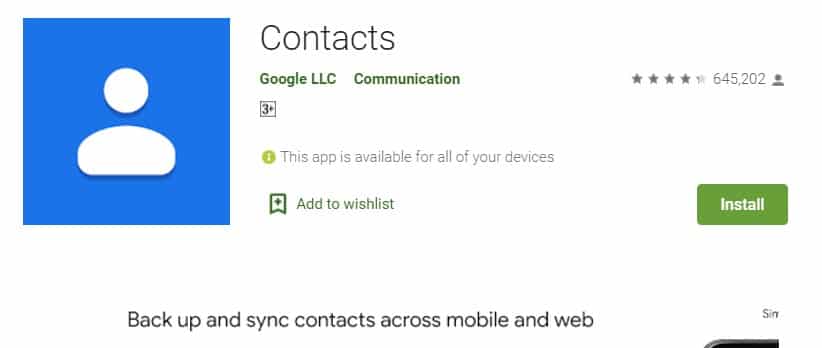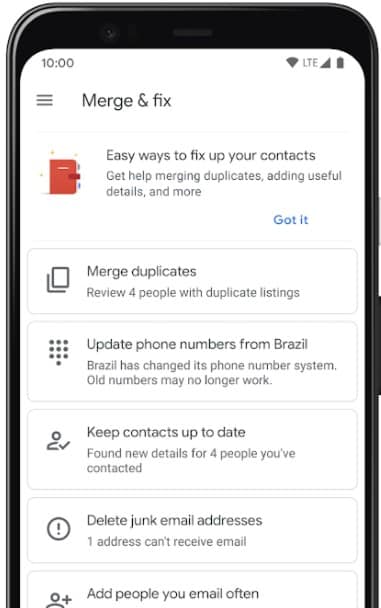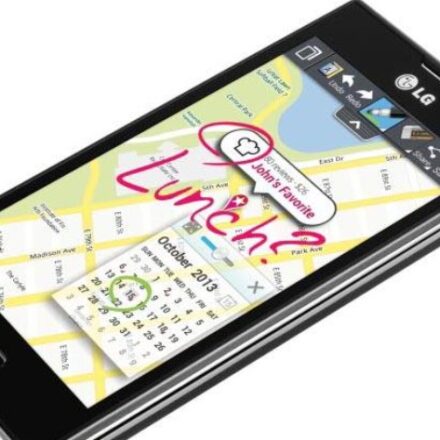How to delete read only contacts on Android? This post will answer all of your questions regarding this topic.
Everybody has some contacts on their android phone. And, if you want, you can delete them anytime you would like. But, on the other hand, we have received complaints about so-called read-only contacts. As per them, you cannot delete the read-only contacts on android even if you want to.
They have also added that if you try to delete a read-only contact, you will receive a notification like this – ‘Contacts from your read-only accounts cannot be deleted, but they can be hidden’.
So, it is clearly implying that you need to hide these contacts if you don’t want to deal with them. But lucky for you, we have several methods that you can use to delete read-only contacts on android. And we are going to share them with you in this post one by one.
So without any more dillydallying, let’s get to it…
What are the Read-only Contacts on Android
First of all, we should be familiar with read-only contacts that you will recognize easily from the beginning. Later, it will also be easier to delete them. Simply put, a read-only contact is a contact that was saved to your phone by an app.
That means you have not added that contact to your phone manually yourself. For instance, those contacts could have been added by WhatsApp or Skype or Messenger, or similar communication apps.
These contacts are actually saved on the device storage temporarily. As a result, you cannot delete these read-only contacts as you could normally delete normal contacts. However, these contacts will be available on your Contacts app.
This could not be very pleasant to many people as you haven’t added them yourself yet. So these are occupying the space. But for your convenience, we have come up with a few tips to sort this issue out. So let’s go…
Tutorial on How to Delete Read only Contacts on Android
In this section, we will share different methods of deleting contacts from read only accounts. We cannot say that all of these methods will come in handy for you.
But we can tell you that you will be able to follow at least one method. If you are lucky, all of these methods would be valid for you as well. So let’s check that out…
Method #1 By Unlinking the Contact
The first method will show you how to delete read-only android contacts by unlinking the particular app. However, based on the android version of your phone, the process would slightly differ. So, let’s see how that works…
For Android Pie or 9.00
- First of all, open the Contacts app.
- Then, scroll down and find the particular contact you want to delete.
- Next, tap on the ‘menu’ or ‘more’ icon from the screen. Typically that icon will look like 3 dots.
- After that, you need to tap on the ‘View Linked Contacts’ option from the dropdown menu.
- After that, you need to tap on the Unlink button from the popup window.
- Now, you have unlinked the contact from that particular app.
- So, next, find the contact again and then tap on the ‘More’ or ‘Menu’ button.
- Next, you can tap on the Delete button.
- Finally, tap on the Delete button from the popup menu to confirm it.
For Android Oreo or 8
- Similarly, tap on the Contacts app icon and open it.
- Next, find the contact that you want to delete.
- Now, you should tap on the more or menu icon to bring out the dropdown menu.
- So, tap on the ‘View linked contacts’ option from the dropdown menu.
- After that, you need to tap on the Unlink button.
- Next, you should again tap on the Unlink button by tapping on it.
- After you have unlinked the contact, you need to tap on the contact again.
- And finally, you can delete it.
If your phone is running on either the Android 9 or 8 version, you can follow the above-mentioned methods to delete any read-only contacts.
Method #2 Using the Google’s Contact App
We will show you how to delete a read-only contact using Google’s Contact app in the second method. As a result, you must have already installed and use the Contact app by Google on your android phone.
Typically, most new android phones come with Google’s Contact app by default. Otherwise, you can install it from here. After that, you need to sync all of your contacts to the Contact app.
Usually, all the contacts will be saved and synced if you are already using the Contact app. Then you can follow the steps below.
Steps to Follow
- First of all, go to contacts.google.com from your favorite browser.
- Next, you need to sign in with your particular Google account if you haven’t already.
- At this point, you will see all the contacts that are saved on your Google Contact app here.
- So, scroll down and find the particular read-only contact you want to delete from the list.
- Now, click on the ‘More Actions’ icon that looks like ‘3 dots’ on the right side of the contact.
- In doing so, a dropdown menu will appear. And you will have to click on the Delete option from the dropdown menu.
- Now, a new popup will appear asking you to confirm the deletion. So click on the Delete button, and you are done.
- Finally, sync the contacts on your phone, and you will see that the read-only contacts are not there anymore.
Method #3 Uninstall the App
We have already told you that the read-only contacts are actually related to 3rd-party communication apps. So, if you have tried the above methods yet still can’t delete those contacts, then this method might work for you. In this one, we will share a trick to delete read-only contacts related to apps like WhatsApp, Viber, Imo, Messenger, etc.
This is very simple, really. First, you need to uninstall the app that is related to those read-only contacts. And after that, you can install the app once again. But this time, you will see that those numbers have already been deleted from your android phone.
If you can’t seem to get any of these to work, you can always edit the contacts – here’s how
The way you edit a read only contact is by making it a favorite first, once it’s favorite, you can edit it like any other contact on your contact list.
Another way to do this is by adding that read only contact to your contact list, once you add it, you can now edit it even though it’s a read only contact.
How do you delete encrypted contacts from your contact list?
I am sorry, there is no way that we know of to delete an encrypted contact from your list.
*Update* We just discovered this YouTube video that explaines how to delete encrypted contacts:
Why sometimes read only contact keep coming back to your list even though you deleted them
This is actually pretty common with Android phones, because when you just remove a read only contact from your numbers list it is not really removed, it is only hidden, so to completely delete the contact you need to delete them from the phone contact list and after that sync the phone with your Google account.
How to delete read only contacts from my Vivo phone specifically
We are glad to report that on the latest version of the vivo phone, you can delete read only contacts by going into your settings > Contacts > Read only contacts, and then just delete away.
Sum Up
Everybody has significant contacts on their phone. However, that doesn’t mean that all of the contacts are necessary to keep on your phone. As a result, you might want to delete some of them.
And we have found out that you don’t need the read-only contacts at all. Because of that, we have shared some tips on deleting the read-only contacts in this post.
We hope this post will help you manage your android phone contacts better than ever. And, if you have found this post helpful, you should share this with others. Along with that, if you have any more questions or queries, you should leave them in the comments below!