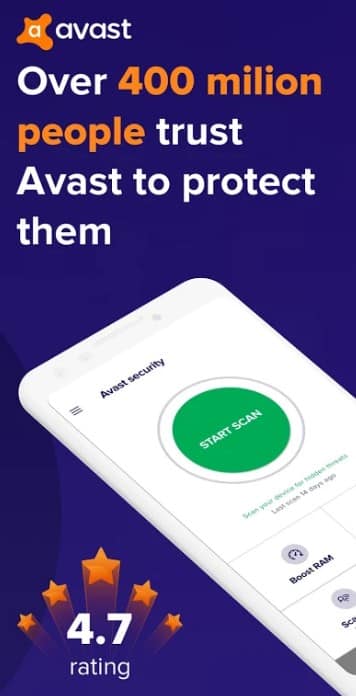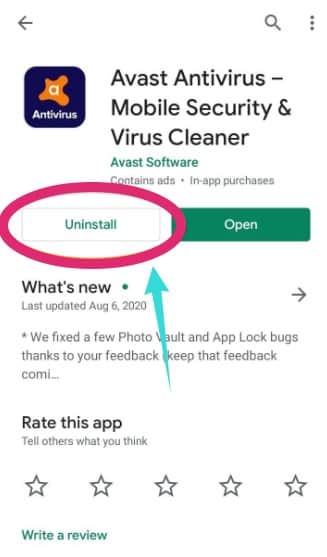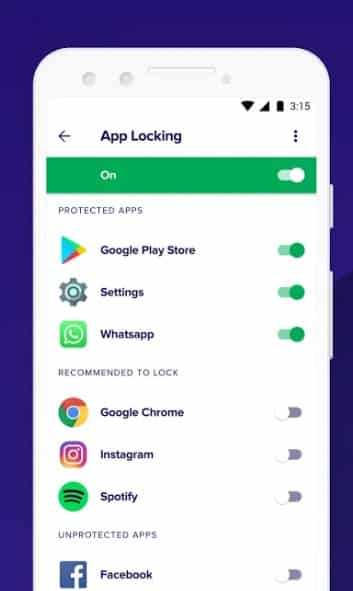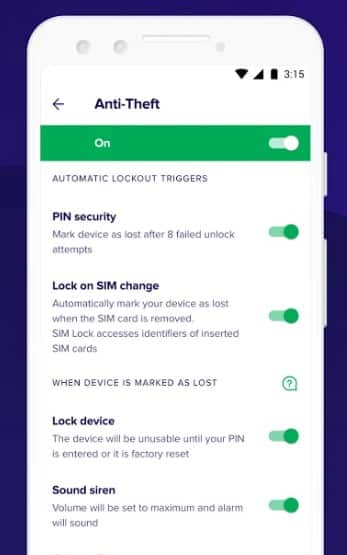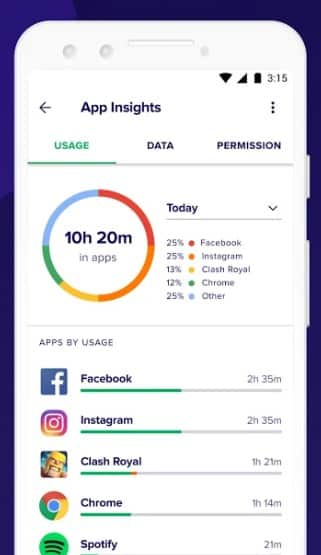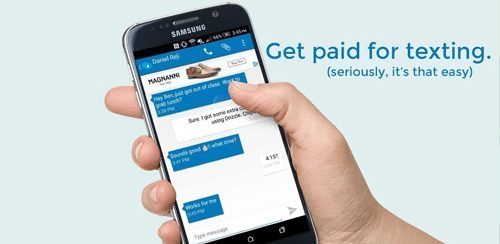Many users are looking for a tutorial on how to remove Avast anti theft from android. Avast has a great antivirus and utility app for android devices. Now, back in the days, it was known as the ‘Avast Anti Theft’ app. However, now, Avast has changed the name of the app to ‘Avast Antivirus – Scan & Remove Virus, Cleaner’. And Avast refers to this app as ‘Avast Mobile Security’.
So, you can say that all of the different names refer to the same single security and utility tool app from Avast. This app has various features like Junk Cleaner, Wi-Fi Security, Photo Vault, Antivirus, VPN, Anti-Theft feature, and more. They also offer a premium version of this app as well. Now, you might want to remove the app from your Android.
But, as this app utilizes the ‘Device Administrator’ permission of android, it is a bit tricky to uninstall the app. As a result, we have put together a list of some of the best, easiest, and effective ways to remove Avast Anti Theft from your android.
In this post, we will be revealing all the methods one by one and more information related to concealing the Avast premium subscription.
So, without further ado, let’s begin…
Tutorial on How To Remove Avast Anti Theft From Android
Method #1 Uninstall Using the Default Android Uninstallation System
From the title, you might have already guessed that this is the most common way to uninstall an app on any Android device. Matter of fact, you might have already tried this method. But for the users who are not aware of this, we will be describing the method in a step by step manner. So, no worries at all. Anyway, let’s learn how to remove ‘Avast Anti Theft’ from your Android phone.
Steps to Follow
- Go to the App drawer on your android device and locate the ‘Avast Anti Theft’ or ‘Avast Mobile Security’ app icon
- Now, tap and hold the icon until a new popup appears on top of the app icon. For some android devices, the icon might start to wiggle and an ‘X’ or ‘Uninstall’ icon will appear on top of the app icon
- Now, tap on the ‘Uninstall’ or ‘X’ icon
- Next, a new popup window will appear asking if you want to uninstall the app or not
- Simply, tap on the ‘OK’ button and it will be uninstalled from your android phone
Method #2 Uninstall from Google Play Store
If you were not successful following the method above, then you can try this one instead. In this method, we will be showing you how to remove ‘Avast Anti Theft’ from your Android phone directly from the Google Play Store.
Yes, we know that Google Play Store is the place where we install apps and other android related content. However, you can also uninstall any apps you have installed from Google Play Store in the same way. So, here we go…
Steps to Follow
- Tap on the ‘Play Store’ icon on your android phone to launch Google Play Store
- Now, type in ‘Avast Mobile Security’ on the search box of Play Store and search
- Tap on the ‘Avast Antivirus – Scan & Remove Virus, Cleaner’ app from the search results
- In doing so, the detailed page of the Avast app will open. Now, tap on the ‘Uninstall’ option from under the name of the app
- At this moment, you will be asked whether you want to uninstall it or not. Simply, tap on the ‘OK’ button and the ‘Avast Antivirus – Scan & Remove Virus, Cleaner’ will be removed from your android devices
Method #3 Uninstall from Avast Anti Theft App Settings Menu
There is a particular setting in the ‘Avast Mobile Security’ which is the ‘Anti-Theft Device Administrator’ settings. If you have activated this settings in the Avast mobile app, you will have to deactivate it at first. Only then you will be able to remove the app from your android device. This is a security feature to prevent unwanted removal of the Avast Mobile Security app. So, how do you do that? Here’s how…
Steps to Follow
- Locate the ‘Avast Mobile Security’ app on your android and launch it
- Now, tap on the ‘Menu’/‘3 horizontal dash’ icon from the top left corner of the screen
- Next, tap on the ‘Settings’ option from the bottom of the list of the options
- In doing so, the settings menu will appear. Here you will find all the settings related to the Avast Security app on your android
- Simply, tap on the ‘Uninstall App’ option from the bottom of the list. Remember, this option will only appear if you have activated the ‘Anti-Theft Device Administrator Permission’. So if you don’t find this option, then you can uninstall the app as usual
- At this moment, you will be prompted to enter the PIN or use your fingerprint for changing the security settings
- Now, after you have provided the fingerprint or PIN, you have to tap on the green ‘Turn off device administrator first’ toggle button. It will turn to white and the security feature will be deactivated
- Next, tap on the ‘Uninstall App’ from the bottom of the page
- And, from this moment, you can uninstall the app either from the ‘App info’ settings or using the default method of uninstalling an android app
Method #4 Uninstall from the Default Android App Info Settings Menu
There is another simple yet effective way to remove Avast Anti-Theft from Android. In this method, we will be using the App info settings of Android. Remember, depending on the model of your phone, the steps might vary a little.
However, the basic idea of uninstalling an app on android from the ‘App Settings’ would be almost identical for most of the models. So, you can follow the method described below. Based on your model of the android device, you might have to tweak the steps a bit. Anyway, here we go…
Steps to Follow
- Navigate to the ‘Settings’ menu of your android. You can tap on the ‘Settings’ icon from the app drawer. Or you can also access the settings menu from the top of the notification bar
- Now, tap on the ‘Apps’ option from the settings menu
- Again, tap on the ‘Apps’ option from the next page
- On the next page, you will be provided with the list of all the apps currently installed on your phone. So, simply, tap on the ‘Avast Mobile Security’ app from the list
- Next, tap on the ‘Storage’ option from under the name of the app
- Now, tap on the ‘Clear Data’ option from the next page
- In doing so, a new popup warning will appear on the screen. Simply, tap on the ‘Delete’ button to close the popup notification
- Now, all the data related to the Avast app will be deleted in an instant. At the same time, any security settings will be removed as well
- Next, tap on the ‘Force Stop’ button which will bring out another popup window. Simply, tap on the ‘Force Stop’ option from the popup to finalize the settings
- So, you can now uninstall the app by tapping on the ‘Uninstall’ button from under the name of the app. Or you can uninstall the app as usual by following the default uninstallation method of android
To be noted, based on the android version, or UI, or model of your device, the steps above might be a bit different for you. Remember, the main thing here is to access the ‘Apps’ or ‘Applications’ settings menu. And, then delete the data related to the Avast app you are going to uninstall. Then simply, uninstall the app from the app settings as usual.
Method #5 From Device Administrator Settings
You might have followed all the advice above but with no success yet. In that case, you can try this last method of removing ‘Avast Anti Theft’ from your Android. Chances are, you are using an old android device.
In many old Android versions, you would have to use the ‘Device Administrator’ settings. In those devices, you cannot uninstall a security app like ‘Avast Anti Theft’ as usual. So, let’s see how to accomplish that. Even if you have a newer android phone, you can try this method as well.
Steps to Follow
- Navigate to the ‘Settings’ menu of your Android device
- Next, go to the ‘Security’ option
- Then, tap on the ‘Device Administrators’ option
- On the next page, you will see a list of security apps including ‘Avast Anti Theft’. Simply, tap on the ‘Avast Anti Theft’ option to remove the checkmark next to the option
- If you don’t see any checkmark or blank box next to the ‘Avast Anti Theft’ option, tap on the ‘Avast Anti Theft’ option instead
- Now, tap on the ‘Deactivate’ button from the bottom of the next page
- A new popup window will appear. Simply, tap on the ‘OK’ button to close this popup
- Right now, you can uninstall the ‘Avast Anti Theft’ app as usual without any issues
This method will come in handy if you were facing the ‘Unfortunately Settings has stopped’ issue while trying to remove ‘Avast Anti Theft’ from your android phone.
Method #6 Uninstall from iPhone and iPad (iOS)
If you are using a device based on iOS, then you have to follow slightly different steps to uninstall Avast Mobile Security app from your device. In this case, we will be showing how to uninstall or remove Avast Anti Theft from your iPhone or iPad. We know this is an Android exclusive website. But for the convenience of our readers, we are sharing this method here.
Steps to Follow
- Go to your home screen and find the Avast Mobile Security app icon
- Now, tap and hold the icon until it begins to wiggle. At this moment, you will see that an ‘X’ or ‘Cross’ icon will be appearing on top of the icon
- Simply, tap on the ‘X’ icon, and a new popup window will appear
- Next, tap on the ‘Delete’ option from the popup window and the Avast Anti Theft app will be removed from your iOS devices automatically
How to Cancel the Avast Mobile Security Premium Subscription?
Chances are, you have removed the Avast Anti-Theft app from your Android phone. But don’t let that make you think that the premium subscription to Avast Security also has been canceled. Matter of fact, if you have subscribed to the premium version of the Avast Mobile Security app, then you will have to manually cancel the subscription plan.
Just uninstalling or removing the Avast Mobile Security app will not cancel your premium subscription. Due to this, we will be showing how to cancel the Avast premium subscription on your Android phone in this section.
Method #1 From Google Play Store
If you have purchased the Avast premium subscription via Google Play Store, you can follow this method.
Steps to Follow
- Launch the ‘Play Store’ app on your android device
- Now, tap on the ‘Menu’ or ‘3 horizontal lines’ or ☰ icon from the top left corner of the screen
- Next, tap on the ‘Subscriptions’ option from the left sidebar
- On the next page, you will find a list of all the premium subscriptions
- Now, simply, tap on the ‘Avast Subscription’ from the list
- And, then tap on the ‘Cancel Subscription’ option
- Next, you have to follow the on-screen instructions to finalize the cancellation
Method #2 From Avast Official Website
This method is applicable for the users who have bought the Avast subscription vai the official Avast website or any Avast apps on PC/Mac. So, let’s check this out…
Steps to Follow
- Go to Avast’s official website an sign in to your Avast account
- Now, click on the ‘Subscriptions’ tile from the homepage
- There will be a list of all the Avast services subscriptions related to your particular Avast account
- So, click the ‘Unsubscribe’ button from under the subscription service you want to cancel
- Next, you have to follow the on-screen prompts to finalize the cancellation
In most cases, you should be able to cancel the subscription of your Avast premium services following the methods above. However, if you are not successful using the methods above, you should contact Avast customer support to cancel the subscription.
Final Words
In this post, we have described several methods of removing the Avast Anti Theft or Avast Mobile Security app from your android devices. Most of these methods will work for you.
However, depending on the model of your phone and version of android, one might be better than the other option. As a result, you should try all the methods one by one and see what works for you the best. Don’t forget to let us know which methods worked for you in the comments below!