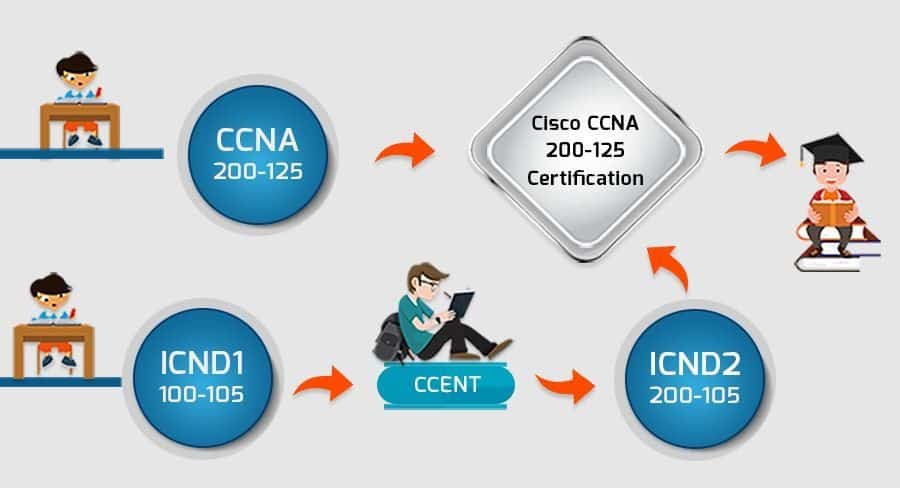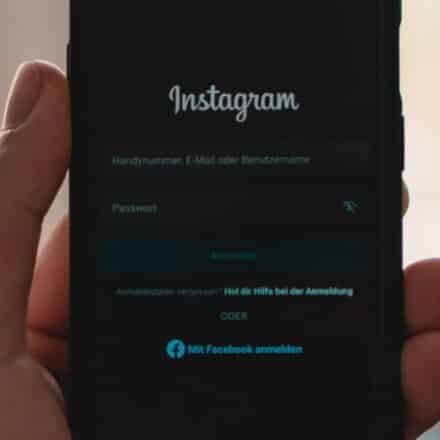Moto Z Force won’t turn On? From time to time, the Motorola Moto Z Force screen can stay black; this problem can appear in many situations. For example, it often happens after the Motorola Moto Z Force crashes. Other times, the screen remains black after a startup, lock, or sleep.
In any case, don’t worry. You will find several methods to fix the black screen of your Motorola Moto Z Force. It will be essential to check several things before trying the various techniques. We’ll explain why the Moto Z Force won’t turn on. Then, we will show you all the tricks to unlock this black screen.
What should you look at if Moto Z Force won’t turn On?
Before embarking on tricks, we recommend checking the points below to understand where the problem may originate. This will give you good clues as to the nature of the problem.
- Is The LED Light On?
One of the first things to check is the small LED at the top of the screen. If the LED is red or blue when the Motorola Moto Z Force screen stays black, the phone is on. In this case, the problem likely originates from the screen.
- Is The Motorola Moto Z Force Charged?
Occasionally, a deep discharge of the battery prevents the Motorola Moto Z Force from turning on for quite some time. So, make sure the Motorola Moto Z Force is fully charged by leaving it plugged in for at least one hour. If perhaps after this, the LED does not light up and the screen remains black, the problem is possibly due to the electrical battery.
- Is The Motorola Moto Z Force Damaged?
If the Motorola Moto Z Force screen remains black after a drop or wet, the screen may be damaged. In such a case, none of the methods will work. In this case, it is recommended to take your Motorola Moto Z Force to an authorized repair shop.

My Motorola Moto Z won’t turn On: What to do
First, don’t worry. There are many solutions if your Motorola Moto Z Force doesn’t boot or turn on. We will see solutions such as hard reset, battery reset, or electrical troubleshooting. Also, your Motorola Moto Z Force may eventually be under warranty or could be repaired by a specialist.
- Disconnect It From Any Electronic Device
If your Motorola Moto Z Force is connected to a computer, Internet box, or other, we strongly recommend that you unplug it. Software incompatibilities may prevent your Motorola Moto Z Force from starting or booting. In this case, the solution is to unplug the USB cable from the phone.
- Factory Reset
From a software standpoint, resetting to factory settings allows you to reset your phone as if it came out of your shopping box. Additionally, if you have accumulated viruses or unwanted software, this can be a good solution to boot or boot your Motorola Moto Z Force.
Consult your manual to restore factory settings on your Motorola Moto Z Force or call a professional. This will ensure that the steps have been done correctly in this perspective. Be careful, though; you will lose all your data by doing a reset. So be sure to make a backup beforehand.
- Force Restart
If the screen remains black, the problem is often solved with a forced reboot. To do this, you must press several keys at the same time. You must stay at least 10 seconds for the forced reboot to work. The key combination depends on the versions but must be one of the following:
- Volume down + power button.
- Low volume + power button + home button.
- High volume + power button.
- Top volume + power touch + power touch + home button.
- Touch power + home button.
- Remove The SIM Card And SD Card
Occasionally it happens, without explanation, that the SIM card or SD card conflicts with Motorola Moto Z Force and causes a black screen. One of the methods you can try is to remove the SIM card and SD card. Once it is done, you should try to boot the cell phone. In cases where it works, there is a conflict with the SIM or SD card.

The Battery doesn’t work
The Motorola Moto Z family smartphones have started to present problems with the batteries, problems that several users have reported on the network that their equipment does not charge, or it seems that their phones’ battery does not perform at 100%.
However, the problem is not that serious in most cases, so we will list below a couple of solutions to improve the performance of your Motorola Moto Z.
- Wait Until The Battery Is Fully Drained
Finally, if perhaps none of the above solutions work, you can try letting the electric battery discharge. First, make sure that the electric battery is empty. Once it is complete, connect your Motorola Moto Z Force to its charger and try to start the Motorola Moto Z Force.
- Remove The Battery
Another possible solution is to remove the battery from your Motorola Moto Z Force. If the Motorola Moto Z Force is easily removable, we recommend that you remove the electric battery. This occasionally handles the black screen problem. Wait a few seconds, then turn the battery back on and try to turn the phone on. In cases where the screen is still locked, go to the next step.
- Calibrate The Battery
Generally, many Moto Z battery problems have been solved after calibrating the battery. And to do it, we need to follow the following steps:
- Let your phone reach at least 10% battery.
- Disconnect any Moto Mod.
- Keep the “Power” button pressed until the device restarts (Forced restart).
- Once fully powered on, charge the phone until the battery reaches 100%.
- Then leave it connected for at least one more hour.
- Update the Android version
Another of the problems and fixes that have been detected come from Android 7.1.1, a version that allows the battery to drain too quickly due to the phone being unable to hold the charge and display the correct battery percentage.
This causes the phone to exhibit intermittent shutdowns when it is supposed to have a charge. For this reason, it is important to update the Android version. You must go to the Settings > System > System Updates application to do this. The next version that your device will be able to update will be Android 8.0.
- The Battery Is Completely Discharged
If the battery is completely discharged, there may not be enough power to start your Motorola Moto Z Force. Therefore, we recommend that you charge your Motorola Moto Z Force and wait patiently. Once the charging indicator is at least 20%, you can restart the phone.
Please note that charging your Motorola Moto Z Force with a USB cable connected to a computer or other electronic device is not recommended. Charging would slow down, and software interference or even a virus could spread to your Motorola Moto Z Force.
- The Battery Is Too Old
Another problem with your Motorola Moto Z Force may be that your battery is too old. In this case, the only solution is to replace it. However, we recommend that you consult a professional or test your battery on another Motorola Moto Z Force before making a possible battery purchase, which is sometimes expensive. You can also download a battery doctor; it is useful in some cases.
Recommendations To Increase The Life Of Your Battery
- Turn off the phone once a day.
- Use the original charger.
- When it is charging, do not use it.
- Let it charge to 100%.
- Check that all your applications are up to date.
- Keep only the apps you use installed.
If All Of The Above Solutions Do Not Work
- Redeem Your Warranty
Your Motorola Moto Z Force may be under warranty. Most of the time, it is important to do so that you have kept your receipt. It is best to see your dealer who will help you get your phone started.
- Take It To An Authorized Repair Shop For Your Motorola Moto Z Force
If you do not have a warranty, it is up to you to call a repair shop. We advise you to refer only to specialized workshops for your Motorola Moto Z Force. Before committing to a professional who may charge you to start or turn on your Motorola Moto Z Force, be sure to ask for a quote.

Final Words
As we said, the Motorola Moto Z family smartphones have started to present problems with the batteries. Also, the screen of the Motorola Moto Z Force remains black; this problem can appear in many situations. So first, you need to check some things to understand where the issue may originate. There are multiple solutions to this issue: restarting the device, removing the SIM card and SD card, and removing or calibrating the battery.