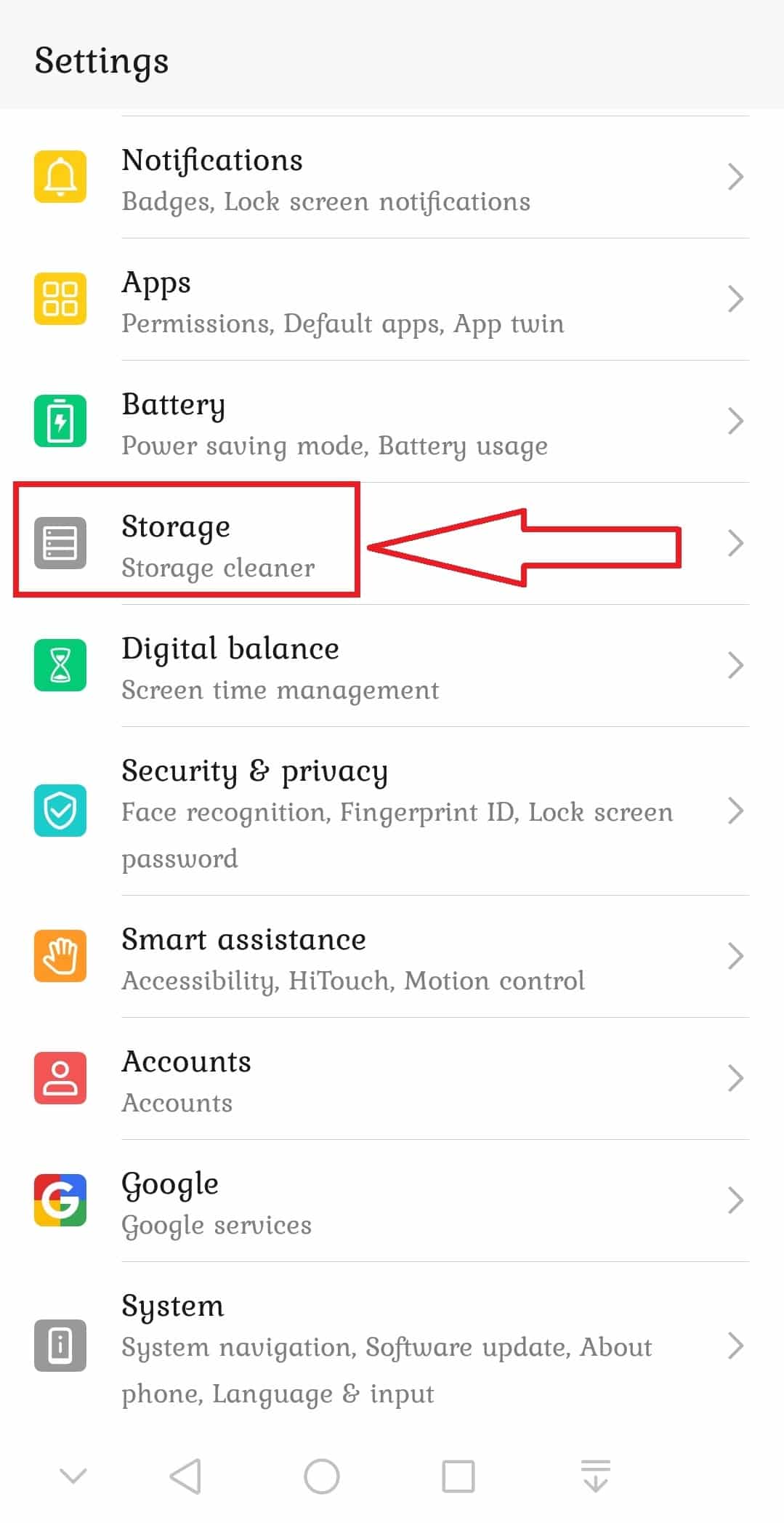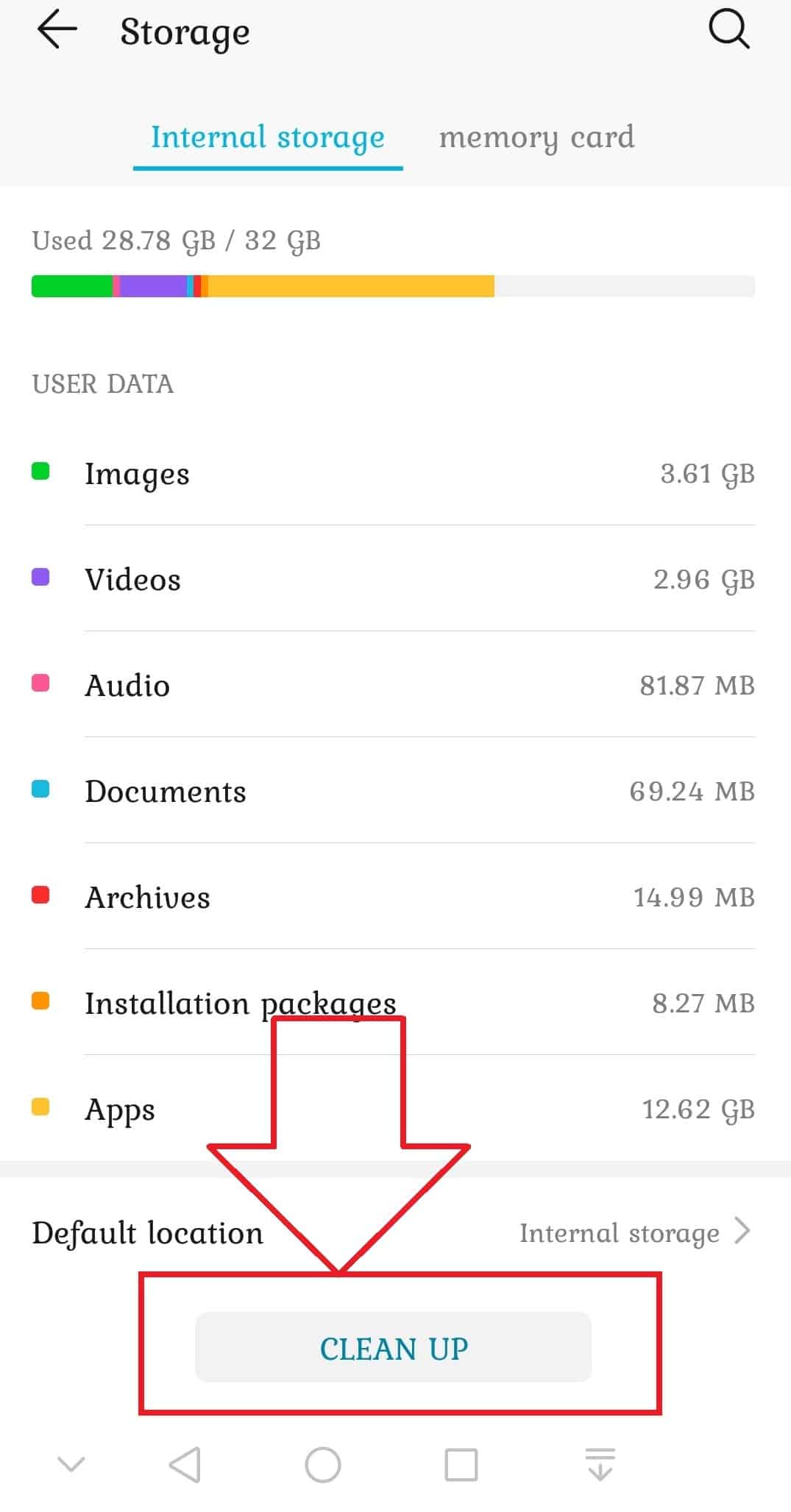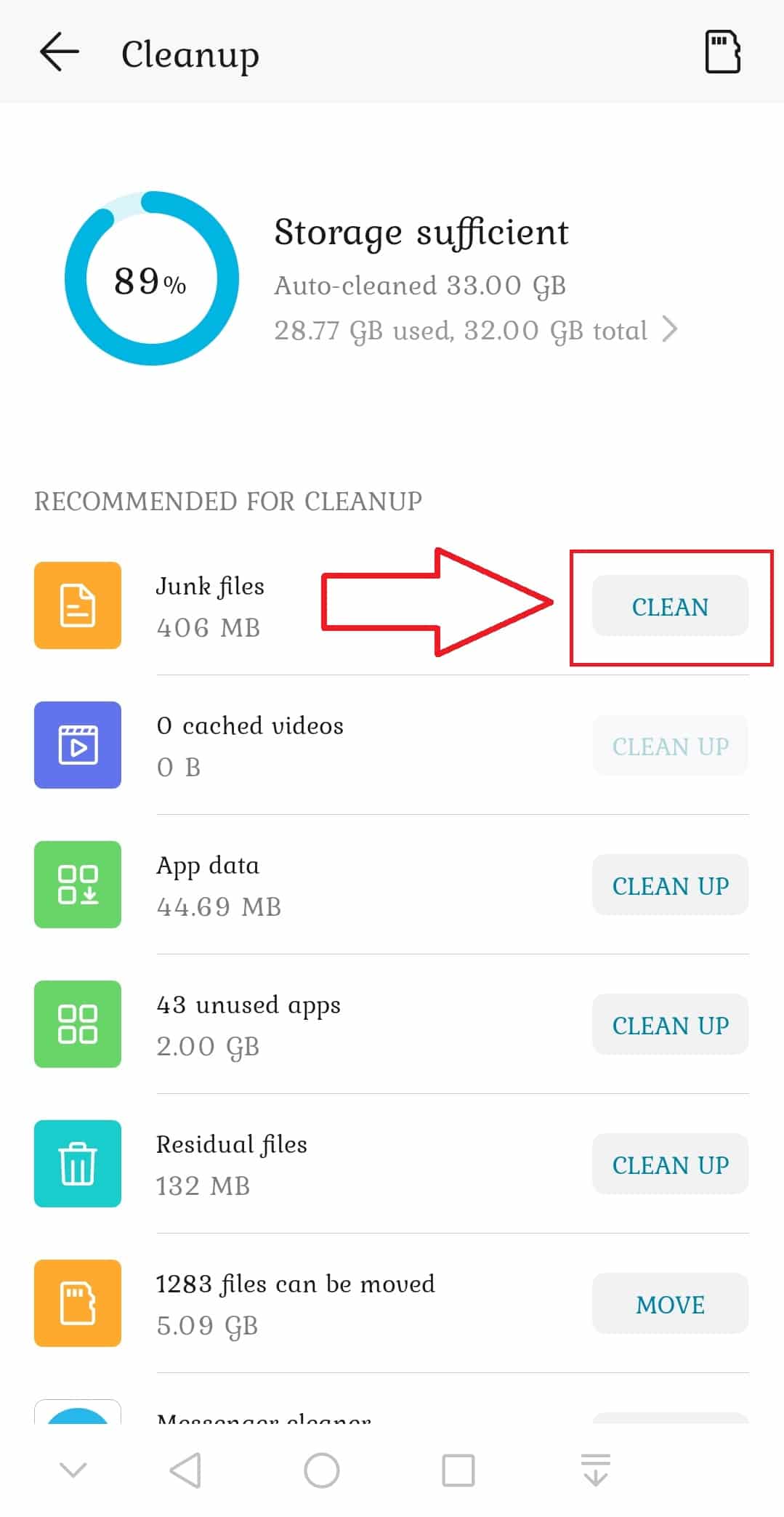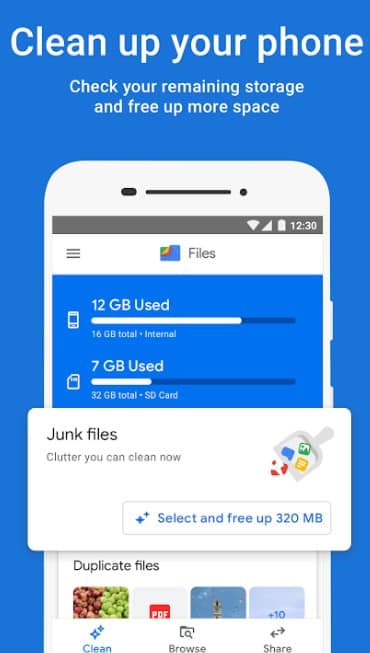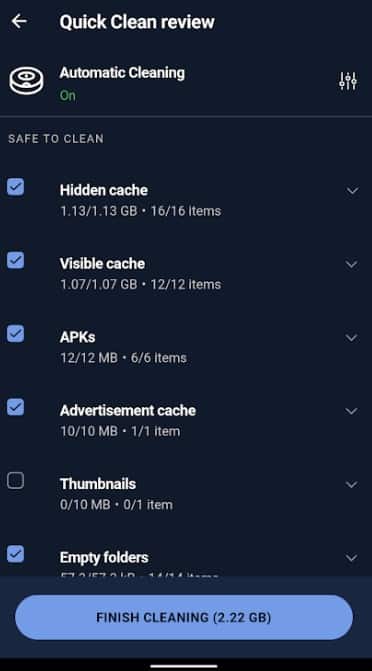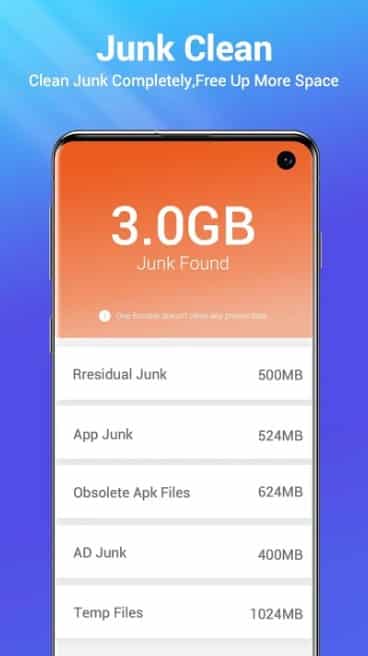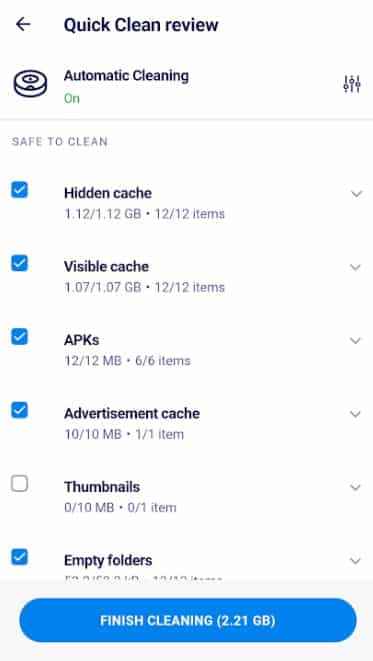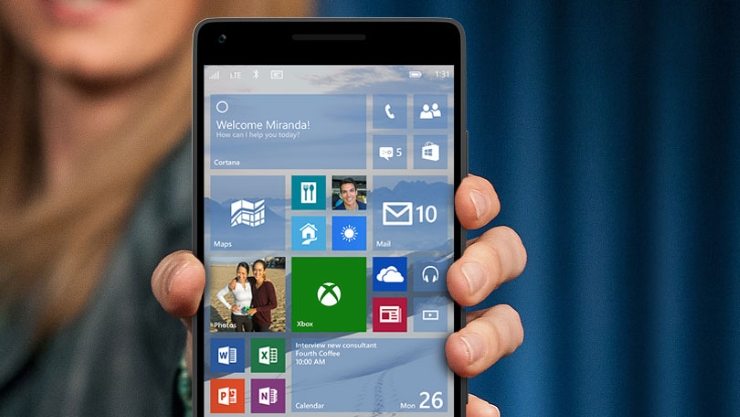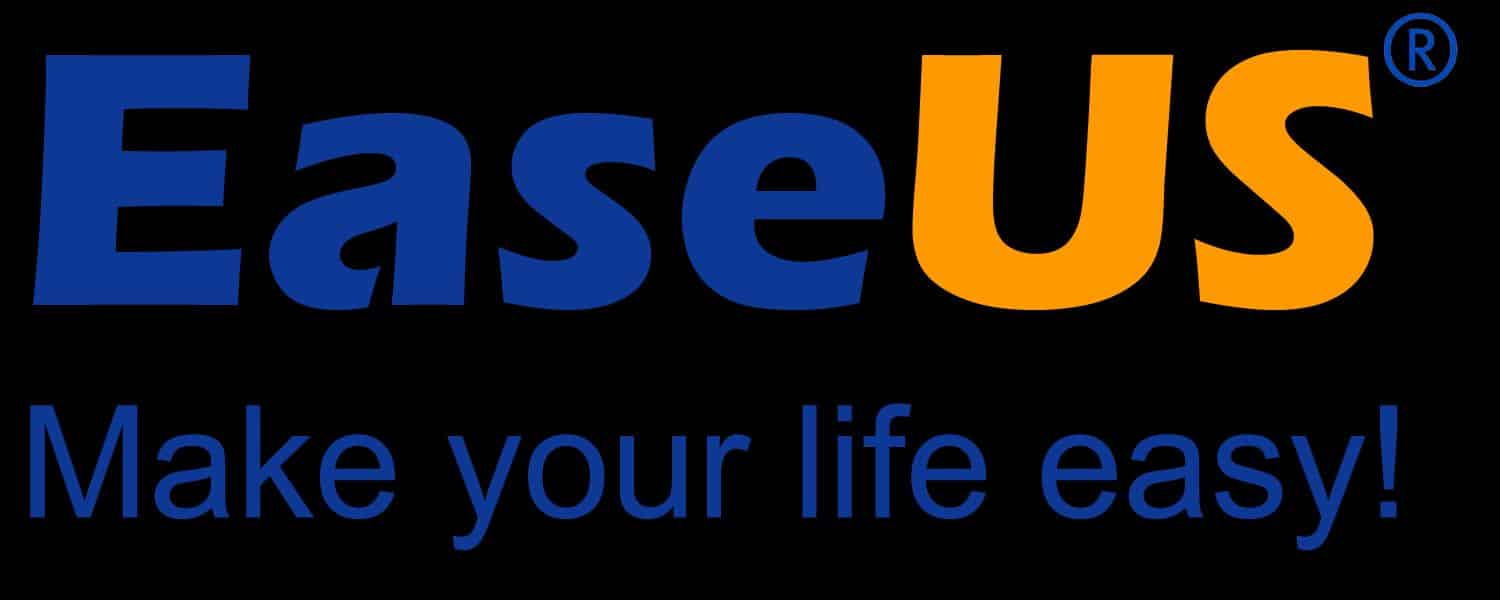Do you know how to delete miscellaneous files on android? If not, don’t fret. Because we are here to help you out. If your android smartphone is slowing down or is going out of storage space, then you must delete some files to bring it back to its best. However, you cannot delete most files or data as those could be important to you.
Interestingly, there are some unnecessary data hidden on your Android root folders that can be deleted without facing any issues. But it is not easy to delete all of those miscellaneous data one by one to delete.
That is why we will be sharing multiple methods of deleting miscellaneous files on android in this article.
So, without wasting more time, let’s get to it…
How to Delete Miscellaneous Files on Android – EMUI on Huawei or Honor Android phones
If you are using either a Huawei or Honor android phone, chances are you are using the EMUI user interface. In this case, you can follow the steps below to delete miscellaneous files on your android phone. Here we go…
Steps to Follow
- Go to the ‘Settings’ menu of your phone. You can directly tap on the ‘Settings’ app icon from the app drawer. Or you can also use the ‘Settings’ shortcut icon from the notification panel
- Now, scroll down a bit and tap on the ‘Storage’ option from the settings page
- On the next page, you will find a list of different types of files. At this moment, tap on the ‘CLEAN UP’ option from the bottom of the screen
- In doing so, you will be taken to the Cleanup page. Just wait a bit until it refreshes all the information about the data allocation
- Next, tap on the ‘CLEAN’ button next to the ‘Junk files’ option. The ‘Junk files’ is actually the miscellaneous files on EMUI
- After that you have to tap on the ‘CLEAN’ button, it will automatically delete all the misc. files on your Huawei or Honor android phone
Deleting these ‘junk files’ will not hamper your usability of the phone in any way. So, you can delete them from time to time to clear up the storage space and keep the phone fresh.
How To Delete Miscellaneous Files on TouchWiz on Samsung Android phones
Samsung has moved away from the famous ‘TouchWiz’ UI a few years back. However, it still dominates in many older Samsung Android phones. So, if your phone is running on TouchWiz, you can try this method to delete miscellaneous files on your Samsung android phone. Let’s see how this works…
Steps to Follow
- Navigate to the ‘Settings’ app on your Samsung android phone
- Then tap on the ‘General’ icon from the top right corner of the screen
- Now, tap on the ‘Storage’ option from under the ‘General’ tab
- On this page, you will find all the detailed information about the data allocation on your phone. Simply, tap on the ‘Miscellaneous files’ option from there
- At this moment, you can select the folders you want to delete. Simply, put a checkmark next to the folder you want to delete, you can also select everything to delete at once by tapping on the ‘Select all’ option from below
- Finally, tap on the ‘Delete’ icon from the bottom left corner of the screen
It was simple, wasn’t it? So, you can follow the steps above to delete misc. files on your Samsung Android phone if it is running on TouchWiz.
How to Delete Miscellaneous Files on Android Phones Common Way
As you know there are many brands that are manufacturing android phones out there. So, it is not possible to describe the methods specifically for each of the methods here.
So, we are sharing another quick tip, which is very common for most Android phones. Then again, for your particular phone model, it might not work. Anyway, let’s take a look at these…
Steps to Follow
- Navigate to the ‘Settings’ app on your android phone
- Now, tap on the ‘Storage & USB’ option from there. The option could be ‘or ‘Storage’ as well for some models
- Now, tap on the ‘Other’ option from the next page. Remember, depending on the phone model, this option might be called ‘Misc.’ or ‘Miscellaneous Files’ or ‘Miscellaneous
- At this moment, a popup notification might appear. Simply, tap on the ‘Explore’ button to close the popup window
- Now, you will be shown all the different folders that have the miscellaneous files
- So, you can delete all the folders at once or one by one as you prefer
- Simply, tap and hold over the folder you want to delete and tap on the ‘Delete’ button from the top right corner of the screen
- Next, tap on the ‘OK’ button to finalize the deletion process
- Remember, this folder might contain important files like documents or pictures, etc. So, be careful and make sure you are not deleting anything important
Till now, we have shown you how to delete miscellaneous files on android from the ‘Settings’ menu. However, if you see that your phone doesn’t have this type of folders or settings, you have other alternative ways.
Among them, one of the best ways to delete misc. files on Android is to use 3rd party apps or file manager. In this next section, we will cover this topic in detail.
How to Delete Miscellaneous Files on Android Phones Using 3rd Party Apps
There are many file manager or utility apps in the Play Store that you can use to delete junk files from your android phone. But not all of them are easy to use. Also, some of them are not from a top developer team. As a result, we have selected a few apps that are reliable and user-friendly. Also, these apps will be compatible with most Android phones out there.
Using Files by Google
The first app on our list is the ‘Files by Google’. Yes, you have guessed it right. This file manager app is developed by Google. As a result, it is a very reliable app and we can assure you that it will not harm your phone in any way. So, you can use this app without worrying at all.
Typically, this is a very powerful app to organize files on your Android phone. It also can be used to clean space on your phone by deleting unnecessary files.
Interestingly, the algorithm on this app can find junk files on its own and will suggest you delete them. As a result, deleting those files will not harm your phone. Here’ how to use the app to delete miscellaneous files on your Android phone.
Steps to Follow
- First, install the ‘Files by Google’ app on your phone and launch it if you haven’t already
- Tap on the ‘Clean’ button from the bottom left corner of the screen
- Next, it will show you several cards including the ‘Junk Files’ folder. So, tap on the ‘Confirm and free up MB’ option and confirm the action
- You can also tap on the ‘See Junk Files’ option
- Then you can delete each folder of your choice that contains junk files one by one
- So, tap on the folder you want to delete and tap on the ‘Clear’ option
- Next, a popup window will appear, simply tap on the ‘Clear’ option to finalize the deletion process
Using CCleaner
CCleaner is another powerful cache and junk files cleaner for Android phones. It is from ‘Piriform Tools’. You might already be familiar with CCleaner for Windows and Mac. If so, then you know how powerful CCleaner is in cleaning up unnecessary files.
Apart from cleaning your phone’s storage space, it can also speed up your device, and monitor your device’s system as well. It is very easy to use CCleaner to erase all the unnecessary data from your Android phone. Here’s how…
Steps to Follow
- First, install the ‘CCleaner’ app on your phone and launch it if you haven’t already
- Then, tap on the ‘Quick Clean’ button from the main screen
- After that, the app will start to analyze the storage space of your phone automatically
- Next, tap on the ‘Finish Cleaning’ button from the bottom of the screen. You can also select the specific folders one by one from the list
- After that, a new popup window will appear where it will show you the amount of unnecessary data CCleaner has deleted
This is the simplest way to use CCleaner to delete the miscellaneous files on Android. However, you can also manually delete junk files from the settings menu of CCleaner. In addition, CCleaner also notifies you occasionally to clear up the misc. files. You can also tap on that notification to directly clean up the unnecessary data.
Using Nox Cleaner
Another top-rated app for cleaning junk files on Android is the Nox Cleaner. But it has a lot of other important features. For instance, you can use this powerful app to block notification, hide apps, lock apps, and cool down your device, game booster option, save battery, antivirus, and more.
Overall, this is an all-in-one utility app that can speed up your phone and save a lot of storage space at the same time. Here’s how to use it to delete miscellaneous files on android.
Steps to Follow
- First, install the ‘Nox Cleaner’ app on your phone and launch it if you haven’t already
- Then, tap on the ‘Scan’ button from the homepage of Nox Cleaner
- In doing so, the app will start to scan all the unnecessary data that can be deleted without any issue
- After the results appear, you have to tap on the ‘Clean’ button from the bottom of the screen
- Instantly, the app will start to delete the junk files automatically
- After that, you will see a notification saying ‘Clean completed’ and the amount of data that was deleted
- Also, if you want to delete junk files with one tap, you can tap on the big rounded button where the percentage of the storage is written. In doing so, the app will automatically delete the junk files
- And it will show you the ‘Junk Cleaned’ message after the deletion process
Using One Booster
One Booster is another similar utility app that has a lot of features packed at once. First of all, you can use it to clean up any miscellaneous files on Android. Then you can use it as an antivirus, RAM booster, CPU Cooler, battery saver, and also optimize apps.
Typically, the free version of the app will contain ads. But if you want to remove the ads and enjoy more features, you can buy the premium version.
But luckily, you can clean up any misc. files on Android without the premium version. So, let’s learn how to use the One Booster app to delete miscellaneous files on Android devices.
Steps to Follow:
- First of all, install the ‘One Booster’ app on your phone and launch it if you haven’t already
- Initially, you have to allow a few permissions, so tap on the ‘Allow’ button every time a popup appears
- Then, the app will automatically start to scan for the junk files to be deleted. It will show you the number of junk files your device contains
- So, tap on the ‘Clean’ button from the bottom of the screen
- In doing so, the app will start to delete all the miscellaneous files automatically
- After that, it will show a message saying it has cleaned the junk files
- You can also manually clean the junk files whenever you want to
- To do that, tap on the ‘Scan’ button from the homepage of the app
- Next, tap on the big rounded ‘CLEAN’ button from the next page
- And it will start to clean up all the residual junk files
Using AVG Cleaner
The last app on our list is AVG Cleaner. It is also another jack of all trades app. First of all, it can help your device get more space by deleting unnecessary files. Then, it can be used to optimize and boost the performance of your device.
It can also clean up junk files automatically from time to time. So, you can enjoy the full performance of your android device. It also has a smart photo clean-up feature. Now, let’s see how to use this app to delete misc. files on Android.
Steps to Follow
- First of all, install the ‘AVG Cleaner’ app on your phone and launch it if you haven’t already
- Now, you might have to allow some permissions to the app to access your storage or photos, etc. Simply, tap on the ‘Allow’ button every time the permission request appears on the screen
- For quickly cleaning the junk files, simply tap on the ‘QUICK CLEAN’ button on the homepage of the app
- On the next page, all of the list of the files and folders containing misc. files will appear. So, select the folders and files you want to delete. You can also select all of the folders at once
- Next, tap on the ‘FINISH CLEANING’ button from the bottom of the screen
- In doing so, the app will begin to delete the junk files and it will notify about the amount of data it has saved
Wrap Up
We all love android because of its flexibility and customizability. If you are having issues with unnecessary files eating up all of your storage space, you can easily delete them.
There are many ways you can do that. For example, you can manually delete the junk files from your storage folders. Or you can get assistance from 3rd party utility or file manager apps.
In this post, we have talked about both of the solutions. We have also shared multiple methods of deleting miscellaneous files on Android in a step by step manner. We believe this post will help you to enjoy your device to its fullest.