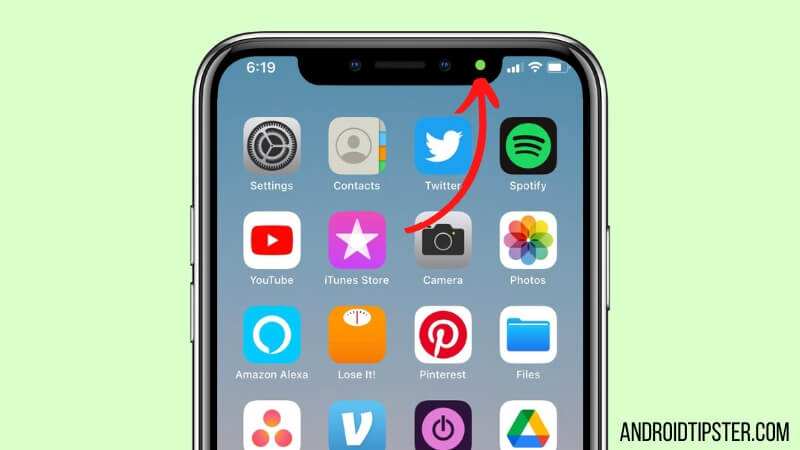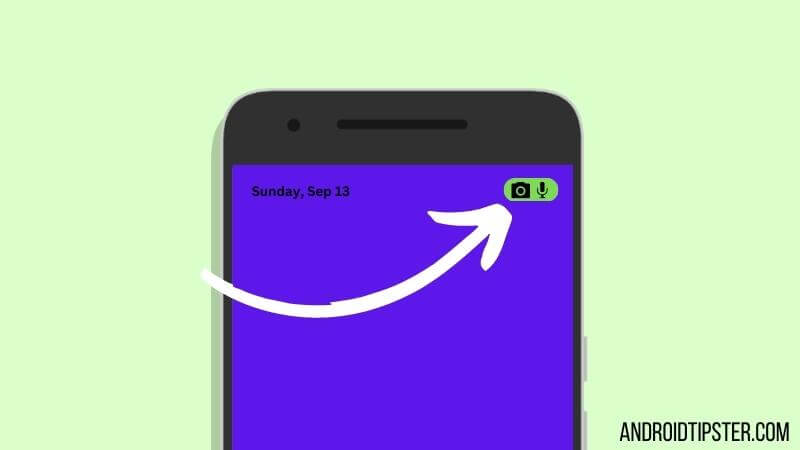Blinking green light on your android phone? What could be the reason behind it? Or how do you stop it from happening in the future? Will there be any problems if you turn it off? All of such questions will be answered in this post.
So, if you are an android device user, you might have seen a blinking green light on your phone. Usually, it appears on the upper right or left corner of the phone. As a matter of fact, you will see this blinking light when the screen is turned off, or your phone is locked.
When you are using your phone, or the phone screen is active, you will never notice such blinking light. If you are a new android user, you might be curious about the function or reason behind this green blinking light.
No worries. Because we will be sharing all the necessary information on this topic right in this post.
So, without further ado, let’s begin…
What is the Reason Behind Blinking Green Light On Android Phone
First of all, we will talk about the source of the green blinking light. Then we will share how to turn it off. Now, you might have also noticed that the light doesn’t actually blink on the screen. Rather, it blinks at the top bezel of the screen. Also, if your phone doesn’t have the top bezel, you might see this on the screen.
We are talking about green-colored blinking lights here. However, you will see various other colors of light blinking on your phone from time to time. And interestingly, all of these different colored blinking lights have the same function or source.
So the green blinking light is actually a notification light. Your phone actually has a LED light at the top. Whenever you receive any messages or new notifications, then the notification LED will start to blink.
Simply put, the notification LED will start to blink to remind you of a new notification or multiple notifications whenever you are not using the phone. Depending on the color of the notification LED, the reason behind the blinking LED will also vary. Let’s talk about this in detail in the following section.
Reason #1 You Have Received a Call and Other Notifications
Normally, when you receive a phone call on older android phones, you will see a blue-colored blinking light. However, when you have received a call and some other notifications from any of your apps or widgets, you will see a green blinking notification light.
For instance, if you are using a Samsung Galaxy S5 or S6, then if you see the green blinking light, it means you have received a call as well as some other notifications.
Reason #2 You Have Received a Phone Call or a Message
Yes, you have heard it right. Sometimes on some android phones, if you see green blinking notification light, it means you have received phone calls or messages. Meaning, you have ignored the calls, and you have not yet opened the message you have received.
And your phone is trying to remind you to check that out. So if you see a blinking green light on your android phone, then it could be that you have a missed call/s.
Reason #3 You Have Received Notifications from Some Specific Apps
Some newer Android phones provide color-coded notification alerts. That means the color of the notification LED light actually matches the color of the particular app’s theme or logo. For instance, if you receive a message/call on WhatsApp.
Then, your phone may show a green blinking light, which matches the color theme of WhatsApp. Similarly, if you have received a blue blinking LED light, you might have received a notification on your phone from Messenger or Facebook. Because those apps also have a blue-colored theme.
So if your phone has this special feature, then if you receive any notifications from any app that has a green theme or logo, the notification LED will appear green as well.
Reason #4 Your Phone is Fully Charged
Normally, if you have just plugged in your charger to your phone to charge it, then you will see a red notification light in most cases. That indicates that your phone is charging at that moment.
However, when the battery is full, you will see the red notification light turned into green color. That means the battery is full. But this time, the notification LED will not blink. Rather, it will be on until you have unplugged the charger.
Reason #5 You Have Received an Email
Depending on your phone, it is possible that blinking the green light means you have received an email. Some particular android will let you know about emails with a green-colored blinking LED notification alert. It doesn’t matter whether it is an email on your Gmail account or your other mailboxes.
Reason #6 Your Phone Has Received Notifications
Some android phones also show green blinking LED notification light by default. That means it doesn’t matter which notification you are receiving; you will see the green LED light blinking on your phone. So, whenever you see a green blinking LED, check for a notification.
Reason #7 Your phone camera and/or mic is on
From Android 12 the platform introduced a new privacy feature that alerts you when apps are using your camera or mic, or both.
So if you have a device running Android 12 or newer – you might see a green dot on the top right corner of the screen, which is different from blinking green light, it is a steady green dot, similar to what you see on iPhone devices when your front camera is on
Can someone watch me without me knowing?
Yes and NO.
- No, because Google Play store doesn’t allow apps to use your phone camera and microphone without you knowing or allowing.
- YES, because if you downloaded apps from out site the Google Play Store, Google doesn’t really have any control over it right? And you risk it having third party apps that violate your privacy in more ways than one.
Let’s put it this way, when you actively use your camera like on a video call the green dot will be on and visible. And it makes sense.
However, if you are not on a call, and not using apps that use your camera right now, and the green light is ON, start worring.
The solution is to go over your apps and their permissions, if you see an app that you don’t recognize or don’t really use and they have permissions to use your camera and mic, maybe delete the app or at least disable the permission.
Remove and manage app permissions
Here’s how to quickly check app permissions:
- Open the Settings app
- Tap on Security and Privacy
- Tap Privacy
- Tap Permission Manager
- Tap the camera section at the top
- Browse the apps that used your camera lately, and if you want to remove their access simply tap on Don’t Allow
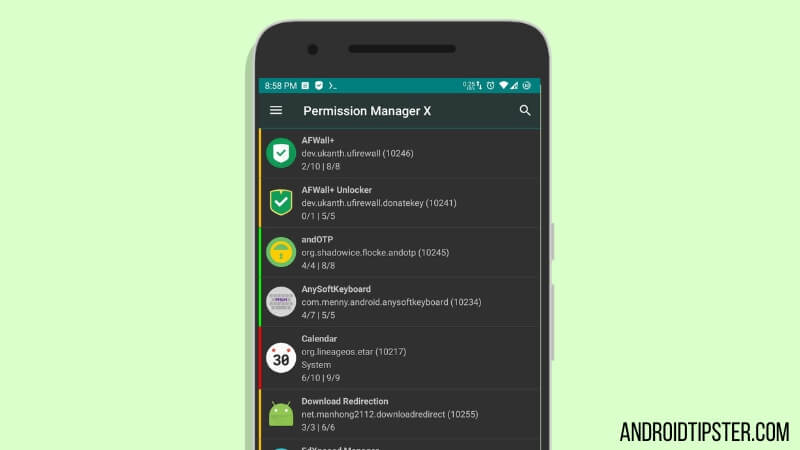
How to Fix the Blinking Green Light on Android Phone
Now that you know why you are seeing blinking green light on your android phone. It is time to know how to get rid of this as you know that this is not a problem because you are just getting notification alerts here.
Still, you might want to get rid of this. So, how do you do that? It is pretty simple, really. Let’s get to know about this.
Method #1 Clear the Notifications
As the green blinking LED is actually telling you that you have received some notification on your phone, it should be gone once you have checked the notifications. In this case, to get rid of the blinking green light, you will need to clear the notifications. Here’s how to do that…
Steps to Follow
- Unlock your phone.
- Then swipe from the top edge of the phone to down to bring out the notification shade.
- On the notification shade, you will find all the notifications listed one by one.
- Now, you can check each one of them.
- However, if those are not that important, you can tap on the ‘Clear’ or ‘Clear Notifications’ option below.
- In doing so, all the notifications will disappear from the notification shade.
From now on, you will not see the blinking green light as a notification alert. Of course, if any other new notifications arrive on your phone, then you will get a notification alert once again.
Method #2 It Might Turn off Automatically
Some android phones have a specific time period for the notification LED to blink. Normally, after 30 minutes of blinking, the LED will stop blinking if no new notifications arrive. So, you can also do nothing and wait for the notification LED to go away.
Method #3 Check All the Notifications
Another way of getting rid of the blinking LED light is that you can check all the notifications. Let’s say you have received some missed calls, messages, notifications from widgets, or some other apps as well.
Now, you can check the missed calls by tapping on the specific notification. Then, you can also check all the other notifications one by one. That way, the notification will be gone from the notification shade. And, you will not see the green blinking light anymore.
Closing Thoughts
Android is full of intuitive features. And, like most other operating systems, you will receive notifications on your android phone as well. As usual, if your phone has a notification LED, it will start to blink when you receive notifications unless you are using the phone.
So, the notification LED only blinks if the phone is locked or the screen is off. There is nothing to be afraid of if you see a green blinking light on your android phone. If you check out the notifications or clear them from the notification shade, you will see that the blinking light has disappeared.
If you have any questions or queries regarding android, you can let us know in the comments below. Also, you can share this post with other android users.
More Posts for You: