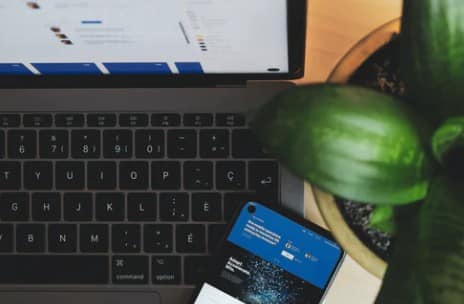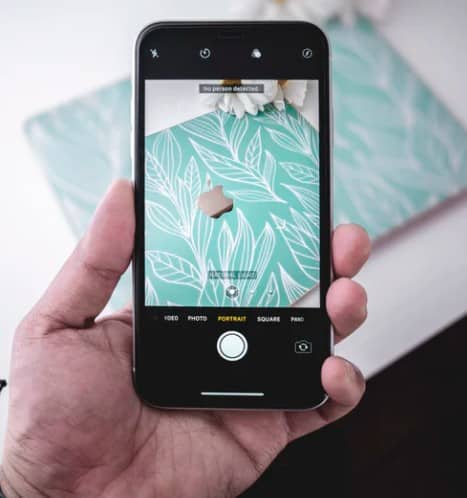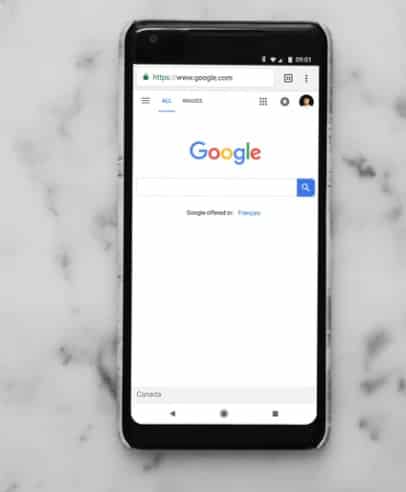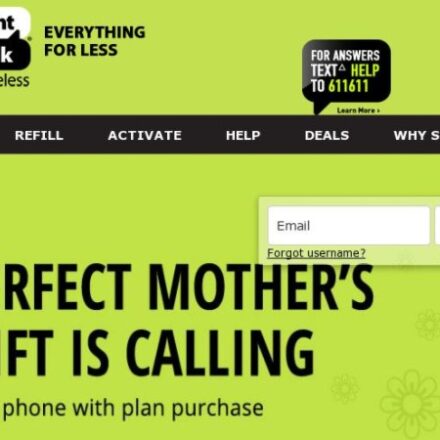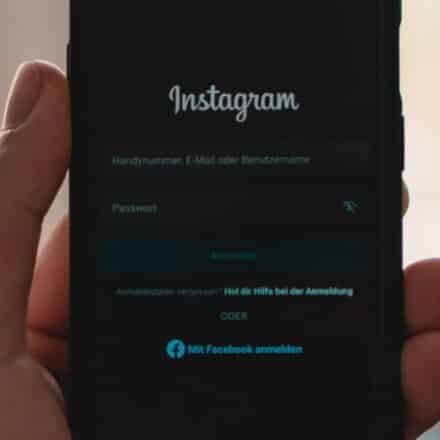Do you want to know how to change SD card in android without losing data? Then this is the post for you.
Many Android phones come with an external SD card slot. Using that, you can increase your phone’s overall storage space.
It is effortless to insert and remove the SD card from any android phone. However, you might have heard that removing the SD card suddenly might result in data loss.
So, what can you do to avoid this issue? We will be sharing some methods of removing the SD card so that your data on the memory card will be unharmed.
We will also reveal some tips on saving or moving the data from your old memory card to the new one.
So, let’s get started…
Tutorial on How to Change SD Card in Android Without Losing Data
Step #1 Turn airplane mode ON ( you don’t want the radio signal on while doing this )
You can do this by long pressing the power button and then choosing airplane mode.
Step #2 On the home screen press Menu and click the settings option. Inside settings choose SD card and Phone storage, Press unmount to release the SD card.
Step #3 Now you can safely remove the physical SD card from your phone and place it inside your desirable card reader.
Browse below for a more detailed guide on each phone type and brand.
Reasons behind Losing Data While Changing SD Card
Before we share the solutions, we should talk about the reason behind losing data when changing an SD card. Usually, there are a few causes that your data might fail, or your memory card might become corrupted.
First off, if you suddenly remove the memory card while on use. You are watching a video on your phone, which is stored on the SD card.
Then you have removed the SD card in the middle of watching the video all of a sudden. This might lead to corruption of the data on your SD card. So, the primary solution to this is not to remove your SD card while using it.
Another reason could be that your SD card is not of good quality. If you are changing it frequently, it cannot take the stress, and the data is gone. It is not that you will stop changing your SD card as the data might get corrupted.
Instead, there is a better way to deal with it. And that is to use the ‘Unmount’ feature on your Android phone.
Most new Android phones come with this feature. You will need to tap on the ‘Unmount’ option and then be able to change or remove the SD card. This section below will share the steps you will need to follow to use the ‘Unmount’ feature on your particular Android phones.
As there are various android phone brands out there, using this feature will vary from phone to phone. So, we will try to cover the most popular phones in this post. Here we go…
Method #1 On Huawei/Honor Android Phones
If you are using an Honor or Huawei phone, then it is running on ‘EMUI’. In that case, you can change your SD card safely in a few steps without any issue. Here’s how…
Steps to Follow
- Navigate to the ‘Settings’ menu on your android phone
- Then scroll down and tap on the ‘Storage’ option.
- From there, tap on the ‘Memory Card’ tab to choose the SD card.
- On the next page, you will find information about the overall data stored on the memory card.
- Also, you will find 2 options at the bottom of the screen. Among them, tap on the ‘UNMOUNT’ option from there.
- In doing so, you will see a notification saying ‘Memory card has been safely ejected.’
- That is it, and now you can remove the SD card from the android memory card slot without losing the data.
If you want to insert a new memory card, you can do so. Your phone will automatically recognize it.
Method #2 On Oppo Android Phones
Oppo also allows you to Unmount SD card almost similarly to Honor/Huawei phones. So, first, you will have to go to the ‘Settings>Storage’ option. And then, you will be able to choose the ‘Memory Card’ tab.
Next, you will have to tap on the ‘Unmount’ option from the page. You will find a notification saying that the memory card is safe to remove. As a result, you can change the memory card without losing your Oppo android phone data now.
Method #3 On Samsung Android Phones
It goes without saying that Samsung is one of the most popular brands globally when it comes to Android operating system phones. Now, Samsung has 2 UI on their phones. For your information, older Samsung phones come with TouchWiz UI.
And the latest Samsung smartphones feature the OneUI. For this reason, we will be sharing the process of un-mounting an SD card on both TouchWiz and OneUI. So let’s go…
On TouchWiz
- Go to the ‘Settings’ menu on your phone.
- Then, tap on the ‘Storage’ option from there.
- Now, scroll down and tap on the ‘Unmount SD Card’ option from the screen’s bottom.
- In doing so, a new pop-up will appear on the screen saying ‘Unmount SD Card?’ Tap on the ‘OK’ button, and you are done
On OneUI
- First, navigate to the ‘Settings’ app on your phone.
- Then tap on the ‘Device care’ option.
- From there, select the ‘Storage’ option.
- On that page, tap on the ‘3 dots’ icon and then tap on the ‘Storage Settings’ option.
- From there, tap on the ‘SD Card’ option to select your memory card.
- Lastly, tap on the ‘Unmount’ option.
Method #4 On LG Android Phones
The process of un-mounting an SD card on an LG phone is also very similar. Let’s learn how to do it.
Steps to Follow
- Go to the Settings app on your LG android phone.
- Next, go to the ‘Storage’ option from there.
- Finally, tap on the ‘Unmount SD card’ option.
- You will see a notification saying the ‘SD card is safe to remove’. So now, change the memory card.
Method #5 On Redmi Android Phones
Similar to other options, it is very easy to Unmount the SD card on your Redmi android phone. Let’s see how to do it…
Steps to Follow
- First, go to the ‘Settings’ app on your phone.
- Then, scroll down and tap on the ‘Storage’ option from there.
- Once again, you will have to scroll down and tap on the ‘Unmount shared storage’ option.
- Wait a bit, and you will see a notification saying ‘SD card is safely’ ejected.
Method #6 On Realme Android Phones
Realme is becoming a famous brand in the android smartphone industry because of its reasonable price and high configuration phones. If you are a Realme phone user, then you might find it hard to find the Unmount option on your phone. Let’s learn how to Unmount SD cards on Realme phones.
Steps to follow
- Go to the ‘Settings’ menu on your phone.
- Then tap on the ‘Additional Settings’ option.
- Next, tap on the ‘Storage’ option.
- On the next page, you will have to tap on the ‘SD card’ tab on the screen’s top right side.
- Now, check if there is an option named ‘Unmount’ available or not.
- If it is, then tap on it, and then you can remove the SD card.
- However, in some cases, the Unmount option might not be available. In that case, you can usually remove the SD card.
- But remember that the SD card should not be in use while you are removing it.
Method #5 Before and After Changing Your SD Card- Tips
If you know that there are critical data on your memory card, you should take a backup. Also, if you need some of the old memory card data to remain in your phone, you can move those data to the internal storage space before changing the SD card. Of course, if the internal storage is full, you cannot do that.
You can copy those important data to your computer or transfer them to another mobile phone in those cases. After you change the SD card, you can move those data from your computer or another phone to the new SD card.
Remember, if you don’t find the Unmount option on your phone, you should restart your phone.
After that, the option should appear. However, even after a restart, the option is unavailable, which might be a software issue. In that case, you can remove the memory card while it is not in use.
What are SD cards for mobile phones
SD cards for mobile phones gives you the option to increase your storage on your phone. Just like when you insert a SD card into your DSLR camera for example, some mobile phones have the option to work with a physical SD card that will greatly increase your phone storage.
Most common SD cards comes in sizes of: 128GB or even 512GB, it all depends on how much you want to spend and what are your needs.
It is important to note that apple devices such as the iPhone do not have the option to insert an external SD card, and these usually only comes in phones that run with Android.
How to get a memory card for phone
The easiest way would be just to Google the phrase ” memory card for phone ” and you will find many places that sell these SD cards in all sort of sizes and prices. You just need to make sure you pick the right size and type for your device. So it will fit and work with your type of phone.
Wrap Up
If you are still with us, you know how to change a memory card in android without losing your precious data. If you follow the steps above, you can safely change an SD card. Also, make sure you are using a Class 10 memory card from a renowned company.
Otherwise, even if you follow the tutorials above, the data might get lost while changing an SD card.
It would be best if you also refrained from removing the memory card while it is being used. That means if you remove the SD card while watching videos or images on the memory card, playing games, or transferring data on the memory card, the data might get lost.
We hope this post will help you in the long run. If you have found this post helpful, don’t forget to share it with other android users. And if you have any questions or queries, please don’t forget to share them in the comments below.
More posts for you: