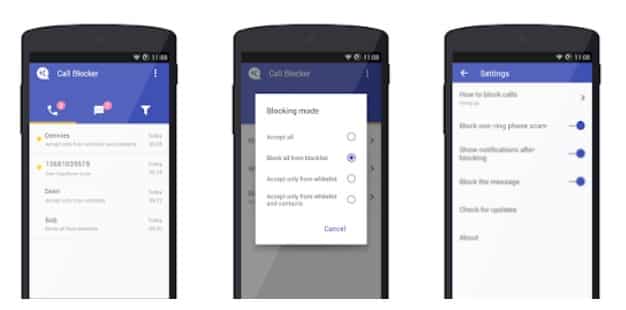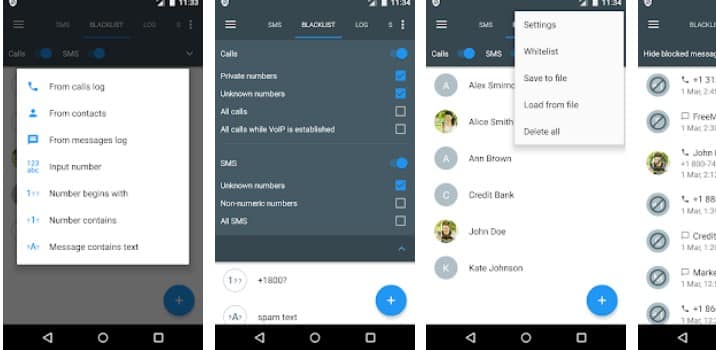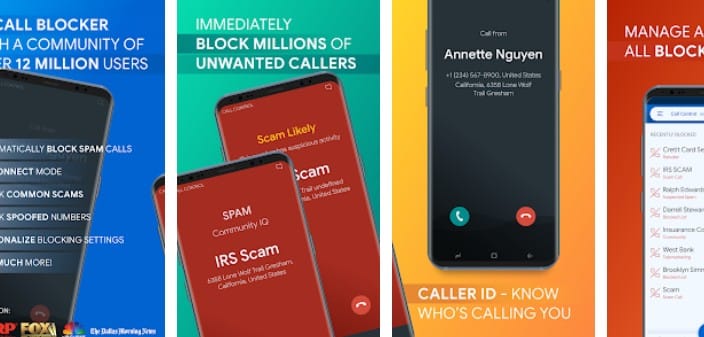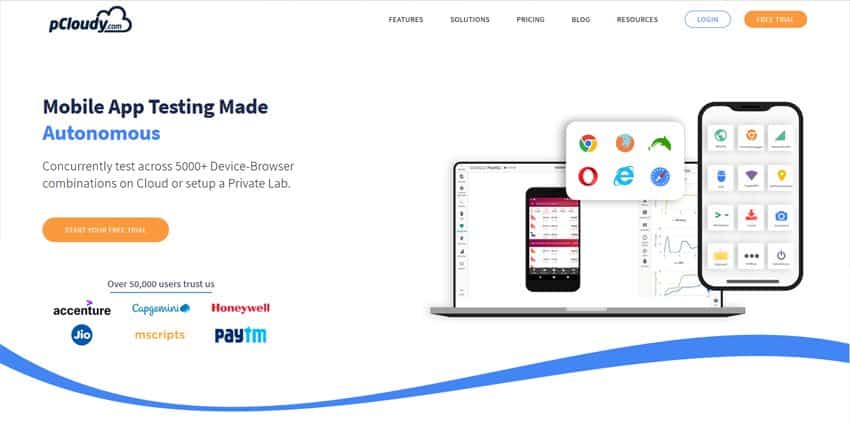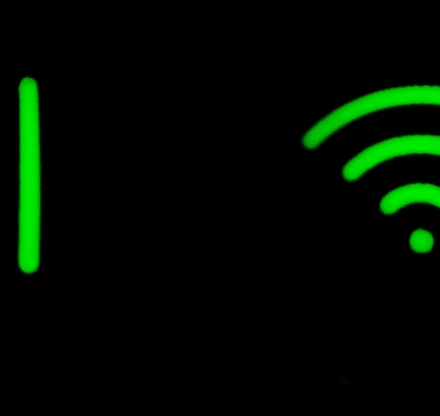Do you own an Android phone with ‘Straight Talk’? Then you might want to know how to block a number on Straight Talk android phones. Lucky for you, it is effortless to block any particular number on Straight Talk android phones.
Whether you are using Straight Talk packages or not, an android phone is still the same phone. If you know how to block a number on your Android phone, you can apply the same methods on your Straight Talk Android phone.
Now, there are several brands of android phones out there. Among them, we have seen that Straight Talk usually offers Samsung android phones.
On the other hand, you can also use your own android phone with Straight Talk, even if it’s not a Samsung phone. As a result, a Straight Talk android phone could be of any brand.
You should know that depending on the brand, model, and android version of your phone, the method of blocking a phone number would be different. For that reason, we will be sharing multiple methods of blocking a number on android phones using Straight Talk.
So, let’s dive right in…
Tutorials on How To Block A Number On Straight Talk Android Phones?
Method #1 Using the Built-in Call Blocking Feature
In most modern android phones, the call blocking feature is available by default. Of course, depending on the brand, the process varies. So, we will try to share the method of blocking a number on some of the most popular android phone brands.
For Samsung Android Phones
As we have mentioned, Straight Talk usually sells Samsung android phones. For the Samsung phone users, you can block a number in 2 different ways. Both of the processes are very simple and straightforward.
The first method would be regarding the ‘Contacts’ app, and the 2nd method would be regarding the ‘Phone’ app.
Using the Contacts App
- For the record, using this method, you will block contacts that you have saved on your phone.
- If an unknown number is bothering you, you need to add this number as a new contact first.
- Then launch the Contacts app on your Samsung android phone.
- At the moment, find the contact you want to block and tap on it.
- Next, tap on the ‘More’ icon. Usually, you will find that icon on the bottom right corner of the screen.
- Now, tap on the ‘Block Contact’ button.
- You might have to tap on the ‘Block’ button once again to confirm your choice.
Using the Phone App
- First, launch the Phone app on your Samsung phone.
- Then, tap on the ‘More’ button on the Phone app.
- Next, tap on the ‘Settings’ option from there.
- Now, navigate to the ‘Block Numbers Button’ option and select the ‘Add Phone Number’ option.
- At the moment, you will have to type on the phone number you want to block and tap on the ‘Plus’ icon.
- That way, you will be able to block any numbers that are bothering you.
Method #2 From the Call Log
Nowadays, most android phones come with the call blocking feature by default. As a matter of fact, you can block a number directly from your call log. Of course, the number should be available on the call log first.
Typically, if some unknown number is calling you and you want to block it, then that number would be on the call log. Or you can also make a call to that number to make it available on the call log. So, once the number is on the call log, you can try the following steps.
Steps to Follow
- Locate the number you want to block on the call log.
- Then press and hold on the number, and a few options will appear over the screen.
- Among them, you will have to tap on the ‘Block’ or ‘Block Contact’, or ‘Block Number’ option from the menu.
Method #3 For OnePlus Android Phones
If you are using an OnePlus phone with Start Talk, you can try the method mentioned below. So, let’s go…
Steps to Follow
- First, launch the Phone or Dialer app on your phone.
- Next, tap on the menu icon from the top right corner of the screen.
- Then tap on the ‘Settings’ option and then tap on the ‘Block Settings’ option.
- After that, tap on the ‘Blocked Numbers’ option and add the number you want to block here using the Plus icon.
- When you have entered the number, then you will be able to tap on the ‘Block’ option, and the number will be blocked.
Method #4 Using 3rd Party Call Blocking Apps
Android is known for its hundreds and thousands of apps. There are a lot of call blocking apps available as well. Some of them are free while some are paid.
However, you will find a lot of free good and reliable call blocking app on the Play Store if you research. So, if your particular android phone doesn’t have the call blocking feature, you can install one of those 3rd party apps.
In this part, we will talk about some of the popular call blocking apps. Here we go…
Call Blocker Free
The Call Blocker Free app is one of the most popular calls blocking apps on the Play Store. Although this is a free app, they also offer a premium version of this with the in-app purchase feature. Besides, the free version contains ads. But that will not be a huge issue.
You can block unwanted calls with this app very easily. There are 4 blocking modes in this app that are ‘Accept All, Block All from Blacklist, Accept Only from Whitelist, Accept Only from Whitelist, and Contacts’. You can also block text messages using this app. If you want to block multiple numbers at once, you can give this app a try.
Calls Blacklist – Call Blocker
This is another free 3rd party call blocking app. You can install it from Play Store. It works very similarly to the last app we have talked about above. This one also has a premium version. Besides, it also contains ads on the free version.
You can use this app to block both phone calls and text messages at the same time. It is very to use this app. So, if you are looking for a 3rd party call blocking app, you can check this out.
Call Control
The 3rd app on our list is the Call Control. This is also another free app with ads. And, you can buy the premium version of it. They also have a trial period of the premium version if you want to try the premium features.
It is a mighty app for call blocking. For example, it can show you the Caller ID of most unknown numbers. It can also block top scammers and robocalls automatically. Also, you can also add numbers to the block list if you block any particular number manually. Thus, if you are in search of a feature-rich calling app, you can try this one.
There are many other similar call blocking apps on the Google Play Store. So, if you don’t like these apps mentioned above, you can pick any other you like.
Method #5 On LG Android Phones
If you are using an LG android phone, then you have to do it differently. However, on LG phones, it is also possible to block numbers by default without using any 3rd party apps. In this section, we will share that tutorial. So, let’s begin…
Steps to Follow
- Launch the ‘Phone’ app and go to the ‘Call History’ tab.
- Then tap on the number you want to block.
- Next, tap on the ‘More’ icon from the top right corner of the screen and tap on the ‘Block Number’ option to put that number on the blacklist.
You can also block numbers on LG android phones from the Dialer app. Here’s how…
Steps to Follow
- Launch the Dialer app on your phone.
- Next, tap on the menu icon from there and navigate to the Call Settings option.
- Now, you will need to tap on the ‘Call blocking & Decline with Message’ option.
- There will be 3 different options to block a number that Blocked numbers, Digit filter, and Private numbers.
- You can use any of these 3 options, the one you need at any moment.
Final Thoughts
Now you see that the answer to the initial question – how to block a number on Straight Talk Android – is easy. And, if you are using Straight Talk android phones, you can follow all the methods we have shared above.
Depending on the phone you are using, you might have to try a different method.
So, we have explained multiple methods here. We hope you will find the perfect method for your Straight Talk android phone. Or else, you can always use 3rd party call blocker apps. We have also talked about them in a detailed manner in the later section of the post.
As always, don’t forget to share this with other android users. And, if you have anything to share with us, you can leave your valuable comments in the comment section down below!