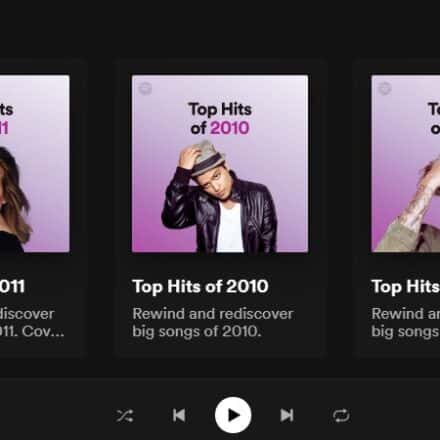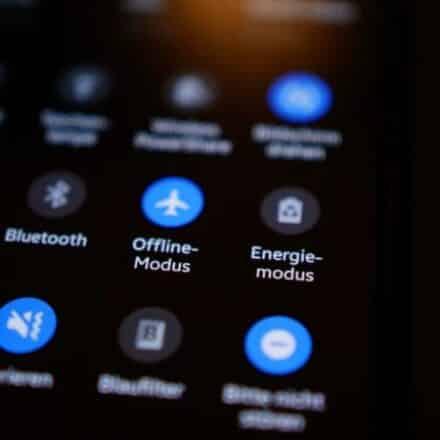Wondering how to disable 4G on Android? No problem. We have got your back. To know more, keep reading the post till the end.
Nowadays, almost all phones come with the 4G network mode. In fact, 5G phones are already available out there. But the 4G network is not available everywhere in the world yet.
That is why if you have enabled 4G network mode on your phone where there is little to no 4G coverage, you will find difficulties communicating with others.
In these situations, the best solution to this problem is to disable or turn off the 4G mode temporarily. To make things easier for you, we will be sharing multiple methods of disabling 4G on Android in this post.
So, without further ado, let’s get to the point…
Tutorial on How to Disable 4G on Android
Before we proceed to the tutorials, let’s get familiarized with some networking terms. For the record, 4G mode is also referred to as LTE or 4.5G. In the case of 3G, it is known as WCDMA, HSPA, HSPA+, UMTS, and more. And, 2G network is also known as GSM/Edge.
Now that you know all these terms, we can proceed to the main guide. But as you know there are a variety of android phone brands out there. So we will try to cover this tutorial for all the most popular phone brands. Here we go, then.
Method #1 Disable 4G on Huawei/Honor Android Phones
Many people around the world are using Huawei and Honor android devices. These devices run on EMUI. So, it is a bit different to disable 4G on these android phones. But it is not that hard. Simply follow the steps below to accomplish this.
Steps to Follow
- First of all, navigate to the Settings menu on your Huawei/Honor phones.
- Then, find the ‘Wireless & networks’ option and select it.
- Next, tap on the ‘Mobile network’ option.
- On the next page, you will find the information about your SIMs whether it is a dual SIM supported phone or not.
- Now, look for an option named ‘4G’ or ‘Enable 4G’. If there is one, then turn it off by tapping on it.
- Sometimes, you might not find the ‘4G/Enable 4G’ option. In that case, tap on the ‘Preferred network mode’ option.
- Then, a number of options will appear on the screen. Simply, select any option other than the 4G or LTE from the list.
- For example, you can select the WCDMA/GSM auto, or WCDMA only, or GSM only options. But don’t select the LTE/4G options.
That is it! Now, you have disabled 4G network mode on your Huawei/Honor Android phones.
Method #2 Disable 4G on Samsung Android Phones
Samsung is the largest Android phone brand in the world as of right now. They have millions of users worldwide. Now, in this section, we will be sharing a step-by-step guide on how to disable 4G LTE on your Samsung android phones. Remember, depending on the model or software version, the steps might vary slightly.
Steps to Follow
- As usual, navigate to the ‘Settings’ menu on your Samsung phone.
- Then, tap on the ‘Connections’ option from there.
- At the moment, scroll down and tap on the ‘Mobile Networks’ option.
- Next, you have to tap on the ‘Network Mode’ option from there.
- Now, you have to select any network mode except for the LTE/4G to disable 4G on your phone.
If you have followed the steps above, you have already disabled 4G on your Samsung android phone. To be noted, if you are not finding the ‘Connections’ option, you can search in the search box for the ‘Network Mode’ option directly. And, then you can disable the 4G mode faster.
Method #3 Disable 4G on Google Pixel Android Phones
Many people love Google Pixel phones because of their stock android UI and high-end camera. If you are one of those who use Google Pixel phones, this part is for you. In this part, we will be sharing how to disable 4G on your Google Pixel Android phone. So, let’s get to it…
Steps to Follow
- First off, go to the Settings menu on your phone if you haven’t already
- Next, find and tap on the ‘Network & Internet’ option from that page.
- Then, navigate to the ‘Mobile Network’ option.
- Now, you will have to select the ‘Advanced’ option by tapping on it.
- Now, select your preferred network mode other than 4G or LTE.
Congratulations, you have disabled 4G on your Google Pixel Android phone.
Method #4 Disable 4G on Oppo/Realme Android Phones
Oppo and Realme have taken the Android world by storm with their reasonably priced high-end android phones. Interestingly, both of these brands use almost the same UI (User Interface) on their phones. So, we will be sharing tips on how to turn off 4G on Oppo or Realme phones. Here we go…
Steps to Follow
- As usual, let’s go to the ‘Settings’ menu on your phone.
- Then, tap on the ‘SIM card & mobile data’ option.
- Next, you will need to select the SIM card on which you will disable the 4G mode, from the list. For dual SIM phones, you will find the two SIMs on the list. Choose the one you need to disable 4G on.
- After that, tap on the ‘Preferred network type’ option.
- Next, you will find a few options with different network modes to choose from like 2G/3G/4G (Auto), or 2G/3G (Auto), or 2G only
- As usual, you can choose any of the options apart from the 4G/LTE option.
We hope this guide will come in handy whether you are using an Oppo or Realme phone to turn off 4G network mode.
Method #5 Disable 4G on OnePlus Android Phones
Without a doubt, OnePlus is one of the most trending android phone brands out there. If you own one of their phones, then you can follow this part of the post.
Steps to Follow
- Initially, head over to the ‘Settings’ menu
- Then, tap on the ‘Wi-Fi & Internet’ option from there.
- Next, you have to tap on the ‘Sim & network’ option.
- After that, tap on the ‘Preferred network type’ option.
- In doing so, a few network mode options will appear on the popup window such as 2G/3G/4G (Automatic), or 2G/3G (Automatic), or 2G only
- From there, select any of the options except for 4G or LTE.
Great! You have disabled 4G network mode on your OnePlus android phone.
Method #6 Disable 4G on Xiaomi/Redmi/Poco Android Phones
Xiaomi is another well-reputed brand when it comes to android phones. You might have already known that brands like Redmi, POCO, and Mijia, etc. are also from Xiaomi.
As a result, most of the phones that come from those brands also use the same UI. So, let’s learn how to turn off 4G settings on Xiaomi/Redmi/Poco/Mijia android phones.
Steps to Follow
- First and foremost, go to the ‘Settings’ menu on your phone.
- Then, you have to select the ‘SIM cards & mobile networks’ option.
- Next, tap on the SIM card on which you want to disable the 4G network mode. For single SIM phones, simply tap on the SIM card name or ‘Public’ option.
- After that, tap on the ‘Preferred network type’ option
- Instantly, you will see a few network mode options have appeared on the screen.
- Simply, select any of the options that don’t have the 4G/LTE mode
You can give yourself a pat on the back. Because you have turned off the 4G network mode on your Xiaomi android phone.
Method #7 Disable 4G on Other Android Phones
Above, we have tried to share the method of disabling 4G on various types of Android phones. However, still, it is possible that you use an android phone from a different brand that was not mentioned by us.
In that case, we would suggest you go through all the methods described above. Because in most cases, the method to disable 4G for your particular android phone would be almost similar to any of the methods mentioned above.
Normally, you should find the settings related to ‘Network’ and ‘Sim Card’. After that try to find the option namely ‘Preferred network mode’ or ‘Network Mode’ or something similar. Then you will be able to change the network mode.
And, remember to select any other network modes other than 4G or LTE. That way you will be able to disable 4G on most android phones.
Final Thoughts
With this post, we have tried to show you how to disable 4G on android phones. There are a lot of different android phone brands out there. As a result, it is not easy to share a single method or solution for this issue. Consequently, we have shared several effective yet easy-to-follow methods for turning off the 4G network mode on android devices.
We hope this post will come in handy for you in the long run. If this post was useful to you, then you can share it with fellow Android users. At the same time, don’t hesitate to share your opinion or suggestions in the comments below!
More Posts for You: