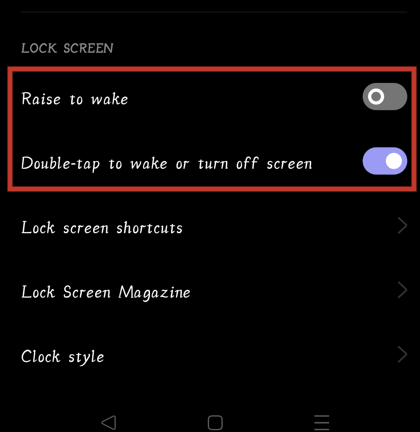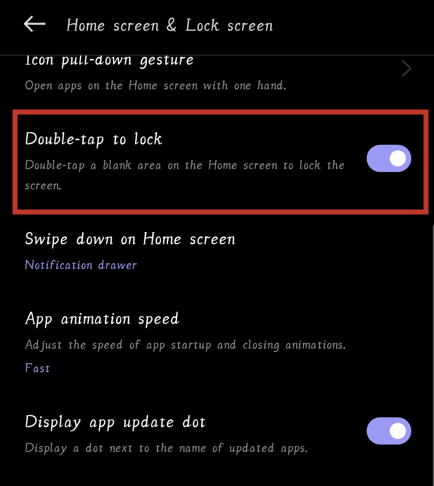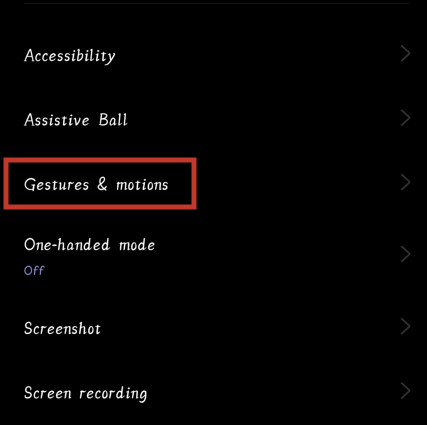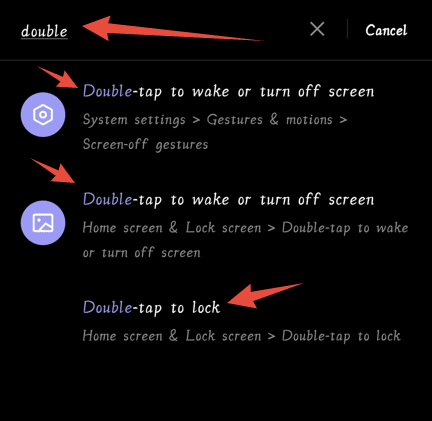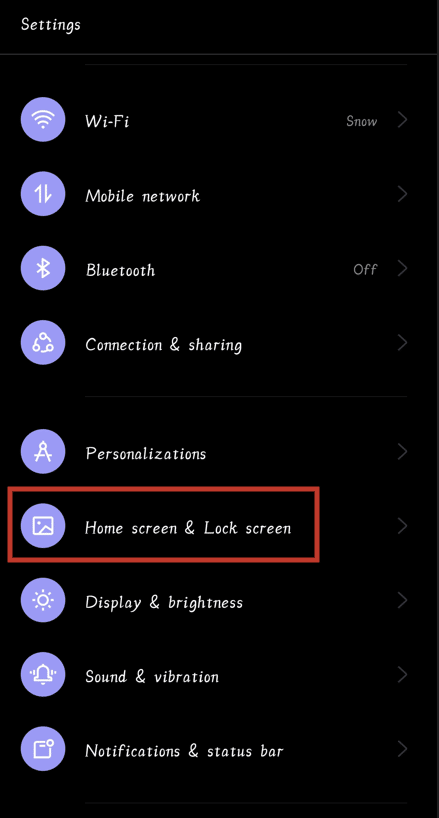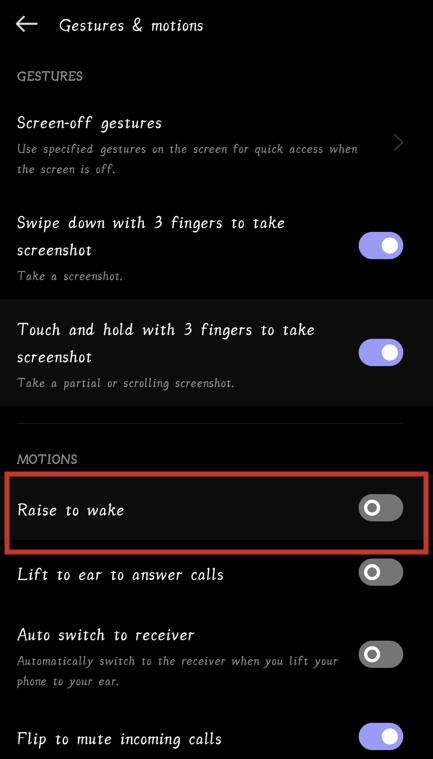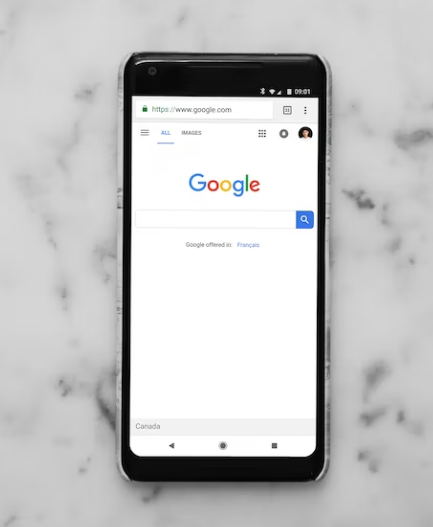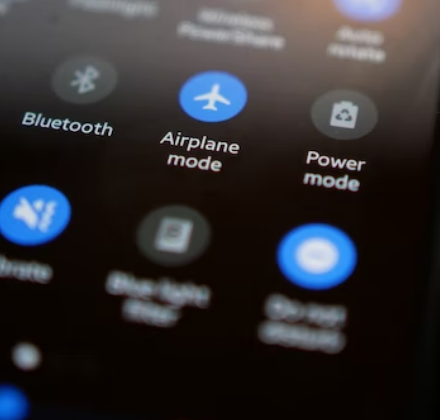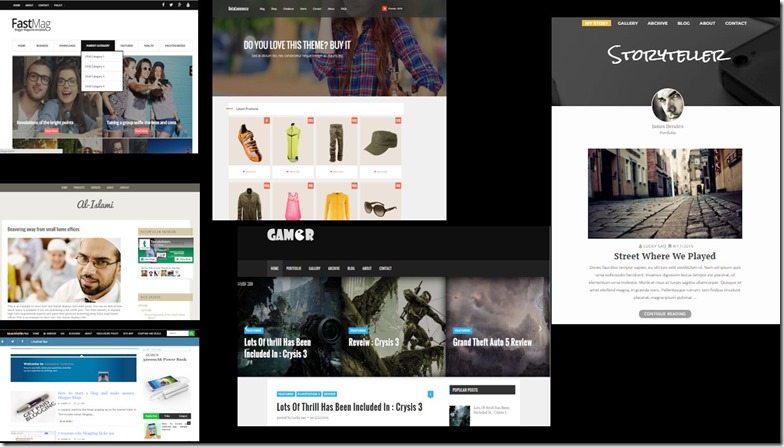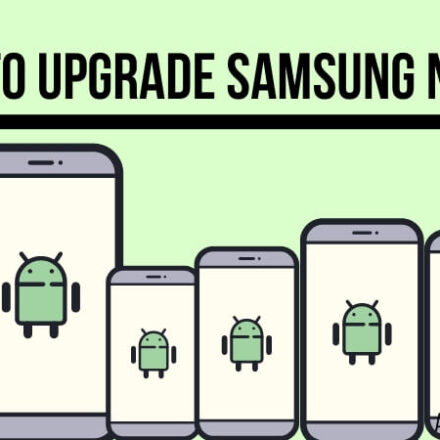Android is known for its versatile features and functionalities. Usually, you would want to use as many features as you could to get the best out of your android phone. However, sometimes you might not like some particular features. In that case, you can turn that off.
For instance, you might find the ‘Double Tap’ feature annoying. So you want to disable this. You will be glad to know that, we have written this post with all the information you need to disable those settings on your android phone.
So without wasting more time, let’s get to it…
How to Turn Off Double Tap on Android
In this section, we will share some easy-to-follow guides on how to disable the ‘double tap’ function on various android phones.
As there are many different android OS versions, the process of disabling this feature varies from phone to phone. So we will try to share most of the common methods to accomplish that below. So let’s go.
Method #1 Turn Off Double Tap to Wake the Screen Function
First, we will share the steps you can follow to turn off the feature of ‘double tap to wake the screen’. This method is not for all android phones. So if you are finding that the steps don’t match on your phone, then skip this method.
Steps to Follow
- First of all, go to the Setting app on your android phone
- Next, you will need to scroll down and tap on the Advanced features option
- From there, you need to tap on the Motions and gestures option
- Next, you will find an option named ‘Double tap to turn on screen’. Simply turn it off by tapping it if it isn’t already
- Once the toggle button next to the option is grayed out, it means the option is now disabled
Method #2 Turn Off Double Tap to Lock the Screen Function
On Android, there is a function available with which you will be able to lock the screen by double tapping on it. That means you will not have to press the Power button to lock the phone.
Simply, you can lock the screen if you double-tap on the home screen while the phone is unlocked. If you want to turn this feature off, then you can follow the steps below.
Steps to Follow
- As usual, you should navigate to the Settings page
- From there, you need to go to the Advanced features option
- After that, you will need to tap on the Motions and gestures or Gesture & smart motion option
- From there, you will need to tap on the ‘Double tap to turn off screen’ option to turn it off
- If the toggle button is greyed out, then it indicates that the function is disabled
Method #3 Alternative Steps to Turn off Double tap function
For some phone models, the aforementioned methods will not be applicable. So you can follow these tips instead.
Steps to Follow
- First, you should go to Settings on your android phone
- Then you need to tap on the Lock screen option
- From there you will need to tap on the ‘Double tap to wake or turn off the screen when the device is locked’ option to turn it off if you haven’t already
If you can’t find the Double-tap option, then you can also go to Settings first. Then you can search for ‘Double’ on the search bar on the Settings menu.
Next, you will find a number of options regarding the double-tap function. So choose the one you need to tweak from there.
Method #4 Alternative Steps to Turn off Double tap function (Oppo/Realme Phones)
If you are using Oppo or Realme android phones based on EmUi and realme UI, then the aforementioned methods are not applicable to you. So here are the steps you can follow to disable that feature.
Steps to Follow
- As usual, you need to navigate to the Setting menu on your Oppo or Realme phone
- Next, you need to scroll down and tap on the Home screen & Lock screen option
- From the next page, turn off the ‘Double-tap to lock’ option, if you want to turn off the function of your phone screen is locked after double-tapping on the home screen
- Additionally, you need to scroll down and tap on the ‘Double-tap to wake or turn off screen’ option, if you want to disable this function
Method #5 Turn off the Screen Reader Function (Double Tap) on Samsung Android Phones
Some Samsung android phone comes with unique Accessibility settings named ‘Screen Reader’. With this feature enabled, you will need to double-tap to turn on or off the voice assistant. Here’s how to turn off this feature.
Steps to Follow
- Initially, you need to navigate the Settings app on your phone
- After that, you will have to tap on the Accessibility option
- From there you will need to tap on the Screen Reader option
- After that, you will need to tap on the Voice Assistant option
- In the next step, you will need to turn off the Voice Assistant settings by turning the toggle off
- After that tap on OK to confirm the changes
Remember for some users, you might have to double-tap during each step mentioned above.
Method #6 Turn on/off Raise to Wake Function
There is another advanced feature on an android named ‘Raise to wake’. With this feature enabled, your android phone’s screen will wake up automatically while you raise your phone.
This is a great nifty feature to have on your phone. But this feature is not enabled by default. Here’s how you can enable or disable this feature.
Once again, you should know that the process of disabling or enabling this feature will vary depending on the android version of your phone.
Steps to Follow
- Once again go to the Settings menu first
- From there, you should tap on the Lock screen option
- From there you will need to tap on the ‘Raise to wake’ option. If the toggle button next to the option is blue-colored, then it is enabled. And if the toggle button is greyed out, this future is disabled
Alternative Steps #1
- First, navigate to the Settings page
- Then go to the Home screen & Lock screen option
- Now, scroll down and tap on the ‘Raise to wake’ option to turn it on or off
Alternative Steps #2
- As usual, you need to go to the Settings app on your android phone
- From there you can search for ‘Raise to wake’ and then tap on it
- Or you can go to the System settings option
- After that, you need to tap on the Gestures & motions option
- Now, you can disable or enable the ‘Raise to wake’ feature by taping on the option with the same name
FAQs on Turning off Double Tap on Android
Above we have talked about various methods of turning off the ‘Double tap’ to wake your device. Now, we will be trying to answer some frequently asked questions regarding this topic. So let’s go…
Q1: Is the Double Tap Function Available on Every Android Phone?
A: No. Actually, you might think that this is a universal feature available on all the android phones out there. However, this is not the case. Rather, you will find it on the most popular android devices.
There are some android phones out there that don’t have this feature. If you want this feature so badly, then you can use 3rd party apps. Also, this particular feature has different names based on the phone manufacturer.
Q2: What Happens When I Double Tap on My Android Phone’s Screen?
A: Normally, if your phone doesn’t have the ‘double tap’ feature, then nothing will happen if you double tap on the screen.
If your phone is locked and you have double-tapped on the screen, nothing will happen. Similarly, if the screen is unlocked, then if you double-tap on an empty space on the home screen, nothing will happen.
However, if the ‘double tap to wake the screen’ function is enabled on your phone, then the screen will wake up if it was locked.
On the contrary, if the ‘double tap to lock’ function is enabled, then if you double tap on the screen while the phone is unlocked, you will see that the phone will get locked.
Q3: Can You Turn Off Double Tap Function on Android?
A: Yes. You can easily turn off the ‘double tap to wake or lock screen’ function. Above, we have shown how to do those in great detail. So you should be on your way by following those tutorials.
Q4: Should I Turn off Double Tap Function on Android?
A: It is actually up to you. If you find that feature frustrating, you can turn it off.
However, if you don’t want to use the power button to lock/unlock your phone all the time, then you can use this feature. So it is the user’s preference really to turn this feature on or off.
Final Lines
If you have read the post, then you should know how to disable the double-tap function on your Android phone. Frankly, we like this feature.
It makes it easy to lock or unlock the screen without having to press the physical lock button. This feature can come in handy when your lock button is damaged.
However, if you want to disable the feature, we have shown how to do that above. If you have followed the steps correctly, you should be able to turn off that features without any issues.
Still, if you are having trouble with this or have questions, you can let us know in the comments below.
If the post was helpful, don’t forget to share this with others. And if you have time, you can read our post on ‘How to Change the Font Color on Android?’.