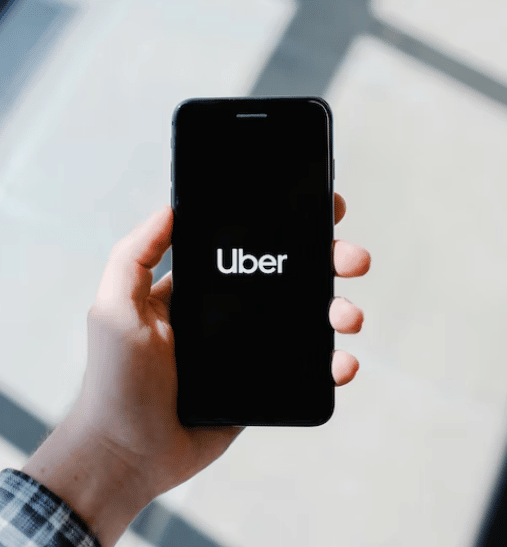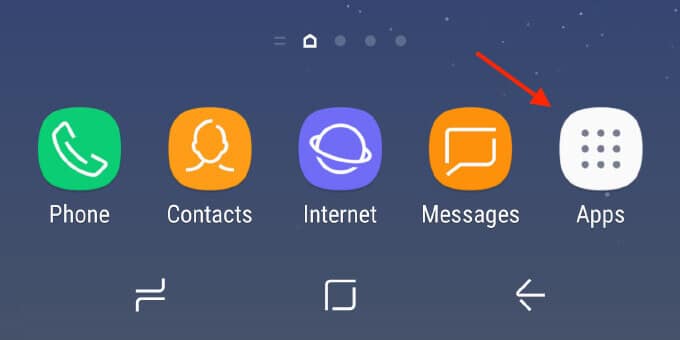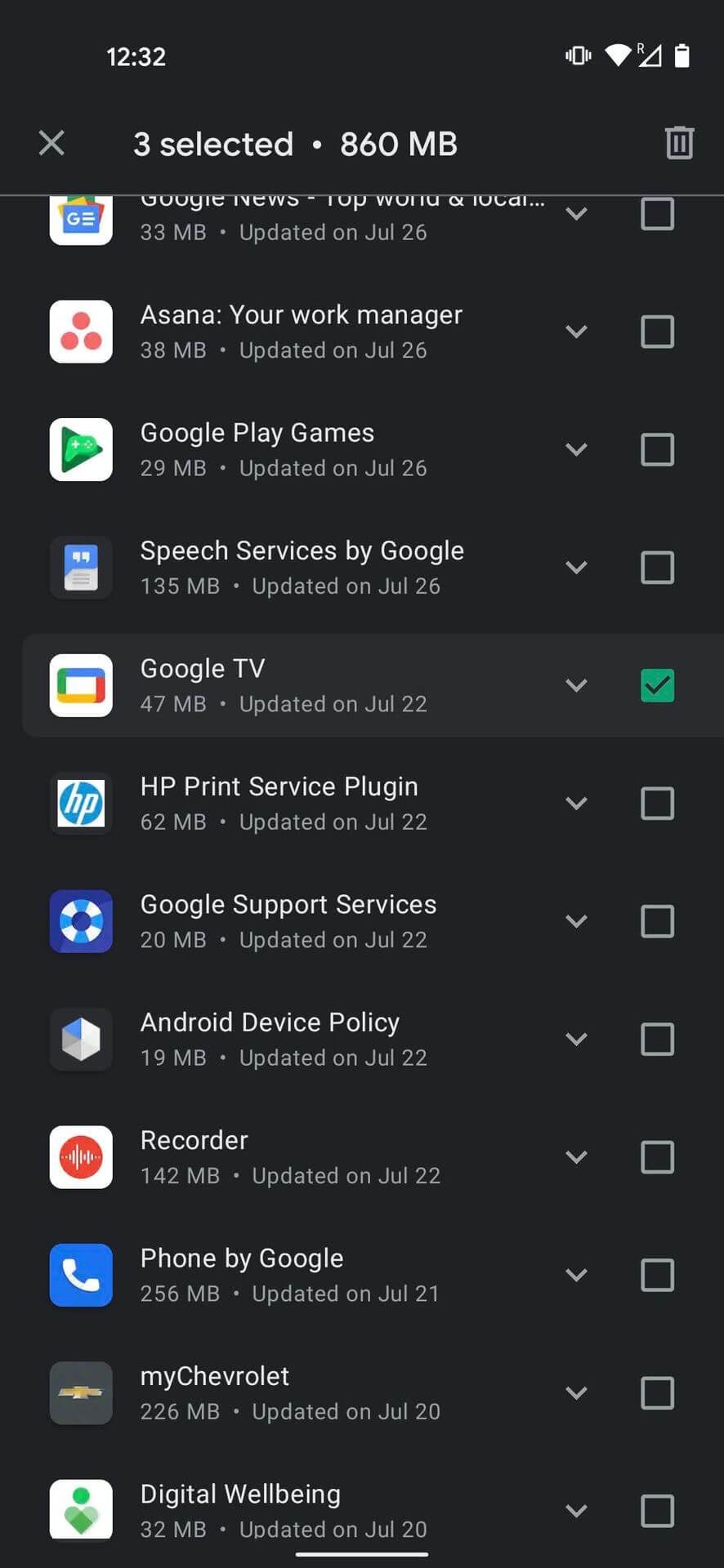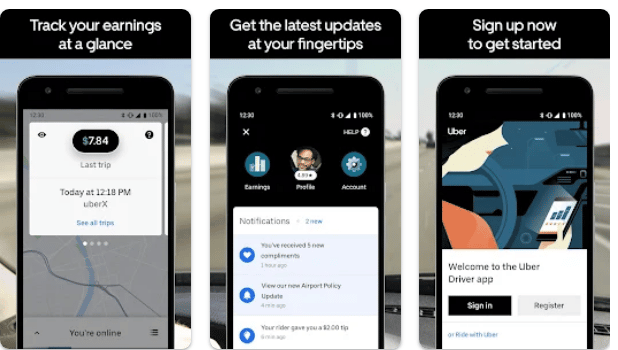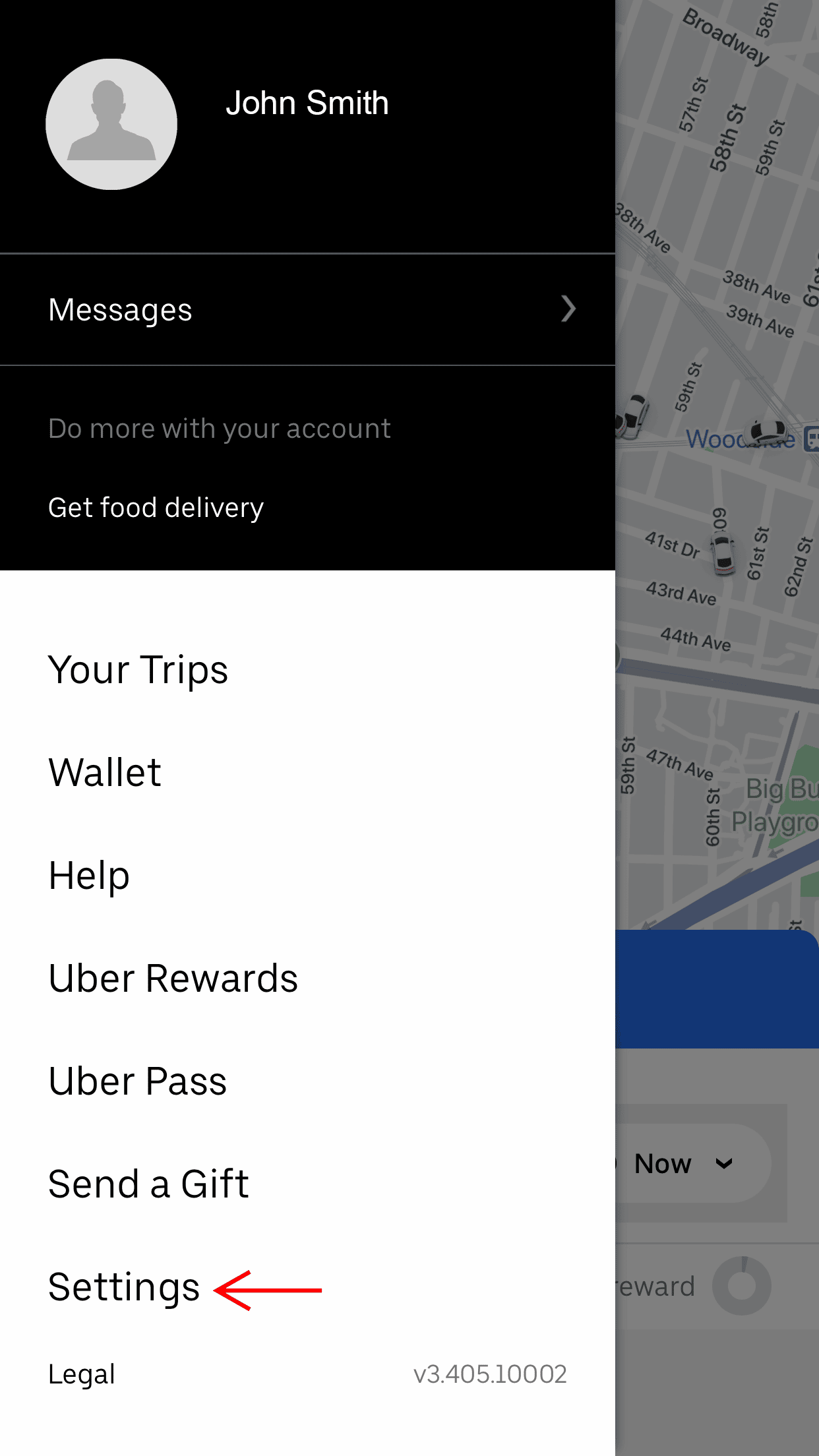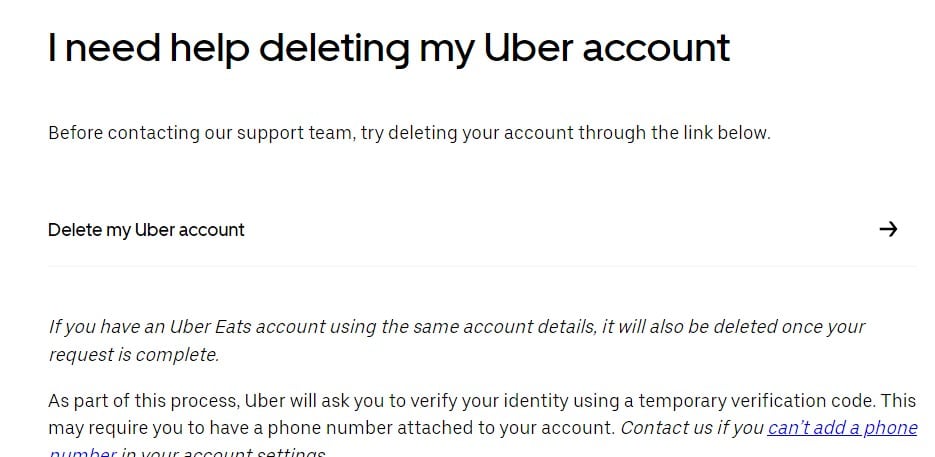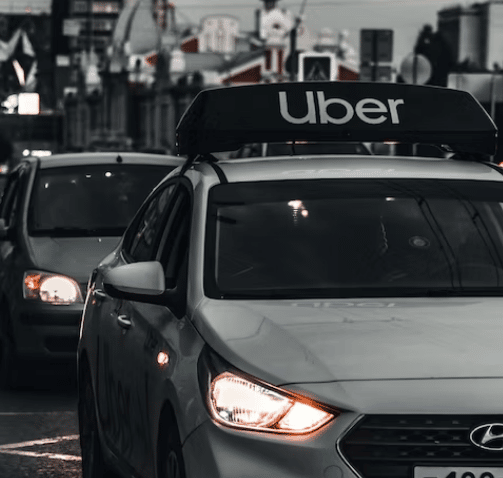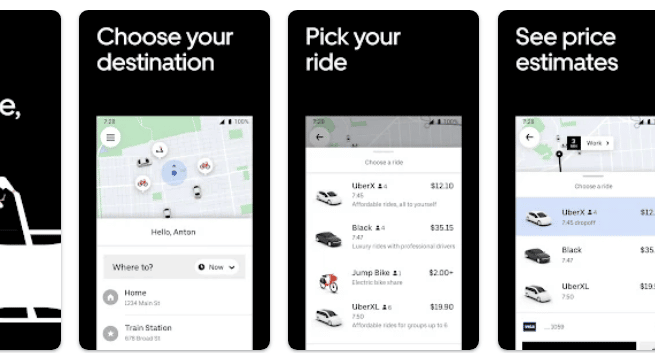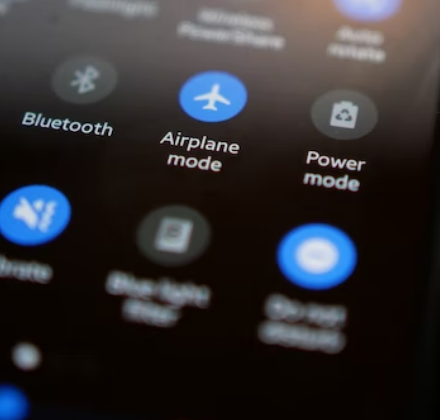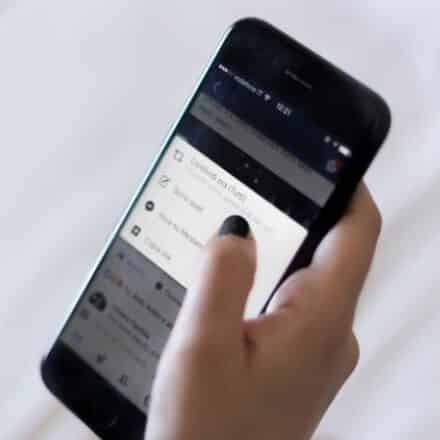Uber is the most popular ride-sharing app in the world. Both their app and their service are very popular. With the Uber app on your phone, you can easily use their service. However, you might have decided to not use their service anymore.
So you want to delete or uninstall the Uber app from your android phone. Lucky for you, it is very easy to uninstall the Uber app from android devices and we will be sharing how to uninstall the app from your android phone once and for all in this post. In addition, we will try to answer some frequently asked questions about Uber.
So let’s dive right in…
How to Uninstall Uber App on Android
Removing the Uber app on your android is similar to uninstalling any other android app. So it is very easy to do. There are a number of ways you can do this on android.
For your convenience, we will be sharing all the known ways you can delete the app on your device in this section. So without further ado, let’s get to it…
Method #1 Uninstall Uber App from the App Drawer
The number one and easiest method of uninstalling any app on your android phone is from the App Drawer. You can follow the steps mentioned below to accomplish that.
Steps to Follow
- First of all, you have to go to the App drawer on your phone. Or if you don’t have the app drawer enabled on your phone, then go to the home screen page, where the Uber app icon is
- Once you have found the Uber app icon, simply press and hold on to that
- After a few seconds, you will see that a few options have appeared on the screen. In some cases, you might see a Cross icon as well
- Now, you have to tap on the Cross icon or Uninstall option from the screen
- After that, another popup will appear on the screen. Simply, tap on the Confirm or Ok option to finalize the uninstallation process
If you have followed the steps above, you will see that the Uber app is not on your phone anymore.
Method #2 Remove Uber App from the Settings
If you were not able to find the Uber app icon on your app drawer or home screen, then this method will be handy for you. Here we will be sharing how you can uninstall the app from the settings.
Steps to Follow
- First of all, you have to go to the Settings option on your android phone
- Then you have to tap on the Apps option. For some android versions, you might have to tap on the Applications option
- After that, you will have to tap on the Apps option once again for some android versions
- Otherwise, you will see a list of all the apps installed on your phone
- So you have to tap on the Uber app icon from there
- After that, you have to tap on the Uninstall button
- Then a popup will appear on the screen. Simply, tap on the OK or Confirm button to finalize the process
Method #3 Uninstall from the Google Play Store
So you have tried both of the methods mentioned above. Yet, you could not get rid of the Uber app from your phone. So in this case, we have a third option for you.
In this method, we will be sharing how you can uninstall any apps from the Google Play Store app. This is a very easy and effective way to uninstall any android apps from your android devices.
Steps to Follow
- As usual, you will have to launch the Google Play Store app on your phone
- Then on the search box, you have to type in Uber and search for it
- After that, you will find the Uber app on your Google Play Store search results
- So you have to tap on the Uber app icon from there
- On the next page, you will see the Uninstall button. So you have to tap on the Uninstall button
- Once you have tapped on the Uninstall button, you will see a popup appearing on the screen
- Finally, you will have to tap on Uninstall from that popup window to confirm the process of uninstallation
After you have followed the instructions properly, you will see that the Uber app has been uninstalled from your android phone.
FAQs about Uninstalling Uber App on Android
Some frequently asked questions about the Uber app and account for our readers.
How do I reinstall the Uber app?
If you have already uninstalled the Uber app but want to use it again, then you will need to install it again. The method of installing the Uber app is similar to installing any other android app. First of all, you will need to open the Google Play Store app.
Then you need to search for the Uber app there. After that, you need to tap on the Install button next to the icon of the Uber app. In doing so, the app will be re-installed on your phone.
Can You Call Uber without the Uber App?
Yes. It is possible to use Uber without the Uber app. In that case, you can use their official website. Of course, you will need an active account to use their service.
Will My Uber Account be Deleted If I Uninstall Uber App?
No. If you have an Uber account and you have uninstalled the Uber app from your phone, your Uber account will not be deleted. That means your Uber account is not associated with the app.
If you want to delete the Uber account, then simply uninstalling the Uber is not the solution. Rather, you will have to delete the Uber account manually.
How to Delete Your Uber Account?
You can easily delete your Uber account from the Uber app. However, depending on the version of the Uber app you are using, the method of using the Uber app might vary.
Still, we will share a method that should be similar to your version.
Steps to Follow
- First of all, you have to launch the Uber app on your phone
- Next, sign in to your account if you haven’t already
- After that, you will need to tap on the hamburger menu button from the upper left corner of the screen
- Next, you will have to tap on the Settings option from the options on the left slide of the screen
- After that, you will need to tap on the Privacy Settings option
- Now, you will have to tap on the Delete Your Account option from the bottom of the next page
- In doing so, you will be asked to provide your password. So enter the correct password and tap on OK
- In some cases, Uber might send a verification code to your phone number. So in that case, you have to enter that verification code
- Next, you will be asked to provide the reason you are deleting your account
- So, select the reason and finish the process of deleting your Uber account
If you have followed the steps above, you have deleted your Uber account. However, you should know that Uber doesn’t delete your account immediately. Rather, Uber disables that account for up to 30 days.
So if you want you can re-activate your account within that 30 days time period. However, if you don’t want to use that account anymore, you should not log in to that account within 30 days. Then it will be deleted permanently.
Delete Uber Account from Web Browser
Above, we have shown how to delete an Uber account from the android app. However, if you want to delete your Uber account from their official website, you can do so. In order to do that, you can follow the steps below.
Steps to Follow
- First of all, you have to visit their help page on their website
- Next, you have to tap or click on the ‘Delete my Uber account’ option
- Next, you will have to log in to your Uber account using the correct login credentials
- Now, you will find a form to fill up in order to send the account delete request to Uber
- You have to select ‘Yes’ under the section ‘Do you wish to delete your account?’
- Next, you have to choose an option under the ‘Can you tell us why you are deleting your account?’
- Finally, you have to tap or click on the SUBMIT button
- In some cases, you might have to provide a password or verification code to complete the process. The verification code will be sent to the phone number associated with the particular account
That is it. If you have done the steps mentioned above, you will see that your account is no more. Normally, Uber keeps your account deactivated for 30 days after a deletion request.
If you don’t re-activate your account within that period, it will be permanently deleted.
What to do If Uber App is not working?
If your Uber app is not working or showing the ‘Force Stop’ error, there are a few solutions to this. First of all, you can clear the cache of the Uber app.
Remember, after clearing the cache of the Uber app, you will have to re-log into your account on the app.
Here’s how to clear the cache of the Uber app. Although the steps might vary depending on the version of Android your phone has.
Steps to Follow
- First of all, you have to go to the Settings option on your phone
- Next, you will have to tap on the Apps/ Applications option
- After that, you have to tap on the Apps option once again for some phones
- Next, you will have to scroll down and tap on the Uber app from the list of the apps installed on your phone
- Next, you have to tap on the Storage option
- After that, you have to tap on the Clear Cache option
- In doing so, a popup will appear on the screen. So you have to tap on Ok to complete the process
Once you have followed the instructions mentioned above, you should try to re-launch the app and see if it works now or not.
If the problem is still there, you should uninstall the app. And then re-install it. We have already talked about the methods of uninstalling and re-installing the Uber app in this post. So you can follow those instructions.
Another solution is to restart your phone or device. It might seem very obvious. However, it is a real fix to many problems with electronic devices. So you should restart your phone and see if the Uber app is working or not.
Also, you should check whether there is a new update on the Play Store. In that case, you should update your Uber app to the latest version to enjoy the best feature.
Will Uber Delete All My Information After I Delete My Account?
You might think that Uber will delete everything about you from their server once you have deleted your account permanently. However, this is not the case.
Uber might keep some particular information about you from your account even after the account deletion which is permitted or required by law.
Can I Recover My Deleted Uber Account?
Technically, you can recover your deleted Uber account. However, there’s a catch. Once you have deleted your Uber account, it will be deactivated for 30 days. So it will not be deleted immediately.
So if you have deleted your Uber account mistakenly or have changed your mind to use the app again, then you can recover your Uber account.
In that case, you will have to log in to your Uber account on Uber.com within the next 30 days from the day you have deleted your account. That way, you will get your Uber account back.
Things to Know Before Deleting Your Uber Account
Now you know how to delete an Uber account. However, before you delete your Uber account, you should know a few important things. They are –
- After you delete your account, it will be immediately deactivated but deleted permanently. Uber will keep the account deactivated for 30 days
- You can reactivate the account by logging in to the account within the next 30 days
- So if you want to permanently delete your Uber account, you should not re-log into that account
- All of your promotions, vouchers, rewards, and unused credits will be removed from your deleted account
- If you have an outstanding payment, you will not be able to delete your account without clearing the payment in the first place
- Deleting an Uber account also deletes an Uber Eats account with the same account details
Final Lines
Uber has been dominating the ride-sharing business for a long time. Many people are using the Uber app to use their service day to day. However, there are other options for you as well. And you might not want to use the Uber app anymore.
In that case, we have shared all the ways you can uninstall the Uber app from your android phone in this post. We have also answered some very important FAQs about the Uber accounts and the Uber app here. So we hope this post will come in handy if you are an Uber user.
If you have found this post helpful, then don’t forget to share this with others. And if you have further questions about Uber, you can drop them in the comments below! Also make sure you check out our related guide about uninstalling an Android update if you wish to do so.