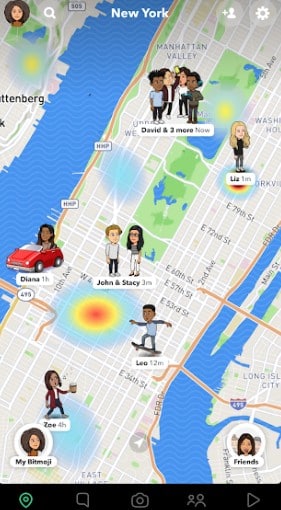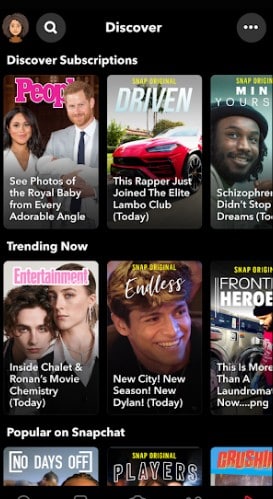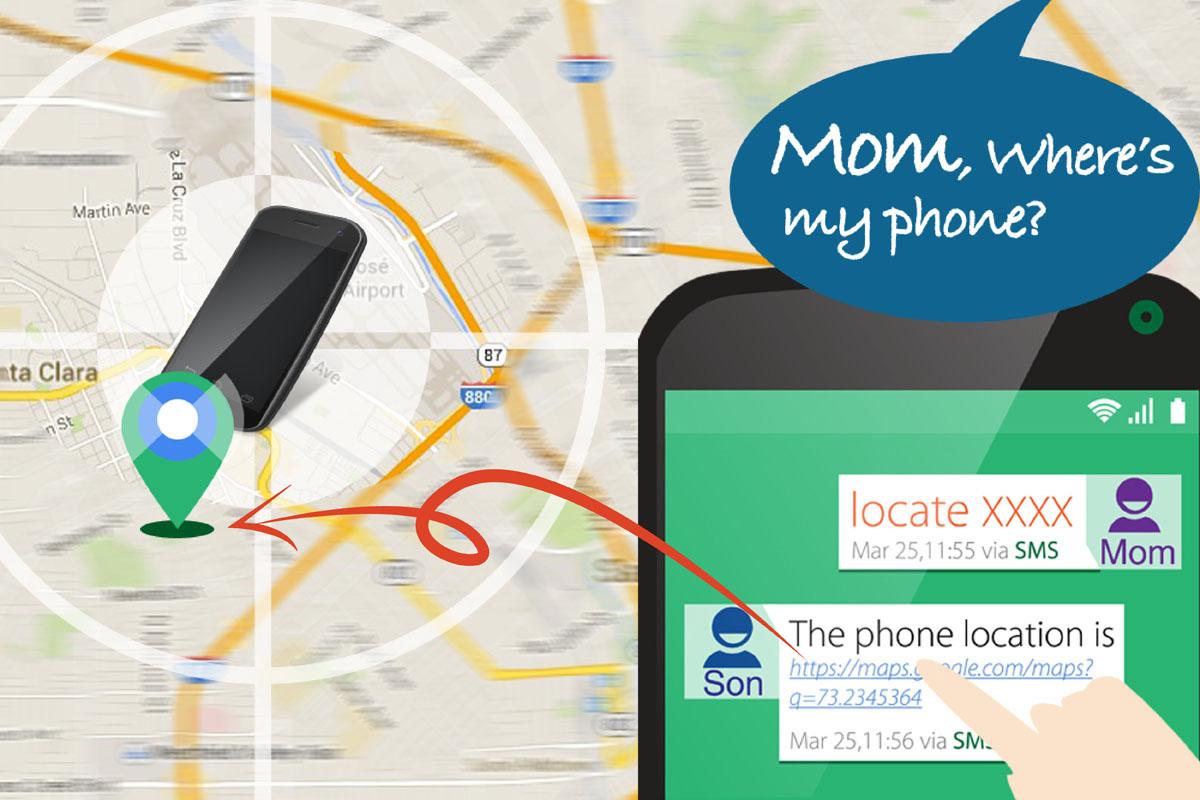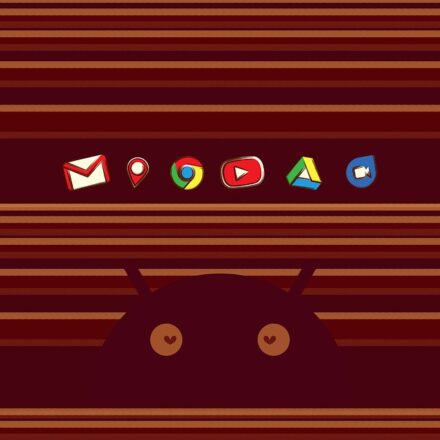‘How to record on Snapchat without holding the button on Android’, you might ask. Every Android and Snapchat users face this issue. Many people have discovered many ways to tackle this issue as well but to no avail. Some of those methods are phone model specific, while others are not easy to execute.
Snapchat is one of the most popular social media platforms out there. If you are a user of Snapchat, then you know that you have to oppress and hold the record icon/button to record your snaps all the time. Theoretically, there are no ways to record in Snapchat without holding the record button.
But we know that pressing and holding the record button is not suitable most of the time. What if you want to record a video hands-free? What if you wanted to be a bit creative with your snaps? Are there any solutions to this problem?
Fortunately, there are. First of all, you can usually use the ‘AssistiveTouch’ settings on your smartphone to record on Snapchat without the use of hands.
However, the ‘Assistive Touch’ feature is only available on iOS. That means if you want to use this feature, then you will have to own an iPhone.
Then again, this method is not that simple as well. You will have to set up a new gesture first. Then you will have to use that particular gesture every time you want to record on Snapchat without hands. There are a few Android phones that come with similar features like the ‘AssistiveTouch’ on iOS.
But that is so rare that we are not going to talk about that here. So, what can you do if you have an Android phone in this case? Should you buy an iPhone? Wait, there is no need to do that at all. Lucky for you, we are here to share a tricky solution to this issue for Android phone users.
In this post, we will be sharing how to record on Snapchat without hands on Android in a step by step manner. So, if you are here to know that then let’s get to the good part…
Methods of Recording on Snapchat without Holding the Button on Android
As we were saying that there is no simple way of recording snaps in Android. You have to be a little bit creative here. Read on and you will understand what we are talking about.
The Rubber Band Method
Things You Will Require
- Your Android Phone
- A Rubber Band
Yes, you have read it right. You will need a rubber band with your phone. But why? As you know that there is no way to skip holding down the record button in Android. But we can use one of the Volume buttons to trigger the recording in Snapchat.
And, because of that, we will be using the rubber band to press and hold the volume button on behalf of us. That way, you can record the video hands-free on any Android phone.
Steps to Follow
Step #1
First off, you will have to wrap the rubber band around the phone. But make sure, you are wrapping the rubber band in a way that you can take it over the ‘Volume Up’ button as you are pressing the button with the rubber band. But don’t wrap it around the volume button yet.
Also, ensure that the lock button is not wrapped or pressed down by the rubber band as it will lock the phone. Additionally, you should also remember not to cover the selfie or front camera with the rubber band. As you know it, then it will record the rubber band not you!
Step #2
As usual, launch the Snapchat app on your Android phone and log in to your account using all the required login credentials.
Step #3
At this moment, you should get ready to record. So, place the phone the way you want to. And, then move the rubber band over the ‘Volume Up’ button. Now, instantly, you will see that your phone is recording video on Snapchat. And, you are not holding down the record button at all. Great, isn’t it?
It is normal that this method will feel a bit difficult at first. But, if you are not successful on the first try, no need to worry. Just practice a few times and you will get the hang of it. Once, you practice the method enough times, you will see that it has become very easy to record videos using the ‘rubber band’ method.
Alternative Method of Recording on Snapchat Android Hands-free
Now, we are going to share an alternative method to the ‘rubber band’ method explained above. However, we should be upfront about it that this alternative method doesn’t work on all models of Android phones. So, you can give it a try and see whether it works for you or not.
Another thing to note is that you should update the Snapchat app on your phone to the latest version. If you have done that, then we can proceed to see how this method works…
Steps to Follow
- Launch the Snapchat app on your phone and login if you haven’t already
- Now, while you are at the recording tab on the app, press and hold the ‘Record/Circle’ button for a few seconds as you would usually do to record a video. In doing so, a ‘lock’ icon will appear on the left side of the screen
- Simply, swipe the lock icon to the left or towards the side that icon is at. Typically, for Android, it would be to the left and for iOS, it would be towards down and then let go of the screen
- In doing so, you will see that a ‘Stop’ icon has appeared in the middle of the circular record button
- If you want to stop recording the video, you can tap on that icon and the video recording will stop
- Interestingly, you can record up to 60 seconds using this method. And you don’t have to hold down the record button to do so
- So, record the video the way you want to
After you have recorded the video, you can tap on the ‘Stop’ icon. Plus, if you don’t do that, the recording will be stopped at 60 seconds automatically. Snapchat actually will stitch 6 videos of 10 seconds together to record a 60 seconds video in this process. At this point, you can edit the video.
For example, you can add various effects by swiping to right or left of the screen. If you want to slow down or speed up the video, you can do that here. Additionally, you can also trim the video to your liking. On top of that, you can split the video into individual snaps using the ‘Split’ feature.
That way, you can remove any part of a recorded video. So, if your hands were recorded in the beginning few seconds of the video, you can edit those parts easily using this feature. By the way, do you know how to zoom in or zoom out while recording videos on Snapchat? Don’t know that yet?
No worries. Simply, swipe up at the screen while recording the video to zoom in. And to zoom out, you have to swipe down with your finger at the screen. Remember, this feature will only work when you are recording videos with the ‘Lock’ recording feature.
Sum Up
The developers are bringing new updates to the Snapchat app on a regular basis. Previously, it was impossible to record more than 10 seconds on Snapchat. Plus, there were fewer effects and filters by default. However, with the increase of new users, Snapchat is gradually becoming more popular day by day.
If you are lucky, then you will be able to record on Snapchat without holding the record button with your finger all the time. Also, we have shared another fail-proof way using a rubber band. So, we hope this tutorial has helped you in learning a few essential tricks to use Snapchat on your Android phone in a new way.