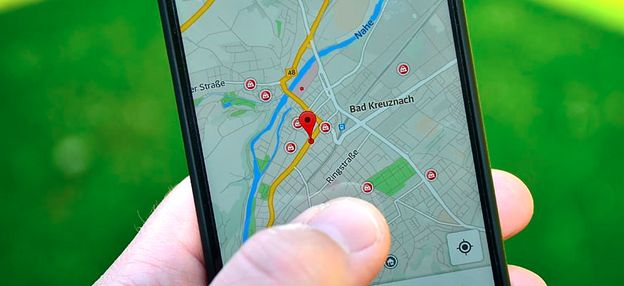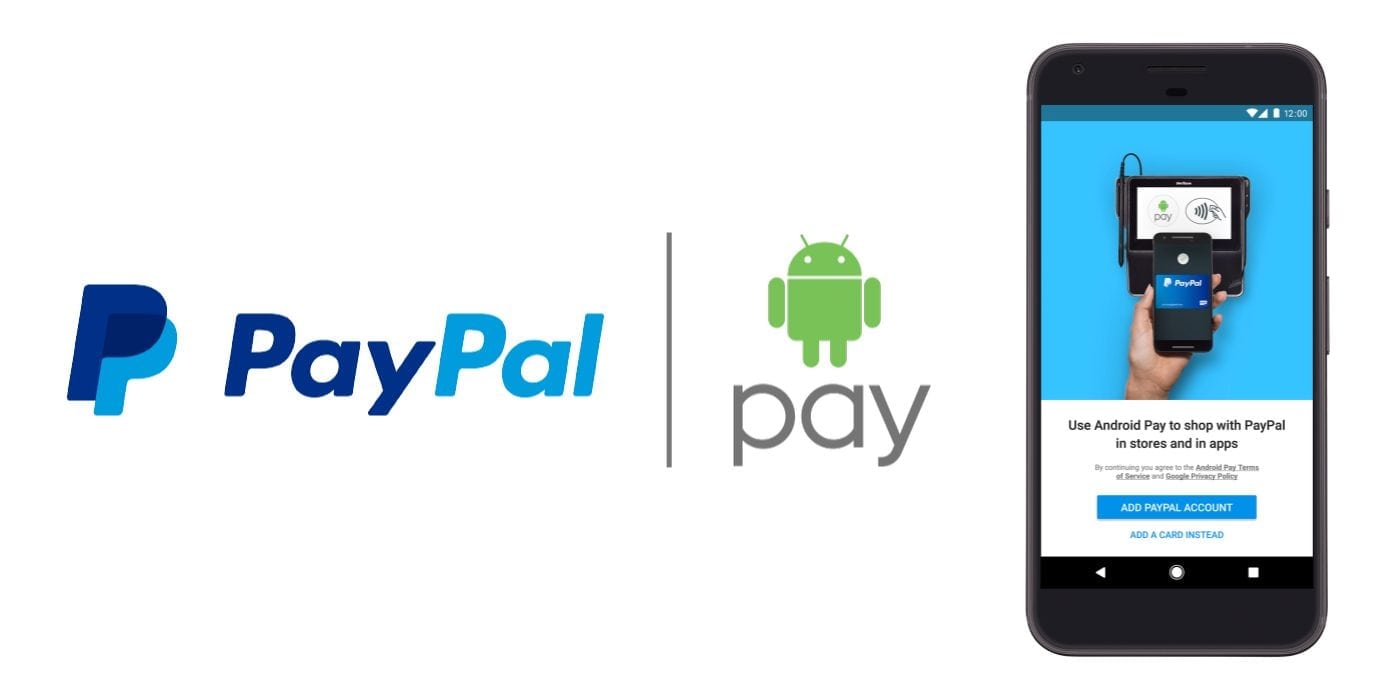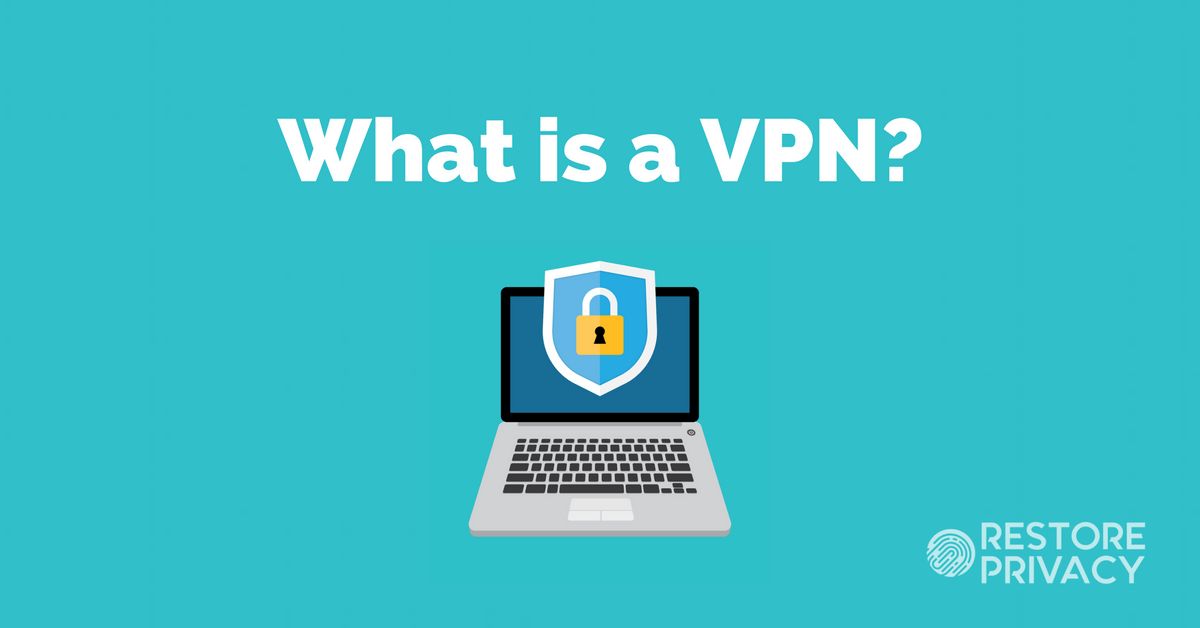Parental controls simply are features that can be included in digital television services, computers, android phones, video games and software as a measure of limiting particular content to the younger ones. Parental controls are categorized into four. Content filters have limited access to inappropriate content in regard to age.
Next, we have user controls that constrain the usage of devices in the manner of limiting particular usage. Third, are the computer usage management tools that restrict usage of certain software and lastly monitoring that is meant to track the activity and location of the device.
According to research, most teens and nearly 95 percent of them have access to or use smartphones. Many of them have become addicted to them as they have access to all any information all over the world through the internet when they use these smartphones. Some of this information is educative while the rest are immoral.
Most of the hidden information entices children to hold smartphones throughout the day. Putting parental controls on your child’s android phone helps you control the time your child spends on the device. Parental controls also help you limit the content your child can access on the android device. They generally act as technical boundaries for healthy limits on your child. The best way to control your child is to download the best parental control app for android.
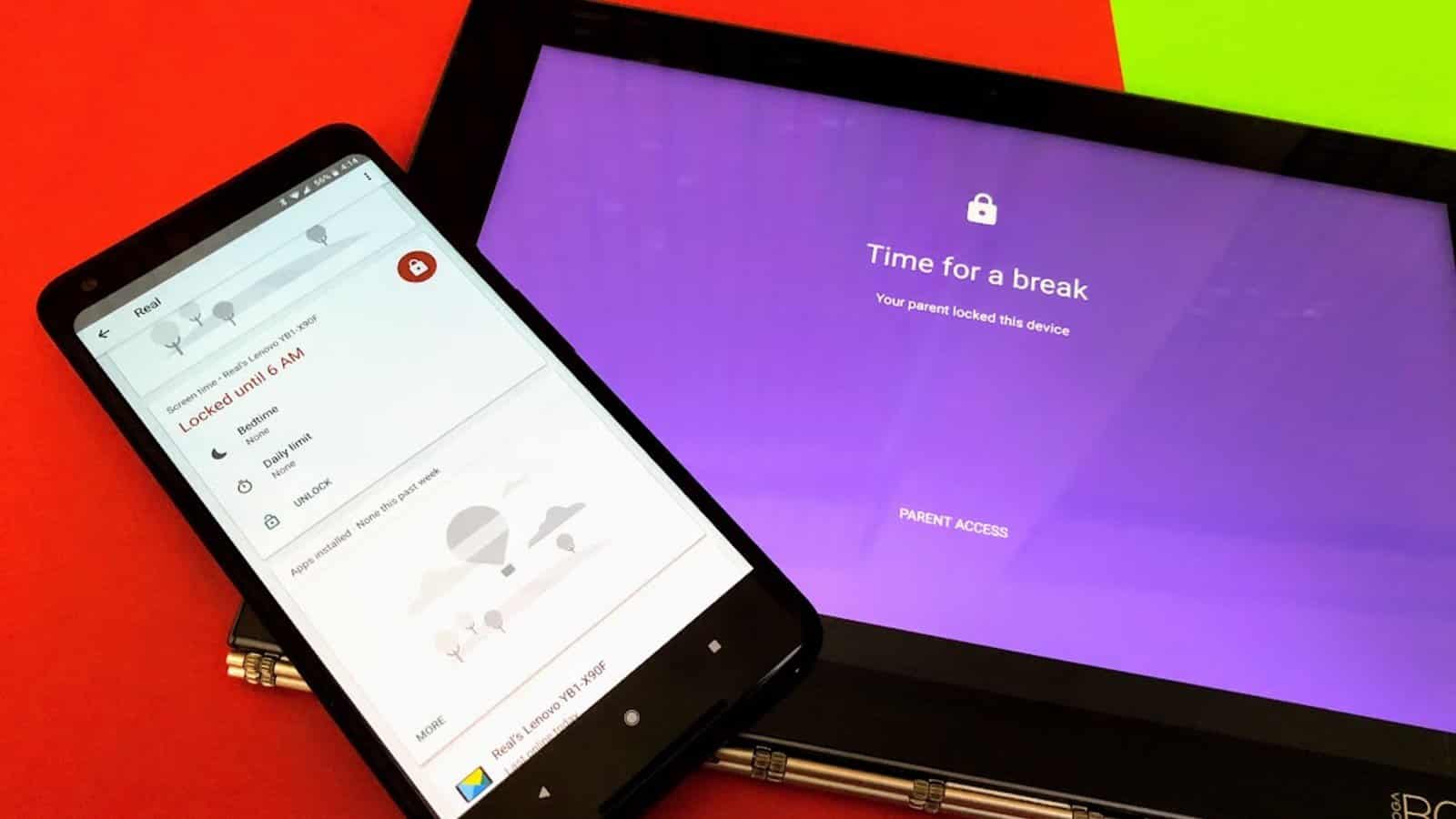
How to set parental controls on your child’s android
Setting parental controls depends on the type of android your child is using. Each phone has different features and ways of setting them. Different phones have different ways of limiting screen time and purchases and how a parent can monitor the child’s activities. A parent can download a free app from Google to help them manage smartphones. The only challenge is how much you understand the features and activate them.
Screen time limit
iPhones
If you have a child with an iPhone device, you will be required to download apps that are verified using Apple ID password. This feature allows the parent to manage all the apps on the phone of the child. It has the ‘Do not Disturb While Driving’ feature that gives the parent control over the child.
With the Apple ID, the parent can utilize a couple of options. The iMore site gives the parent full control of managing and restricting the child, and especially teenagers from accessing mature websites. The parent also can restrict location information by simply setting a passcode. In addition, parents can deny their children access to Gamer Center. With Apple’s site, parents have the ability to deny children adding friends as well as playing with several gamers. There are also the recording function restriction and time limits capabilities.
To set screen time limits parental controls on iPhone users, go to Settings options on the screen of your child’s phone. Select the Family Link app and then set daily time limits. This may include limiting social media apps, gaming time and entertainment. With this option, the child gets permission for addition time upon request which is reflected in your own phone.
Additionally, like Google’s bedtime function, the iPhone has downtime functionality. This essentially restricts your child from accessing selected apps and functionalities.
Android
With android, parents can freely download Google’s Family Link app at the android app store. This app features time limit functionality, similar to the iPhone’s bedtime. This feature when activated, allows parents to control children’s time spent on the device. It, however, limits parents from controlling the child’s phone remotely.
Apps and Content control
Parents can control their children from accessing apps and content depending on the phone they are using.
Android phone
For children using android smartphones, there is the Android operating system. This functionality allows parents to set several user accounts on a single phone. It is suitable for parents who wish to share their smartphones with their children. The parent can hand over the phone to the child once certain apps or content has been restricted. Similarly, the parent can prefer to create an account and log in using the child’s smartphone. This helps in controlling your own iOS or Android phone.
By downloading the Google Family app, you are able to create a google account. This can be linked to yours so that your child can as well use and you are in a position of controlling the account to your preference. With such functionality, you can know what your child is doing as you receive alerts through the app’s dashboard. Anything the child does need consent from the parent.
iPhone
with iPhone, controlling apps and content is seemingly different and complex. It is difficult to use your device with your child as it isn’t as easier as compared to android. When dealing with accounts in iPhones, switching between accounts isn’t swift as you have to log in and out of iCloud. It is therefore convenient if the child uses a separate iPhone from yours. In order to control apps and content on your child’s iPhone, add the kid to your ‘family’ through the settings menu. You can then use either your phone or that of your child to set all the necessary limits. Depending on what you want to control, you have several options to choose from. Note that all the features you wish to control usually require parental control passcode. This restricts the child from doing further modifications on the accounts.
When dealing with content control for your child, the parent does this by choosing the Content & Privacy Restrictions functionality and then Content Restrictions option. With this option, you can decide which music or content your child can listen to. This feature includes G, PG, R, and many more ratings. With the Screen Time settings, you can now monitor your child and adjust controls for your child.
Child’s privacy protection
Children need privacy and protection on what they post regarding their lives which is the same case with adults. But how is this possible?
Android Users
Family Link app helps the parent prevent the child from posting and sharing Google photos. The parents are also in control of what kind of information Google saves in regards to searches, voice commands and much more.
Using iPhone
iPhone has the Content & Privacy Restrictions tab in the Screen Time settings menu. This allows you to control location services and also deny access to photos, microphones, and apps.