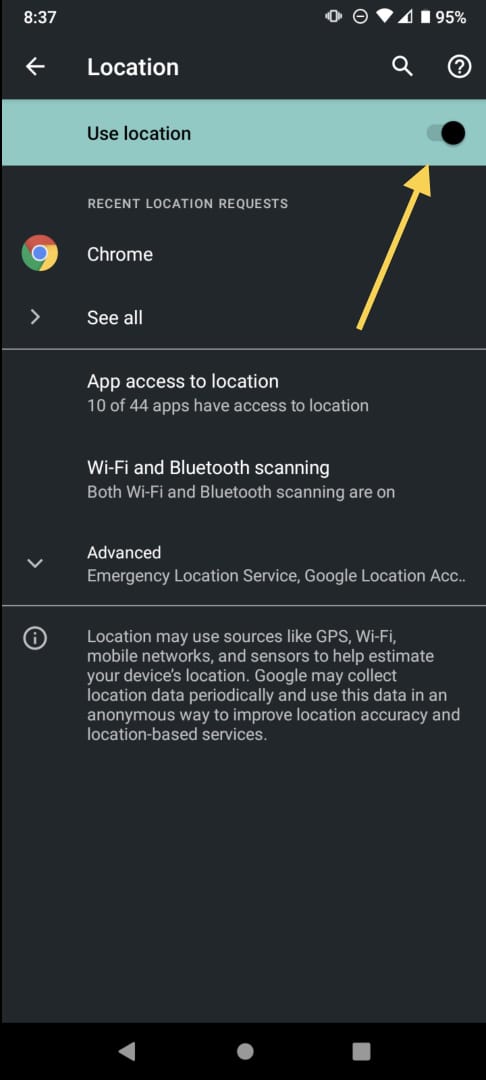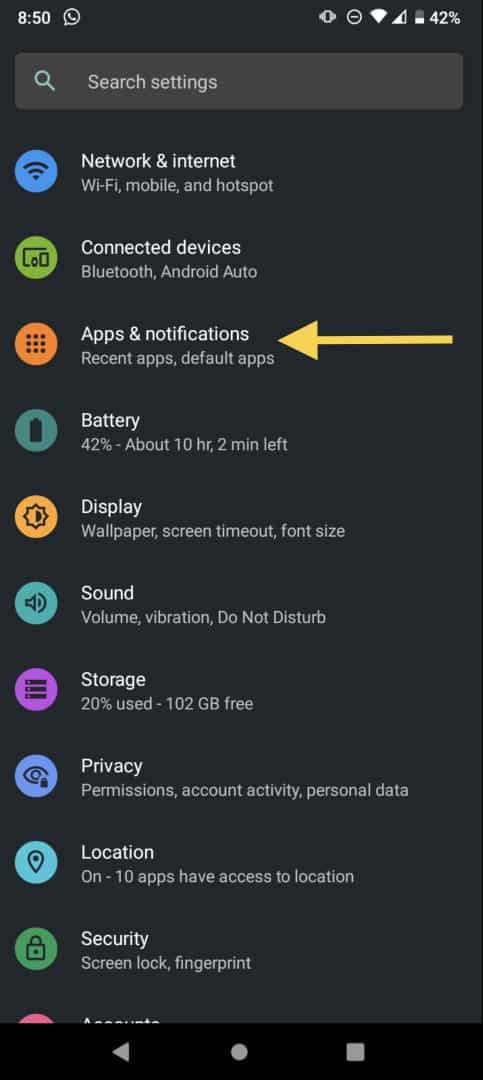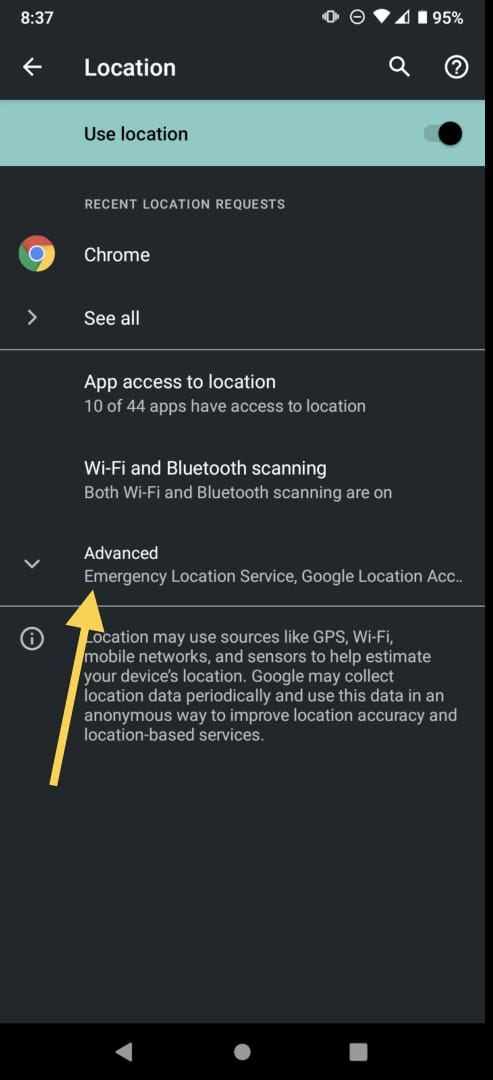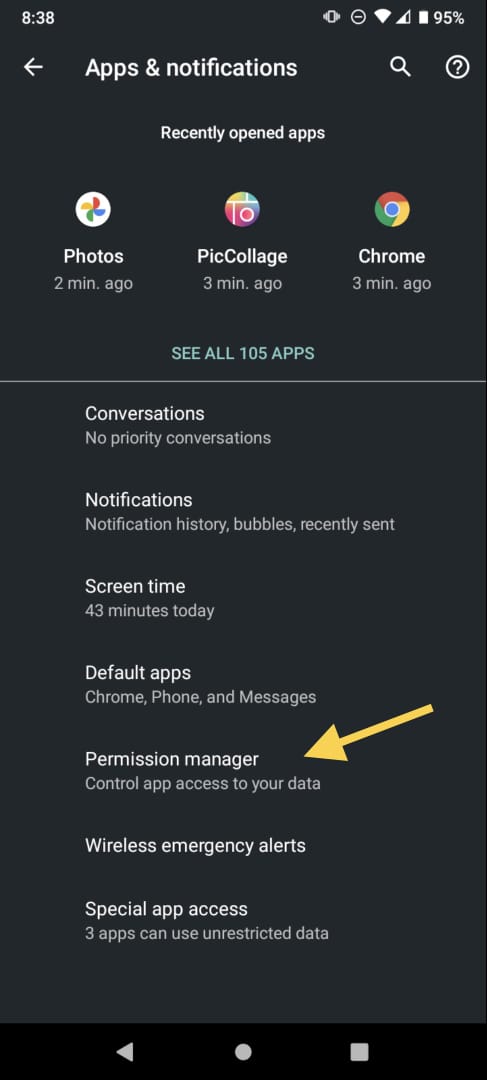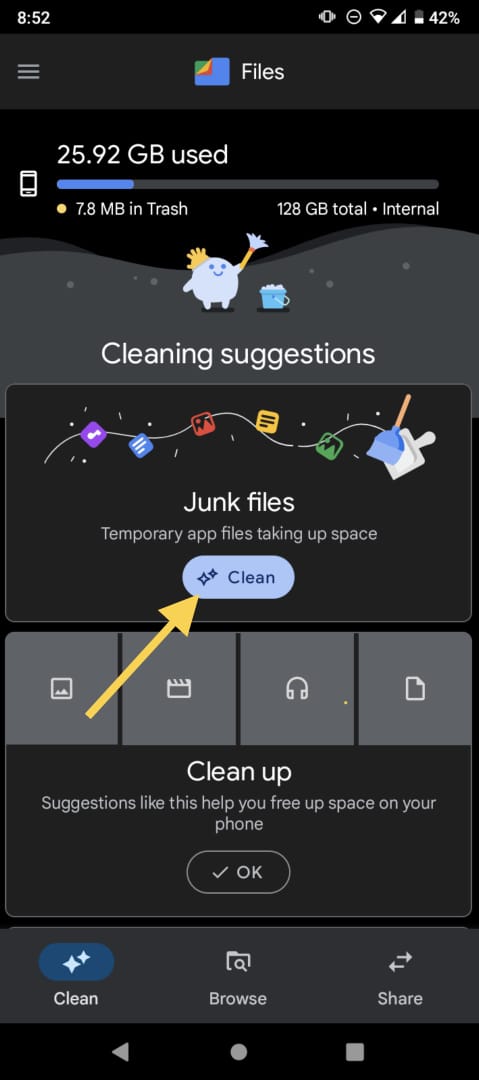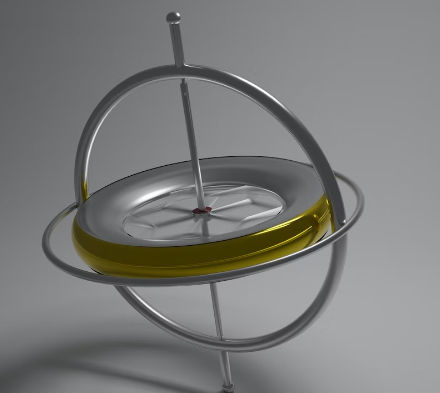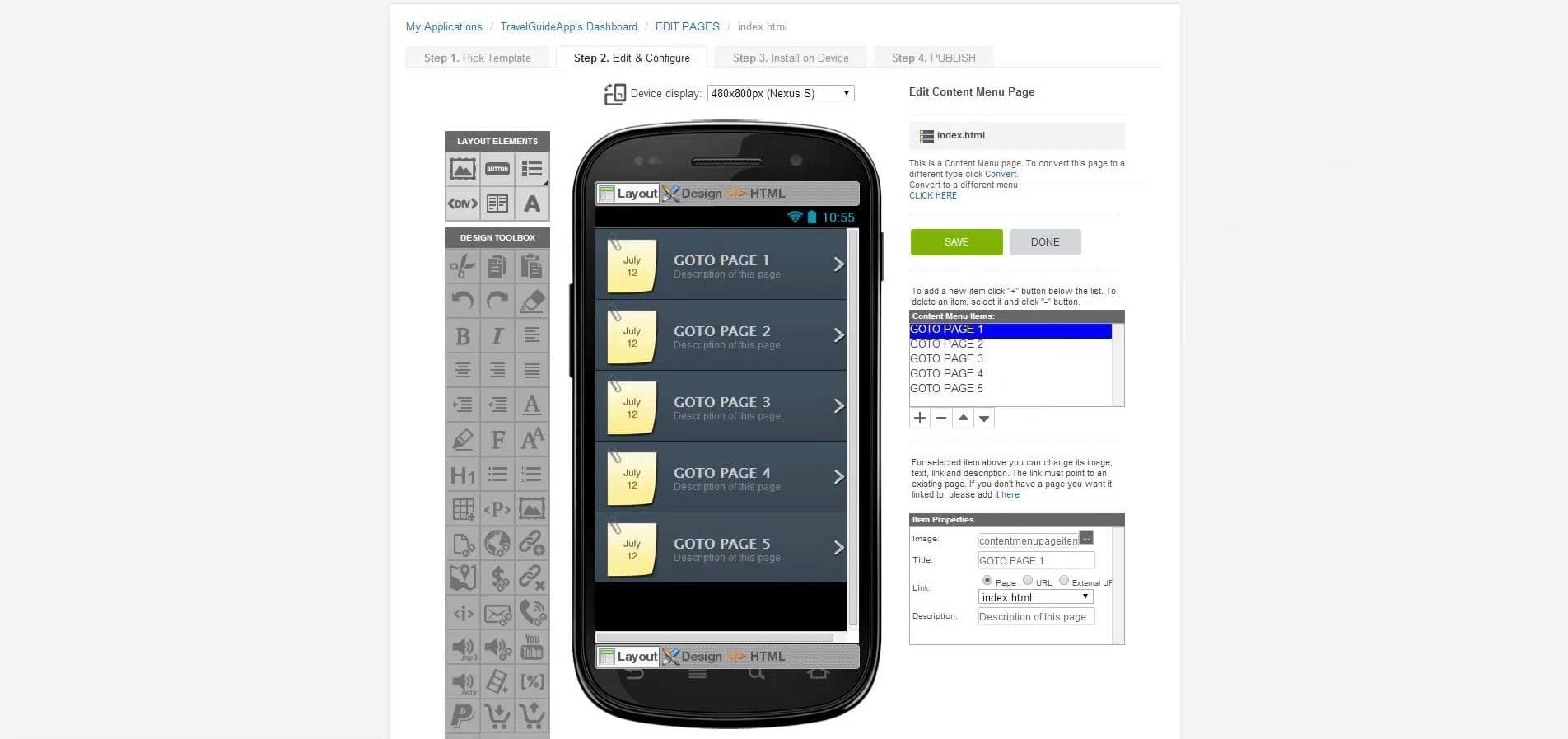Why is my location icon always on on my Android device? Many of you have noticed this and wanted to know the answer. If you are having trouble taking off this icon from your phone, the next article will help you.
Android and iOS are very different, still, the first ones have become more popular in recent years since they are universal and more affordable. Thousands of technology brands use this operating system, including multimillionaire companies like Samsung, Motorola, and more.
Though there are many incredible things regarding Android, sometimes these devices can be a little bit confusing, like most electric devices, especially if you are new to them and aren’t familiar with the system.
A main feature of Android is the status bar, which shows different notifications. Though the notifications usually can be erased by swiping them, others more important stay there and are annoying to see, as it happens with the location icon, which often bothers users across the world.
Why is my location icon always on Android?
Certain apps require the use of the location for their correct function, such as the weather app. They have a permit to turn the GPS on whenever the app is running, which can be all the time depending on the app. Though you can close the app, the problem will remain every time you open it because they have access through background processes, so you have to turn the location off instead.
How to turn off the location icon?
It can be irritating to have a permanent icon that you can’t get rid of permanently. However, the icon can turn off by rebooting the cellphone. This takes time and can be damaging to the device. Fortunately, there is a way to stop it.
Steps to follow:
- Enter to the Settings app.
- Use the magnifying glass icon on the top right corner to look for Location, or scroll down until you find the option.
- Tap on Location Services. This will show you different settings regarding the location on the phone.
- Turn the switch that is beside Use location off.
- Any app on your phone won’t have access to your location and the icon on the status bar should leave.
You can skip steps 1 and 2 by accessing through the Quick Settings:
- Scroll down the taskbar. Here you can see several icons related to some of the most used features on the phone.
- If you have the icon for Location, tap and hold it until it takes you to the settings.
- Repeat steps 4 and 5.
To put the location icon on your status bar:
- Scroll down the taskbar.
- Now you can see all the options and your phone has at the moment. If you would like to reorganize it or add other preferences tap on the pencil icon located on the left down corner.
- This will show you a series of icons related to each function. Tap and hold whichever you would like to add to the taskbar.
- Drag it to the taskbar and place it in your desired position.
This feature is super handy and practical. We recommend you to put the options you use the most, for example, Bluetooth, or Mobile Data.
How do I find out what app is causing the problem?
Even though you turn off the location, it is better to know what app is using the GPS, because it always isn’t a useful app. Some games or so, also want to access this information and if you are not comfortable with this, you can delete it from your device.
To find out the app you’ll have to see the background processes:
- Go to the Settings.
- Enter the option of Apps & notifications. Here you can see all the apps you have on your device, along with the permits they have.
- Scroll down and click on the Advanced options. It will show you other preferences.
- Select the one that says App permissions or Permissions manager. In this section, you can see which apps have access to different features on your phone, like the camera or the microphone.
- You want to go to the ones that are inside the Location option.
- You will see which apps have access depending on the switch they have on the side. If it’s green, they have a permit.
Click on the switch on whatever app you want to disable. Now it shouldn’t access your location.
Your phone can have different software and the app permission could appear this way:
- Once you have done steps 1 to 5 from the previous method, it will show you all the apps separated into different categories, the ones that are allowed all the time, only while in use, and denied.
- Tap on the app you would like to stop access.
- Change the preference to Deny.
Tip: you can have quick access to the Settings app by scrolling down the taskbar and tapping on the gear icon until the app pops up.
Why does the problem persist after turning it off?
Maybe you have followed the previous steps and the location icon still shows in the status bar. While you turn off the GPS and location of the complete cellphone, the app is still able to track the location, through WiFi or Bluetooth.
The device and the apps use these networks to get the information they need, but this can also be stopped.
To stop WiFi or Bluetooth from having your location:
- Enter again to the Location settings in your desired method.
- Select the section that says Advanced. Now click on the option that says Scanning.
- This will take you to WiFi and Bluetooth Scanning.
- Turn the switches off.
- This causes that the apps don’t have access to the networks anymore and they aren’t able to enter your location and the icon should stop showing.
On other occasions, the problem will stay even though you turn off the location, the apps, and everything, because there is a bug in the system. In this case, you will have to wait until the next software update that shouldn’t be that far away.
You can also turn off the location on Google.
As we all know, Google can be really invasive. This is cool because you can access the same information on any device that is attached to your account, but sometimes we want to avoid that. If you prefer on denying the location to Google here is what you are you have to do:
- The first thing again is to enter on Settings.
- Scroll down a little bit until you get to the Accounts option and tap it. This will show you the accounts you have connected to different apps and the whole phone.
- You can have more than one linked account, so select the one you want to modify.
- Enter the section that says Google account.
- Top on the magnifying glass icon on the top right corner and look for Activity controls.
- By entering that section, you can personalize most aspects of your accounts regarding your activities on the account.
Other icons that may be bothering you
Another common problem among Android users is constantly having a low storage icon. There are a few ways to get rid of it temporarily.
You have to delete the cache of the apps:
- First, you have to enter the Settings app.
- Tap on the Storage option. It will show you how much space you are currently using.
- The used storage space will be categorized into pictures, audio, games, and more. In addition, it will show you how much space is used for each category.
- Enter whatever category you want.
- Tap on the apps one by one.
- Select the option that says Clear cache.
Using files:
- The files app is super great for managing your storage. The icon is a little blue folder.
- Go to the Clean section, which will also show you how much space you are using.
- It will suggest you Junk files, like apps you haven’t used in a long time, copied pictures, and cache that are taking space. Tap on Clean.
- Sometimes if you have a lot of information, it would let you see what you are deleting, in case you would like to keep it, but usually, it would delete unnecessary things.
- You can also manually delete media in the Browse section.
Some phones will suggest apps that you don’t often use when you tap on the lower storage icon. It will even tell you when was the last time you entered that app. We recommend you periodically organize your device and delete unnecessary stuff to avoid this problem.
Tip: these methods would be helpful whenever you don’t have enough time to copy all your phone, like uploading the information to a cloud or copying it on your computer, but eventually it will come back. Some phones can get an extra memory card that will give you a lot more space.
Though location tracking can be handy, sometimes people don’t feel comfortable having their devices and the internet because it is still a private matter. Luckily, devices respect this preference and allow everyone to personalize their phone.
If you think this article was helpful, please share it with your Android-using friends and take a look at other useful articles.