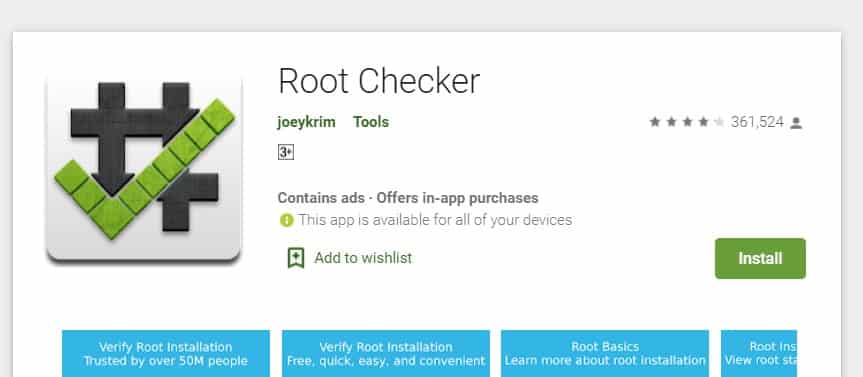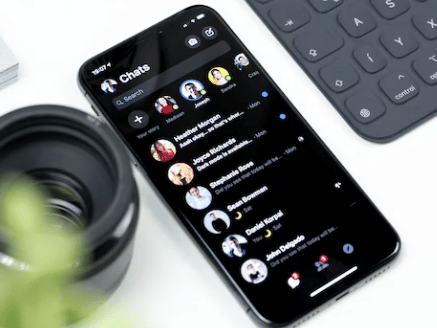Do you want to know how to root Nexus 5 Android 6.0.1? Then this post is for you.
Nexus 5 was well ahead of its time. It came out back in 2013. The smartphone was from LG. However, it was also known as the Google Nexus 5 because of LG and Google’s partnership. Nowadays, Google has moved to their Pixel series.
However, the Nexus series was one of the best android phones at that time. Now, if you still own a Nexus 5, you can maximize its potential by rooting it.
You know android users always try to root their device to make it more powerful, advanced, and power-efficient. So, you might want to root your Nexus 5. Now, the Nexus 5 has received a lot of software updates over the years.
But in this post, we will teach you how to root Nexus 5 that has Android 6.0.1 or Android Marshmallow.
So, let’s dive right in…
Tutorial on how to root Nexus 5 Android 6.0.1
Rooting a phone has a few consequences. Of course, you will root your phone for the better. However, it could turn out to be worse. As a result, we should warn you about this procedure. Also, there are many ways you can root a phone.
Depending on the phone, one process would be better than the other. Thus, we are going to share a few different methods. So here we go…
Warnings
- Rooting your phone will void the warranty.
- Rooting a phone is a complicated process. If you don’t follow the steps carefully, you might be unsuccessful. Also, you might damage your phone for good.
- In fact, even if you have followed the steps carefully, your phone might be damaged. So please root your phone at your own risk. We (Androidtipster) are not responsible if you damage your phone trying to root it.
- Of course, rooting your phone could delete all of the data and files on your phone. So you should take a backup of the data before we proceed further.
3 Methods to Root Nexus 5 Android 6.0.1
Method #1 If the Bootloader is Locked: Using AutoRoot
If your Nexus 5’s bootloader is locked, you have to unlock it first. There are many ways to do it.
However, in this case, we will show you how to do it on your phone before rooting it. Then we will show you how to root the device with the ‘Chainfire-Auto-Root’ tool. So, we will divide this part of the guide into 2 sections. Let’s go
Things You’ll Need
- A Windows PC
- 50%+ battery on your Nexus 5
- Take a backup of the data on your phone
- USB data cable
- Google Nexus 5 USB driver
- AutoRoot Tool
Steps to Follow
- At first, download and install the Google Nexus 5 USB driver on your PC. You can download the latest version from here.
- Next, take your Nexus 5 and enabled USB debugging on it if you haven’t already. To do that, navigate to Settings>About Phone>tap on the Build Number option 7 to 8 times consecutively>right now, you will see a blinking message on the screen saying ‘You are now a developer’.
- Now, you will have to go to Settings>Developer Options>turn on OEM unlocking option>turn on USD debugging option from this page.
- At this point, you have to turn off your phone.
- Now, you have to turn on the phone but a bit differently. Here, you have to press and hold both the Volume Down and Power Button at the same time until your phone turns on.
- You will see a different kind of image on the screen of your phone. Don’t worry, your phone is now on Fastboot mode.
- Right now, you have to connect your phone to the PC via a USB cable. Keep it there do not unplug it or use it.
- Now, download the AutoRoot tool on your PC and unzip/extract it. Inside the folder, there will be a few folders and files such as image, tools, root-linux.sh, root-mmac.sh, and root-windows.bat.
- Next double-click on the ‘root-windows.bat’ file to open it.
- It will open a CMD window, don’t worry. You will have to press any keys on the keyboard and the rooting process will begin shortly.
- Look at your smartphone now, you will see a new screen appeared. Now, select the ‘Yes, Unlock Bootloader (may void warranty)’ option. You will have to use the volume buttons for navigating up and down and use the Power button for selecting the options.
- After that, you will see the Fastboot Mode screen again. But this time you will find the ‘Lock State’ to Disabled. That indicates that you have unlocked the bootloader of your Nexus 5.
- At this point, you will not have to do anything. Just wait and you will see that the rooting process will be completed automatically.
- After the rooting process is completed, it will restart on its own.
Congratulations! You have finally rooted your Nexus 5 running on Android 6.0.1.
To confirm this, you can open the app drawer on your phone. And look for an app named ‘SuperSU’. If you find that installed on your phone, which means you have root access on your Nexus 5.
Method #2 Root Nexus 5 Using a Custom Recovery
If you are not fond of the last method, then you can check this out. In this method, we will share how to install a custom recovery first. Then you will learn how to root your Nexus 5 as well.
Remember, we will assume that the bootloader is unlocked on your device. However, if that is not the case, we will show you how to unlock the bootloader as well. So let’s go…
Things You’ll Need
- A Windows PC
- 50%+ battery on your Nexus 5
- Take a backup of the data on your phone
- USB data cable
- Google Nexus 5 USB driver (download and install it first on your PC)
- TWRP for Nexus 5
- ADB Tools
- ElementalX Kernel
- SuperSU 2.52
Part #1 Install the Custom Recovery on Nexus 5
- First of all, download the ADB tools on your computer.
- You will download the TWRP on your PC. This will be downloaded in ‘img’ format.
- Next, rename this file to ‘recovery.img’. You might not find the ‘.img’ at the end of the file. In that case, you will have to rename the file to just ‘recovery’.
- Then move this newly downloaded ‘recovery’ file to the ADB Tools folder that you have downloaded earlier.
- Now, turn off your Nexus 5.
- Then, you will have to turn on your phone in recovery mode. In order to do that, you will have to press the Power button and the Volume Down button at the same time.
- Now, connect your phone to your PC via a USB cable.
- If you don’t have an unlocked bootloader then follow the next three steps to unlock it. However, if you have already unlocked your bootloader, then you can skip the next three steps and continue to follow the rest.
- Unlock Bootloader: first, go to the ADB tools folder on your PC. Then, right-click by pressing and holding the SHIFT key on the keyboard at the same time. From the options, click on the ‘Open PowerShell/Command Window here’ option.
- Now, a CMD window will appear on the screen. You have to type ‘adb devices’ (without the quotes) and press Enter key. You will see that your phone was recognized by the PC. If not, then check if the connection is ok or if you have installed the Nexus 5 driver on your PC or not.
- After the PC has recognized your phone successfully, you will have to type ‘fastboot oem unlock’ (without the quotes) and press Enter key on the keyboard. That’s it. You have unlocked the bootloader of your Nexus 5
- At this point, we will flash the custom recovery. So type ‘fastboot flash recovery recovery.img’ (without the quotes) on CMD and press the Enter key on the keyboard.
- Now, wait a bit until the recovery file has been written completely. Then you can unplug the USB cable from your phone and PC.
- Next, on your phone, select the ‘recovery’ by using the Power button. In this case, you can use the Volume up and down buttons for navigating through the screen.
- Next, you will be on the TWRP screen. Here, you have to swipe the slider to make TWRP the default recovery tool of your Nexus 5
- Now, navigate to ‘Reboot’ >. ‘System’ option.
- But at this point, be careful to not allow TWRP to root your Nexus 5.
Your phone will restart. Now that you have installed a custom recovery and unlocked the bootloader, we can proceed to the next step.
Part #2 Rooting Nexus 5 Marshmallow
In this section, we will describe the main rooting process for your Nexus 5. So, you will have to download a root-able kernel. On top of that, you will need to download the ‘SuperSU’ app as well. So, let’s learn how to do it…
Steps to Follow
- First of all, download ElementalX Kernel and SuperSU 2.52 on your Nexus 5.
- Then turn off your phone.
- Now, you will have to reboot your phone in fastboot mode. To achieve this, you will have to press the ‘Volume Down’ and ‘Power’ buttons at the same time for a few seconds. You will see that your phone has restarted in the bootloader
- As usual, on this screen, the touch will not work. So you will have to use the Power button to select and use the ‘Volume Up/down’ buttons to navigate through the options. So, select the ‘recovery’ option to enter TWRP.
- Now, select the ‘Install’ option and then find the ElementalX Kernel you have downloaded. Remember you can use any other kernels as well. Usually, the kernel will be on the ‘Downloads’ folder. So, navigate to the ‘Downloads’ folder or the folder where you have downloaded the kernel using the Power and Volume buttons.
- After that, tap on the Kernel file and flash it by sliding the slider icon.
- Wait a bit until the kernel is flashed. When the process is completed, simply tap on the Home button.
- Then, tap on the ‘Install’ option and find the SuperSU file you have downloaded earlier. It should also be on the Downloads folder.
- Finally, slide the slider button to flash the SuperSU app.
- When the flash is completed, you can tap on the ‘Reboot System’ option.
At this point, your phone will be restarted. So, go to the app drawer and look for an app named ‘SuperSU’. If you find that app, then it means that your Nexus 5 is rooted.
Method #3 A Fast Way to Root Your Nexus 5
Up until now, we have shared two methods of rooting your Nexus 5. But we must admit that these methods are a bit advanced.
So, some of you might face difficulties while trying to root your phone using those methods. And, to resolve this issue, we have come up with a very simple method of rooting your Nexus 5 phone.
But before we proceed, we should tell you that this process might not work for a few of you. Regardless of that, you should try this method as it is very easy and fast. So, let’s go…
Steps to Follow
- First of all, you have to download and install the ‘KingoRoot’ apk from here on your Nexus 5 phone
- Then, run the app on your phone. You will find all the detailed information about your phone’s model and the Android version it is running on
- Next, tap on the ‘One Click Root’ option and your phone will be rooted
If you are lucky, then your phone will be rooted at this moment. However, sometimes, this app doesn’t work successfully. In this case, we will share another such app that can root your phone without much hassle.
But we have to tell you that it is a premium app. So you will have to pay to use this app. Still, for the simplicity of using this app, this will be worth the money. Here we go…
Steps to Follow
- On your computer, you have to download and install the ‘One Click Root’ app.
- Now, take your phone and enable USB debugging on it. We have already mentioned the process of enabling USB debugging above. So you can follow it.
- At this point, connect your Nexus 5 to your PC via a USB cable.
- Then launch the ‘OneClickRoot’ app on your PC and wait.
- That is actually it. Your phone will be rooted automatically by the app. You will not have to do anything.
We hope this method was easier and helpful for you. But if you don’t want to pay for it, you can follow all the other free methods mentioned above.
How to Check If Your Device is Rooted?
You might have seen that we have said to you to check the App Drawer to see if there is an app named ‘SuperSU’. By doing this, you can be sure that your phone is rooted. However, is there any other way to confirm it? You bet!
There is a free app called ‘Root Checker’ with which you can check if your device was successfully rooted or not. Go to Play Store and install the Root Checker app on your Nexus 5. Then, open the app. Next, go to the ‘Verify Root’ tab if you haven’t already.
Now, tap on the ‘Verify Root’ option and wait a bit. After a while, if your Nexus 5 is rooted, you will see a green-colored message saying ‘Congratulations! Root access is properly installed on this device!’ That means your Nexus 5 is rooted successfully.
Wrap Up
Since its inception, the Nexus 5 was a popular phone. Back in 2103-14, this was one of the best-selling phones as well. It is because of its cheap price and high-end configuration. Although Nexus 5 came with Android 4.4 that is Android Ice Cream Sandwich, you could upgrade it to Android 6 (Marshmallow).
As a result, in this post, we have revealed multiple ways you can root your Nexus 5 phone that is running with Android 6. It is usual that not all of the methods described above will come to your aid.
However, we hope any of these methods will work for your particular phone and show precisely how to root Nexus 5 Android 6.0.1. Thus, you should try each of the methods above to see which one is the best and easiest method of all.
As always you should drop your comment about the best method in the comments section. It will definitely help other users to root Nexus 5 Android 6.0.1. At the same time, you can share this post if you have enjoyed it.