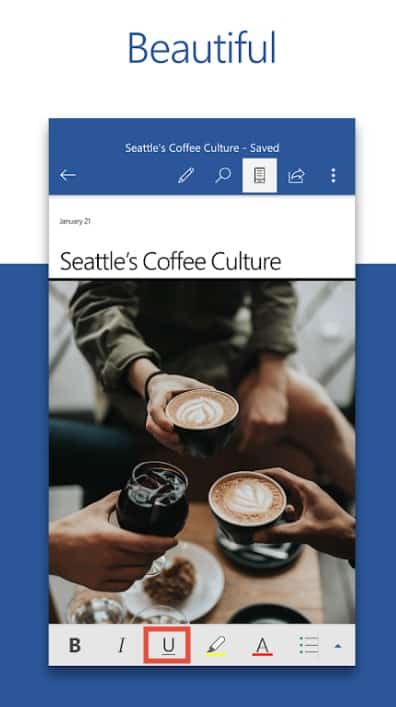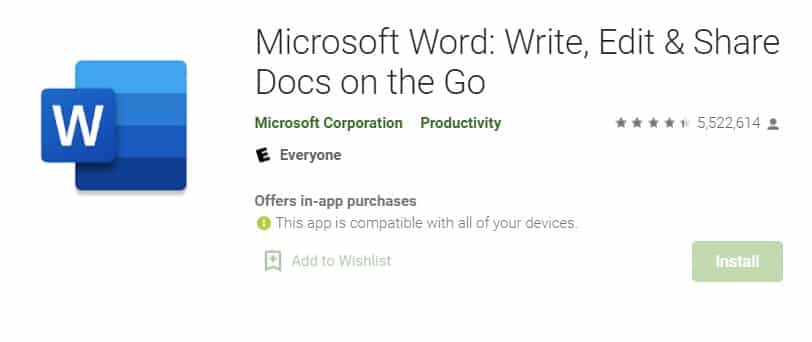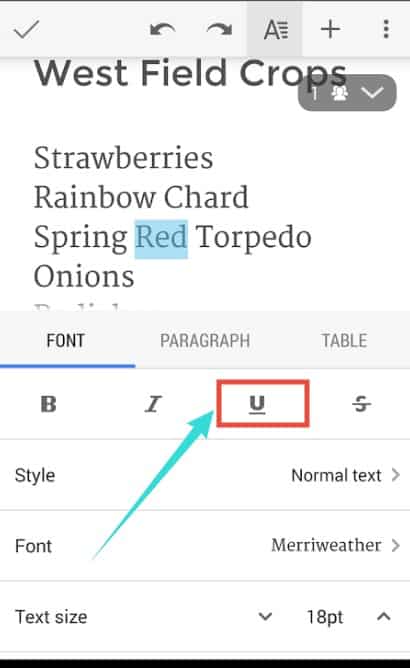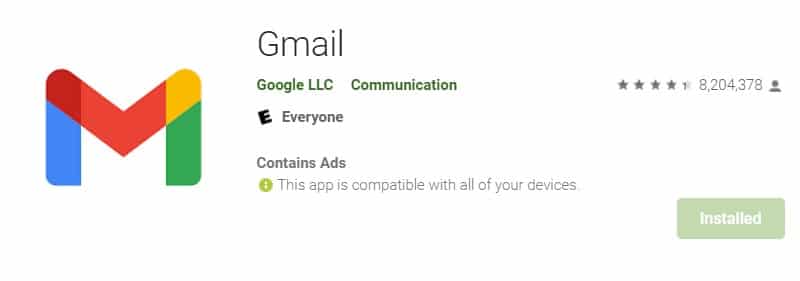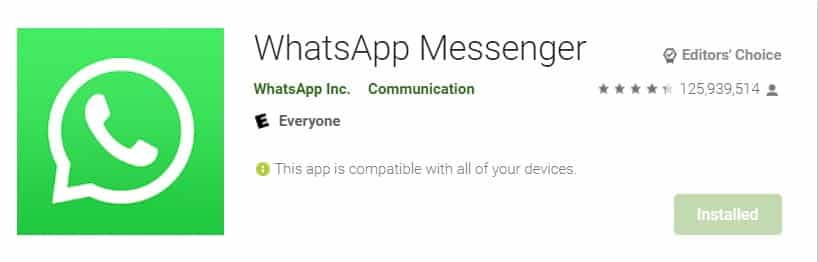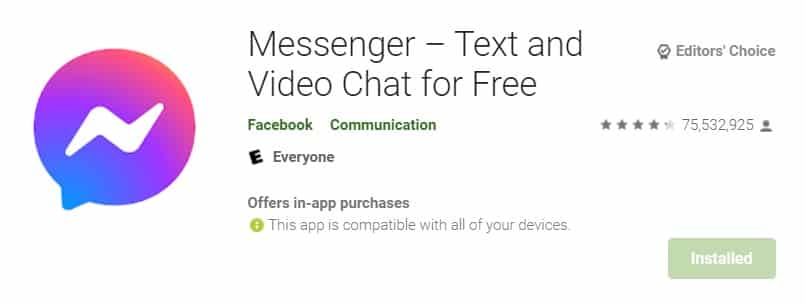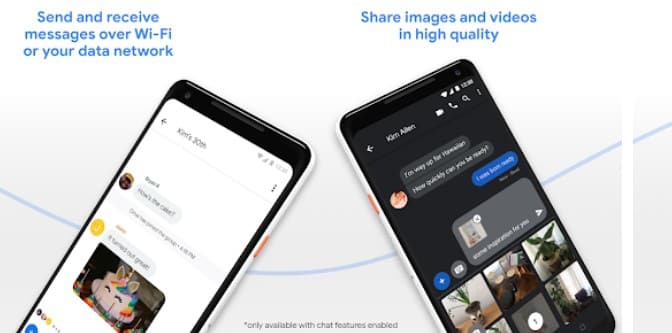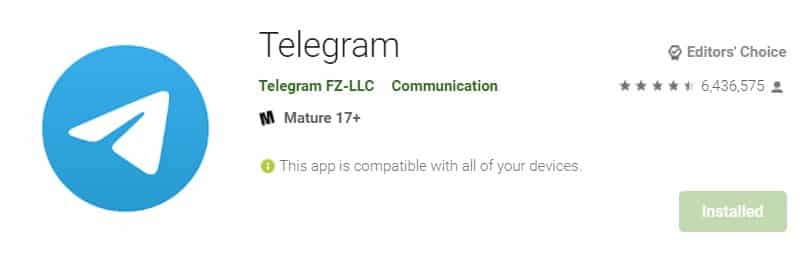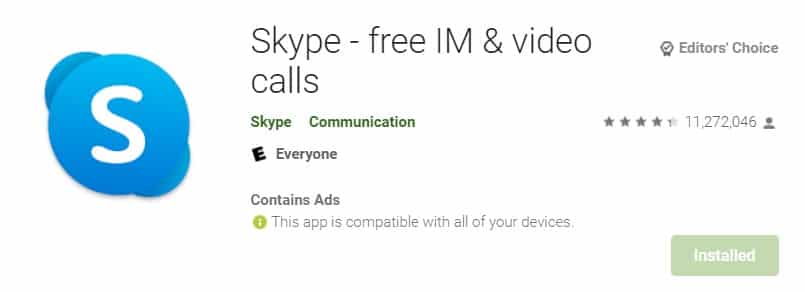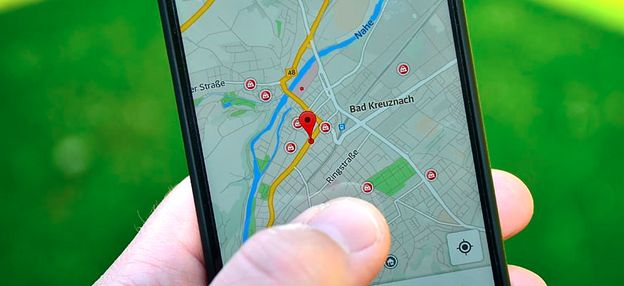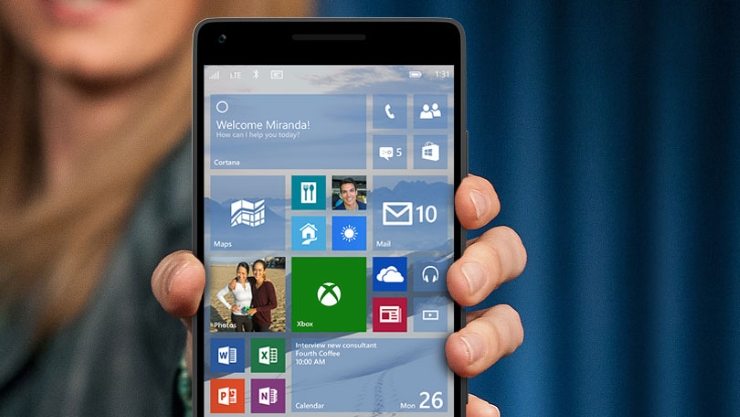Do you know how to underline text on Android? If not, don’t worry. There are a lot of android users out there, who also have the same question.
For your information, it is very easy to underline a text on Android. And, we will be revealing all of the ways you can underline text on Android. However, there are a few things you should know before we continue to the tutorials.
So, let’s dive right in…
Tutorial on How to Underline Text on Android
First of all, it is possible to format any texts on android. You can not only underline it but also you will be able to bold, italic, strikethrough, etc. the text. But there’s a catch here.
To put it simply, the underline, italics, bold, etc. that is formatting a text is not a particular feature of the Android operating system.
Rather, this feature of formatting texts is application or software or program-specific. That is why, depending on the app you are using at the moment, the process of formatting the text using that app would vary.
So, you can definitely underline texts on android. But you will have to understand that the app you are typing on must support the formatting feature.
In the following section, we will talk about various methods of underlining texts on Android-based different apps. So, let’s go…
Method #1 How to Underline Text on MS Word Android
Arguably, the best and most popular word processor in the world is Microsoft Word at the moment. So, it could be that you have typed something using the MS Word android app and want to underline the text. In that case, you can follow the steps below…
Steps to Follow:
- Launch MS Word on your android device and start typing already
- Now, tap and drag over the words or texts you want to underline. In doing so, you will see that those texts are highlighted
- So, tap on the ‘A’ icon from the top menu bar. After tapping on that icon, you will see a few formatting and font-related options appear at the bottom of the screen
- Among those options, you will find an icon that looks like a ‘U’ with an underscore. This is the underline icon. So tap on that underline icon
- And, you will see that the text now is underlined
This is how you underline a text on Android MS Word.
Method #2 How to Underline Text on Google Docs Android
Another popular alternative to MS Word is Google Docs. Interestingly, you can very easily underline a text on Google Docs as well. Here’s how…
Steps to Follow
- Open the ‘Docs’ app on your android phone
- And you can open the document you want to underline
- Now, tap and drag over the texts you want to underline to highlight or select them
- Once you have selected the texts, tap on the underline (looks like a ‘U’) icon from the bottom of the screen
- You will see that the text is underlined now
Method #3 How to Underline Text on Gmail Android
Many people use the Gmail app to send and receive emails on their android phones. If you are one of them and want to underline a text on an email using Gmail for Android, you can do that. And, it is very simple to accomplish. Here’s how…
Steps to Follow
- Open the Gmail app on your android phone
- Next, start to compose a new email if you haven’t already
- Now, tap and hold over the texts you want to underline. If you want to select more than one word, you might have to drag over the texts to select them while tapping and holding over the screen
- So, you have highlighted the texts you want to underline. Look over the text, you will see that an overlay menu has appeared with a few options. You have to tap on the ‘Format’ option from the overlay menu
- In doing so, all the formatting options will appear at the bottom of the screen. Simply, tap on the underline icon (looks like a U) from there and the text will be underlined
Method #4 Is It Possible to Underline Text on WhatsApp Android
One of the most popular communication apps right now is WhatsApp. Many people want to format their text messages on WhatsApp. Fortunately, WhatsApp has included rich formatting features in a recent update.
But there is bad news as well. Unfortunately, there is no option to underline a text in WhatsApp android yet.
It is possible that they might add this formatting feature in the near future. But for now, let’s learn how to format texts on WhatsApp.
So, here are the steps to follow…
Steps to Follow:
- Launch the ‘WhatsApp’ on your android phone
- Then type the message as you like
- None, tap and hold over the text to select it
- Once you select the texts, you will see a few formatting options over the selected texts. So, you tap on the formatting option you like such as Bold and Italic
- If you want more formatting options, then tap on the ‘More/3-vertical dots’ icon on the right side of the overlay menu
- Then you will find more options like ‘Strikethrough’ and ‘Monospace’. We hope that in the future, the underline option will be added here as well
Alternative Formatting on WhatsApp:
In this section, we will share another way of formatting texts on WhatsApp. Let’s see…
Steps to Follow
- If you want to bold your WhatsApp message, insert an asterisk symbol on both sides of the text you want to format. For instance, *Bold Text* will be Bold Text after you put asterisks on both sides of the text
- Next, if you want to italicize the text on WhatsApp, insert an underscores symbol on both sides of the text you want to format. For instance, _Italic Text_ will be ‘Italic Text’ after you put an underscore on both sides of the message
- Also, if you want to add strikethrough on your WhatsApp message, insert the tilde symbol on both sides of the text you want to format. For instance, ~Strikethrough Text~ will be Strikethrough Text after you put asterisks on both sides of the text
- Plus, if you want to add Monospace on your WhatsApp message, insert three backticks symbols on both sides of the text you want to format. For instance, “`Monospace Text“` will be monospace after you put asterisks on both sides of the text
Method #5 Is it Possible to Underline Text On Messenger Android
You know that Facebook now owns WhatsApp. And, similar to WhatsApp, there is no option to underline a text in the Facebook message. If you want to format a text on Facebook messages, the formatted texts will be only visible on the computer.
It will not be visible on the Messenger app. However, you can send formatted texts from the Android Messenger app.
Interestingly, you can format any text on Facebook messages by following the same formatting style as WhatsApp. Simply, follow the ‘Alternative Formatting on WhatsApp’ section from above and you will be able to format texts on the Facebook Messenger app.
Method #6 Is it Possible to Underline Text on the Messages App
Google has made the ‘Messages’ app the default messaging app on Android. So, a lot of android phones come with this messaging app by default. So, you might want to format texts on that ‘Messages’ app. Now, the app has formatting features. However, it lacks the ‘Underline’ feature.
On the other hand, you can bold, italicize, strikethrough, add inline/multiline code blocks to texts. To that, you have to follow the steps below. It is almost similar to WhatsApp formatting.
Steps to Follow:
- To bold text: Put asterisks * on both sides of the text you want to make bold
- To italicize: Put underscore _ on both sides of the text you want to make italic
- To Strikethrough: Put tildes ~ on both sides of the text you want to strikethrough
- For inline code block: use backticks `on both sides of the text
- For multiline code block: use 3 backticks “` on both sides of the text
Method #7 How to Underline Text on Telegram Android
Telegram is one of the most popular instant messaging apps out there. People love it because of its end-to-end encryption and ironclad security. So, do you want to underline or format texts on the android app of Telegram?
If so, you are in luck, Telegram allows underlining texts along with other various formatting options as well. Here’s how to do that…
Steps to Follow
- Open the Telegram app on your android device and start typing a text message
- Now, tap and hold over the text you want to underline. In doing so, an overlay menu will appear over the text with a few formatting options like bold, italic, etc.
- But to underline, you have to tap on the ‘More/3 vertical dots’ icon from the right side of the overlay menu
- Now, you will find more formatting options like Mono, Strikethrough, Underline, Create Link, Regular, etc. So, tap on the ‘Underline’ option
- And, the texts will be underlined on Telegram
Method #8 Is it Possible to Underline Text on Skype Android
Similarly, Skype is another top-rated instant messaging app. You might want to underline the message you are typing on Skype. But unfortunately, it is not possible to underline texts on Skype android.
Matter of fact, you can use other formatting options like strikethrough, bold, italic, monospace, etc.
And, the process of formatting a text on android is similar to the WhatsApp method. So we are not explaining it here once again.
Concluding Thoughts
Formatting texts is a very important feature. And, it is possible to underline texts on Android devices. But you have to remember that this feature is app-specific. It is not the fault of android if your favorite app doesn’t offer formatting features. There are a lot of apps that already offer formatting features like underlining text.
On the other hand, a lot of apps don’t have this necessary feature. We have tried to share all the methods of underlining a text on android using various apps. So, we hope you have found the solution you were looking for. As always, you can leave your opinions or suggestions in the comment box down below.