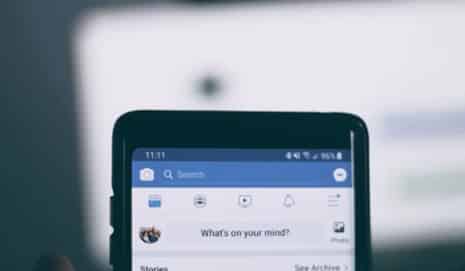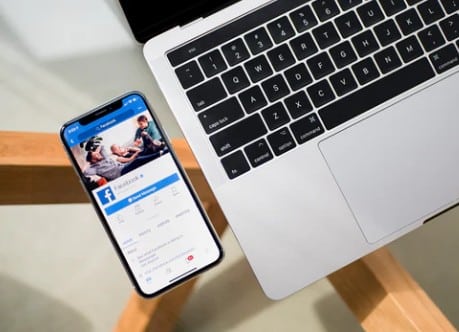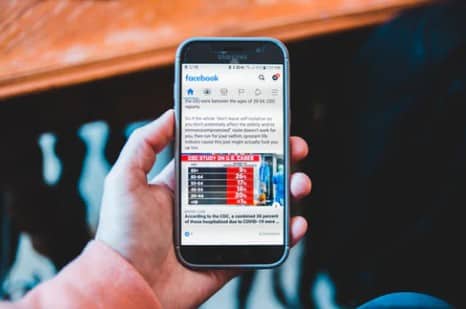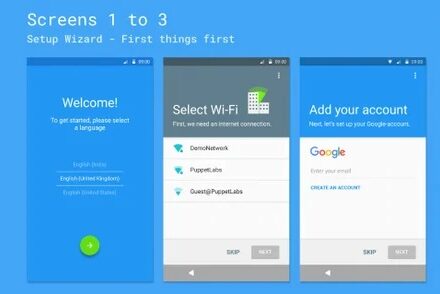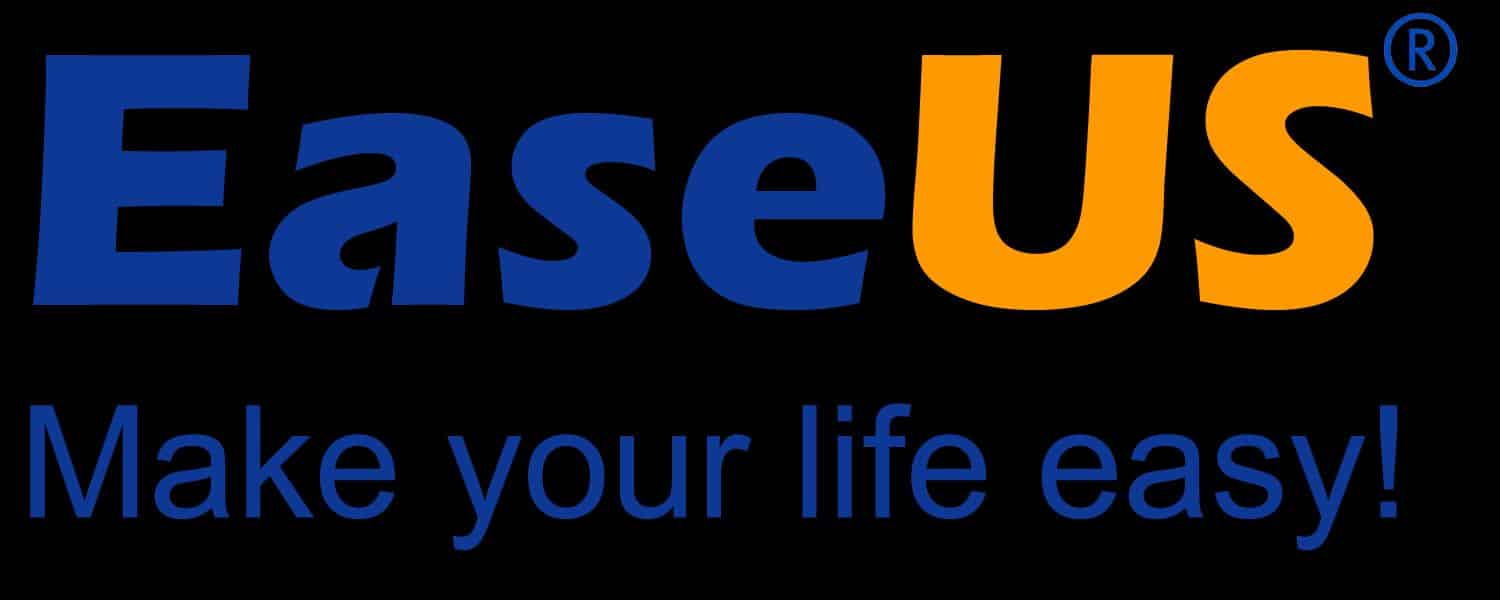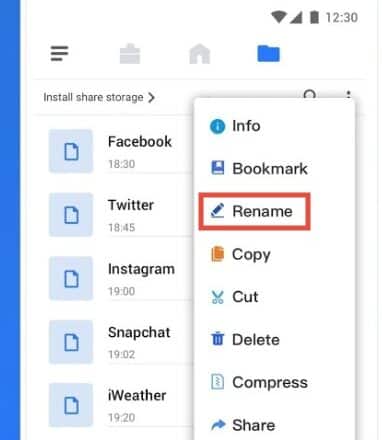My Facebook app won’t open on my android — this is a common issue of many users of the Facebook Android app. Matter of fact, we have also faced this situation a few times. Thus we know how to deal with it.
Facebook is the largest social media platform in the world. Billions of people are using Facebook actively on a daily basis. You can browse Facebook by visiting fb.com or facebook.com on your phone or PC browser.
However, they also have a great app for smartphone users. Now, most of the users use Facebook on that app. But as you might have faced it already, the FB app seems to function abnormally from time to time. And, among them, one of the most annoying issues is that it won’t open on an Android smartphone. As a result, we have put together this post with 9 useful tips to try and fix the issue with the Facebook app not opening.
So, let’s find out more…
My Facebook App Won’t Open On My Android Fix
There could be numerous reasons why the Facebook app is not opening on an android smartphone. Interestingly, most of these issues are associate with your smartphone but not the Facebook app. So, we will share all the methods and tips to fix the issue directly from your phone. So, here we go…
Tip #1 Update the Facebook App
You might think that this tip is silly and won’t work. But believe it or not, if you are using an old version of the Facebook app, it might start to behave abnormally. Facebook updates the app rigorously on a regular basis. In the process, they fix a lot of bugs and tidy up the app.
So, if you haven’t updated to the latest versions of the Facebook app yet, you should. This is very easy to update the FB app on Android. Here’s how to do it…
Steps to Follow
- Open the Play Store app on your Android phone
- Now, search for ‘Facebook’ in the search bar
- From the search result, tap on the ‘Facebook’ app
- Now, tap on the ‘Update’ button next to the ‘Uninstall’ option
- The app will begin to update on its own
- So wait for the time it takes to update the Facebook app
After you have successfully updated the Facebook app to the latest version, you will find a notification saying that Facebook has been updated in the motivation bar. Now, try to open the app and see if it has fixed or not.
Tip #2 Uninstall and Install the Facebook App
We know that you have already installed the Facebook app on your Android phone. But in this section, we will ask you to uninstall it. So, first, uninstall the Facebook app from your phone. On most Android phones, you can tap and hold on the ‘Facebook’ app icon from the app drawer. It will bring a cross icon over the app icon.
Now, tap on it and you will be asked whether you want to uninstall it or not. So, tap on the ‘Uninstall’ button and the Facebook app will be uninstalled from your phone. Now, restart the phone. After that, you should install the Facebook app on your phone from the Play Store again. Now, try to launch the app and see if it works or not.
Tip #3 Free Up Storage Space on Your Phone
If both of the previous methods have not worked, then you should try this one. Most of the time, our Android phones install the app on the internal storage. And, it can get full pretty quickly. When the storage space gets filled up to its limit, many apps will start to behave abnormally. And, this could be one of the main reasons why the Facebook app on your Android phone is not running.
Interestingly, when the storage space on your phone is getting full, your phone will notify you about that. You will find notifications saying something like ‘The storage space is running out, the phone might not work properly’. If you don’t see such notifications. You can check the storage space of your phone in the settings menu manually.
So if you find that the storage space is running out, you should delete some unnecessary files or uninstall some apps or games that you don’t usually use. As a result, you will be able to free up some significant space on your phone. You can also try to move files from the internal storage to the external storage if it is possible. After all of this, try to open the Facebook app and see if it is running or not.
Tip #4 Clear Cache and App Data from the Settings
If you have already tried freeing up enough space on your phone and still the Facebook app is not opening, then you could try this tip. Here we will show you how to clear the app data and cache of the Facebook app on your Android phone. Now, we have two notes for you.
Frist as you will be clearing the cache and app data, it will erase every saved information on the Facebook app of your phone. That means you will have to log in to your Facebook account again. The second thing to note is that we are going to share a basic step by step guide on how to clear the cache of the Facebook app on your Android.
But you know that there are hundreds and thousands of android smartphone models out there. So, the process of clearing app data on your phone might not be similar to yours. But the basic steps will be very similar. So, let’s see how to do that…
On a Samsung Android Phone
Steps to Follow
- Go to the ‘Settings’ menu
- Then tap on the ‘Apps’ option
- Next, select the ‘Facebook’ app from the list of all the apps
- Now, tap on the ‘Storage’ option
- Then tap on the ‘Clear Cache’ option
- After that, you can also tap on the ‘Clear data’ option. And, tap on the ‘OK’ button in the popup window
On Other Android Smartphones
Steps to Follow
- Navigate to the ‘Settings’ menu on your phone
- Then tap on the ‘Apps’ option from the settings menu
- For some phones, you might have to tap on the ‘Apps’ option again on the next page. But for some models, you can skip this step
- Now, select the ‘Facebook’ app from the list of all the other apps installed on your phone
- Next, tap on the ‘Storage’ option from there
- On the next page, tap on the ‘Clear Cache’ button
- Then tap on the ‘Clear Data’ option as well
- A warning popup window will appear saying that everything including files, accounts, data, settings, databases, etc. will be deleted. Tap on the ‘Delete’ or ‘OK’ button
Now, that you have cleared the data and cache of the Facebook app, you can re-launch the app on your phone. This should solve the issue. But if you are still unlucky, you can check the next tip.
Tip #5 Restart Your Phone
Ok, you might be finding it hard to believe that simply restarting your phone will fix the issue. Whether like it or not, this simple method actually works astonishingly. So, you have tried all the methods above and still, the Facebook app on your Android phone won’t open, you can try this one. Simply, restart your phone. Then you can open the Facebook app on your Android phone after the reboot, we hope it will solve the issue by now.
Tip #6 Update Your Phone to the Latest Firmware Version
Every Android phone gets regular firmware update from time to time. It is true that the newer android phones would get frequent updates compared to the older ones. So, if you are sporting a new android smartphone, you should check whether it is due an update.
In that case, you should update the phone to the latest firmware. To check for the latest firmware update, you should navigate to the ‘Settings> About Phone> Software Update’ option on your phone. There will be notifications saying that there is a new update available for your phone. So, follow the on-screen instructions to update your phone.
Tip #7 Check the Data Connection on Your Phone
Sometimes, the problem is not with the app or your phone. Rather, it could be regarding the Wi-Fi network or operator you are connected to. For instance, the signal might be poor in your area. In that case, you can try to connect to another Wi-Fi network. Or wait until the network quality improves if there is not any other alternative.
Tip #8 Check If You are using a VPN in the Background
A lot of users use VPN (Virtual Private Network) apps to access restricted websites or to keep their ID private. Now, there are a few countries where Facebook is banned.
So, if you are accidentally using a server from a country that banned Facebook via the VPN app, you will not be able to access Facebook. Thus, you should disconnect or turn off the VPN running in the background and use the normal network. That way, the Facebook app should be responsible again.
Tip #9 Log Out and Log In
This tip is for the users who can actually open the Facebook app but don’t see any updated information on their timeline. Simply, log out of your Facebook account and then close the app. You can also restart your phone once at this point.
After the phone restarts, you should open the app and log in using the required login credentials once again. Many Android users have reported that this method actually fixes many issues with the Facebook app.
Final Words
So, we have shared multiple tips on how to fix the Facebook app not opening on Android in this post above. We would recommend trying them one by one. Because any of these methods can work. And we don’t know for sure which tips are going to work for you. As always, if you have found a tip that solved your issue, you can share that with us in the comment section down below!