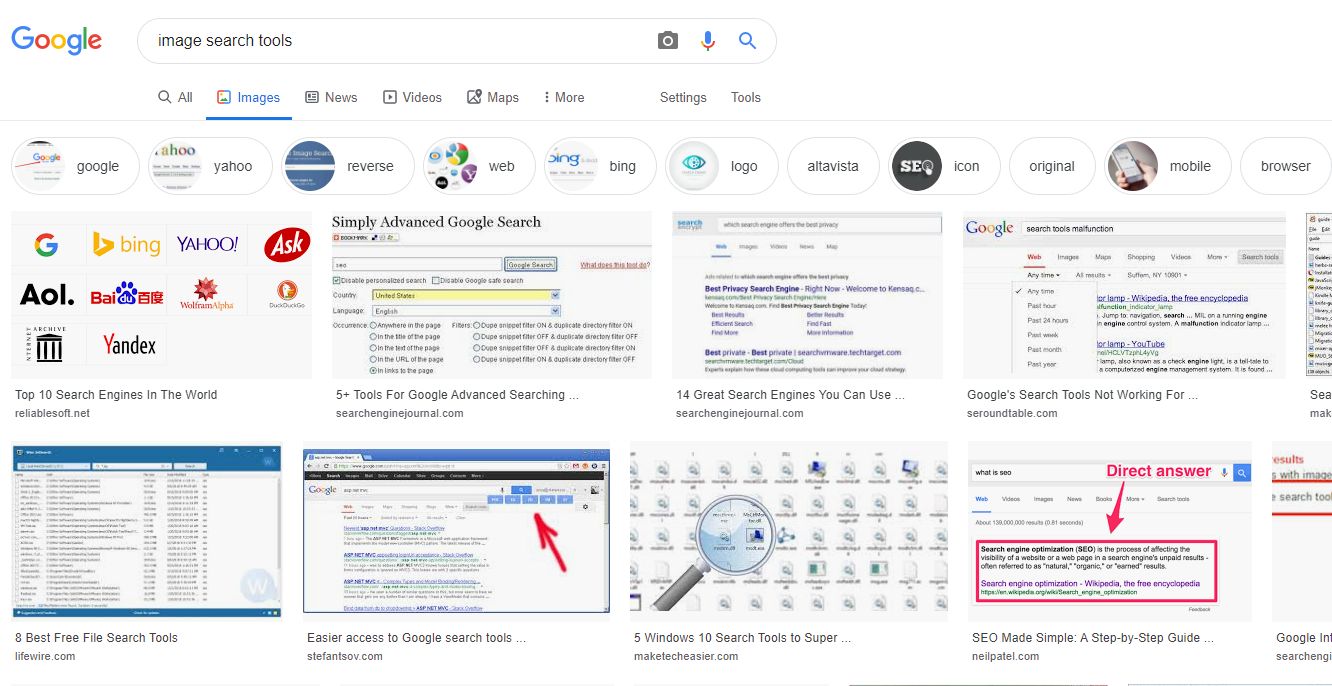You keep your photos, contacts, emails, credit card details, saved passwords, social media and finance apps, and other sensitive data on your phone. Have you ever thought about how all this precious data could be misused if your device security gets breached?
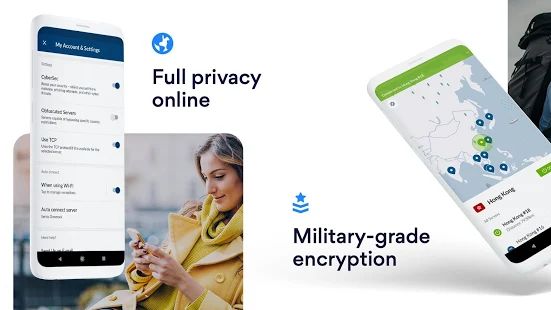
Your Android device may be vulnerable to cyber attacks more than you know. Hackers and cybercriminals have various methods to steal your information in a heartbeat. Governments, internet service providers, and advertisers are eager to track your online activities and analyze your online behavior.
With so many privacy risks on the internet and in real life, your personal data needs protection. Let’s take a look at the necessary steps you should take to ensure the security of your sensitive information on your Android device.
Always use the lock screen
Everyone should put on at least the bare minimum level of protection on their Android devices. Set a lock screen to secure your phone with a swipe gesture, a password, or just a basic PIN.
According to statistics, 34% of Android users don’t even use their lock screen option. It points out how careless people can be about their phone protection and raises concerns that they don’t value their privacy and security as much as they should.
In some cases, that could end up by someone being in possession of your personal emails, pictures, and contacts, anything they could find useful, actually. Any kind of personal data can be used for further exploitation.
Review app permissions passwords
When you download apps from the Google Play store, you can see the permissions app requests from you. Some of them might be too extensive. Never skip this step – if the requested permissions look odd, think twice before hitting that “Download” button.
Create strong passwords
If you want to make sure that your device and data are secure, using strong passwords is a crucial step.
A golden rule here is to avoid basic, commonly used passwords, such as 1234567 or welcome, as these are extremely easy to guess.
To come up with a strong password, use a mix of special characters, numbers, upper and lower cases. Or, even better – use a password manager tool. It will generate complicated passwords for you and store them securely.
Most importantly, never use the same passwords across your apps, websites, and accounts. There are Android apps that provide useful features for additional security, such as protecting specific apps with passwords, securing accounts with two-factor authentication, and managing passwords safely.
Use a VPN
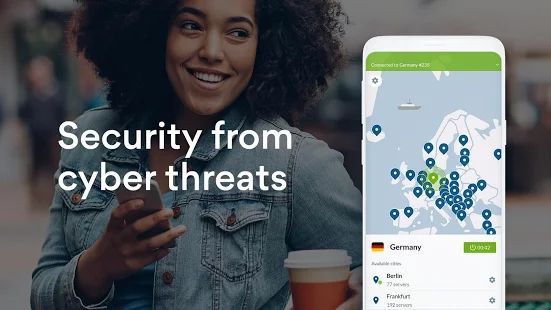
Using a virtual private network (VPN) is a recommended security tactic for every Android user. A VPN keeps your data safe while you’re surfing the internet.
There are many ways of tracking what you’re doing, looking at your info, and downloading it when you’re online. To ensure privacy, anonymity, and additional security, you can use a VPN to prevent tracking and collecting any private data about your surfing and browsing activities.
A VPN hides your IP address and encrypts your online communications. It routes the internet traffic through a remote VPN server, encrypting your sensitive online data all the way and adding an extra layer of privacy to your device and online activities.
On top of that, using a VPN app on your Android smartphone lets you access restricted websites and censored content. Also, a VPN ensures ultimate security and maximum privacy when you need to use public Wi-Fi.
Do your research on the best VPN for mobile and go with the one that has a minimal slowdown in the internet speed and keeps no logs of your online activity.
It’s a Wrap
While there are many ways to secure your Android device and improve your privacy, start with the key tips mentioned above. These are the most basic things every mobile user should do to protect their personal data from prying eyes. These security practices require minimum effort but they offer a lot in return.
Other than this, make sure that you keep your Android up-to-date, change your passwords regularly, learn about app permissions, uninstall apps that you don’t use anymore, and keep your location services enabled only when it’s necessary.