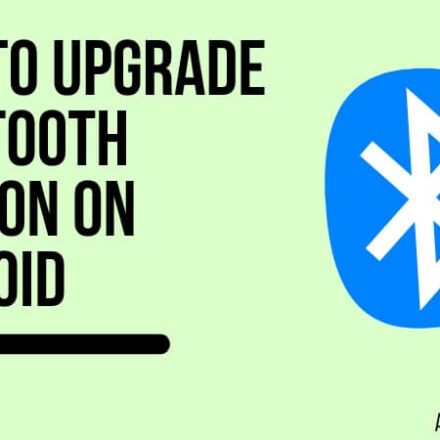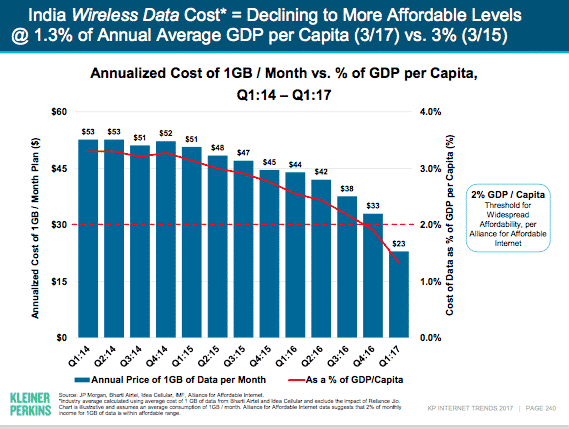Every time you use your Android device, it generates some miscellaneous files. Misc or Miscellaneous files are the ones that don’t fall under any other categories, such as app files, images, videos, cache files, etc.
These files can consume a lot of storage space and quickly clutter your device. Hence, it is evident that you might want to delete miscellaneous files on your Galaxy S5. But how do you go about that?
How to Delete Miscellaneous Files on Galaxy S5
Miscellaneous files can be annoying as they consume a lot of storage space. However, the good news is that deleting miscellaneous files on Galaxy S5 is straightforward. All you need to do is follow these steps:
- Unlock your Android phone.
- Go to Settings.
- Under the “System” option, tap on “Storage.”
- Wait for the “Miscellaneous Files” data to be calculated and tap on it.
- Select all the misc files you want to delete and tap on the delete option in the top right corner of the screen.
That’s all there is to it. Pretty easy, right? But what’s not easy is knowing which miscellaneous files to delete and which to keep. Sometimes deleting the wrong files can impact the performance of applications on your device.

You see, even the applications you have on your Galaxy S5 can create misc files. And they use these files to operate quickly and efficiently. Deleting these files while you still have the applications installed can impair performance.
Hence, it is crucial to know more about miscellaneous files before deleting them.
What Are Miscellaneous Files?
Miscellaneous files are like thumbnails generated for storing some record of the applications you use, images you capture, or videos you record. These don’t fall under any other category, such as cache files.
They are usually used to save time while reprocessing every application, image, or video. For instance, opening an image for the second or third time will open much more quickly than the first. This is because of the misc files.
How to Know the Storage Space Occupied by Miscellaneous Files on Your Galaxy S5
The best way to know the storage space occupied by misc files on your device is from the settings app. Follow the steps below to check it:
- Unlock your Samsung Galaxy S5.
- Tap on the “Apps” icon in the bottom right corner.
- Swipe to the right once or twice to find the “Settings” app. (This can vary depending on where the settings app is located on your device’s screen).
- Scroll down to locate “System.”
- Under the system, tap on the “Storage” option.
- Here, you will find the “Miscellaneous Files” section. Once the data is calculated, it will show the storage space occupied by the misc files on the device.
Different Ways to Delete Miscellaneous Files on Samsung Galaxy S5
Deleting the misc files is crucial for ensuring optimal free space on your Samsung Galaxy S5. There are multiple ways to do this. We will go through the three best ways to delete misc files.
Deleting From the Settings App
The easiest way to get rid of misc files is through system setting. This can be done from where you can find the total storage space occupied by these files. Here’s what you should be doing:
- Follow the six steps mentioned in the previous header: “How to Know the Storage Space Occupied by Miscellaneous Files on Your Galaxy S5.”
- Tap on the “Miscellaneous Files” option.
- This will take you inside the folder where all the misc files will be listed, along with the space they consume.
- Select any misc files you want to delete and tap on the delete option at the top.
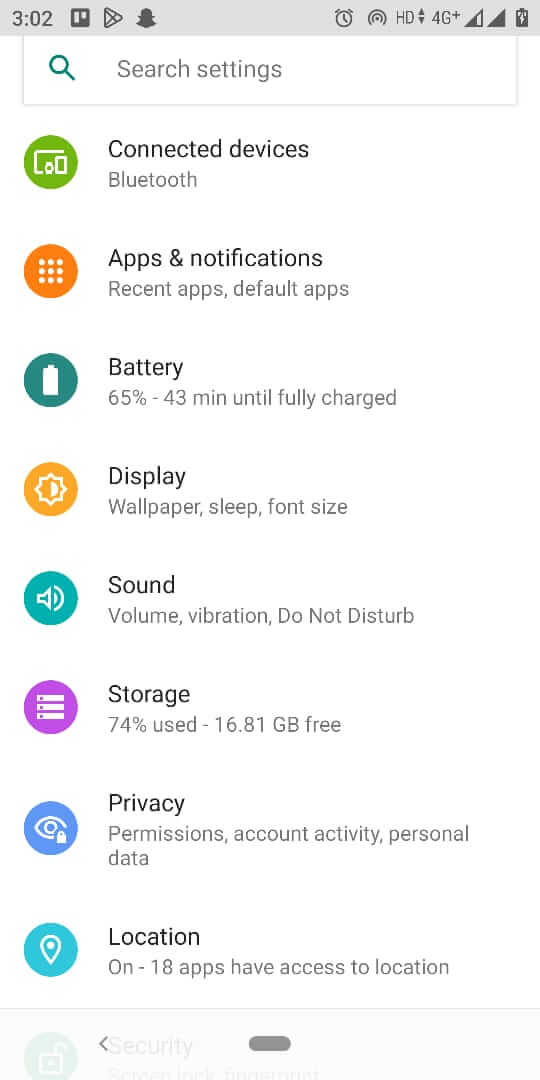
If you are looking for a visual demonstration of the steps, you can refer to this YouTube video by Nanuk Vinarno. This video shows the same steps on Galaxy S6. However, since the steps are the same, you can refer to the steps in the video and follow them.
https://www.youtube.com/watch?v=QOx2ecbKvGs
Manual Deletion From File Manager
While deleting from the setting is the most convenient way, you can also delete the miscellaneous files from the file manager. Every phone has a built-in file manager, and your Galaxy S5 has one.
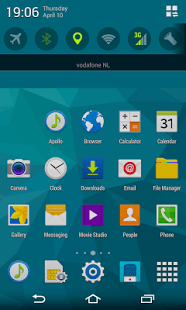
Here’s what you need to do to delete misc files from the file manager:
- Locate and open the file manager.
- Click on the device storage.
- Tap on the Android or any application’s folder from where you want to remove the miscellaneous files.
- Look for thumbnail files and delete them.
While this method is also convenient, the problem is identifying the right misc files you want to delete.
Using 3rd-Party Applications
You can also use 3rd party applications for cleaning your system. These applications can help clean miscellaneous, cache, and other files you are not using and consume space on your Galaxy S5.
There are many 3rd party applications available on the Google Play Store. For this example, we will look at Google Files. Files by Google is a file management application developed for Android smartphones.
The primary agenda of the Files app is to clear space on your device. Hence, it is useful for removing misc files and any other junk files taking up storage space.
Here are the steps to clear space using Google Files:
- Head to Google Play Store to download “Files by Google.”
- Open the application.
- Tap the “Clean” option in the screen’s bottom left corner.
- Here you will see the total space taken by junk files.
- Tap the clean junk files option to clean all temporary files, including miscellaneous files.
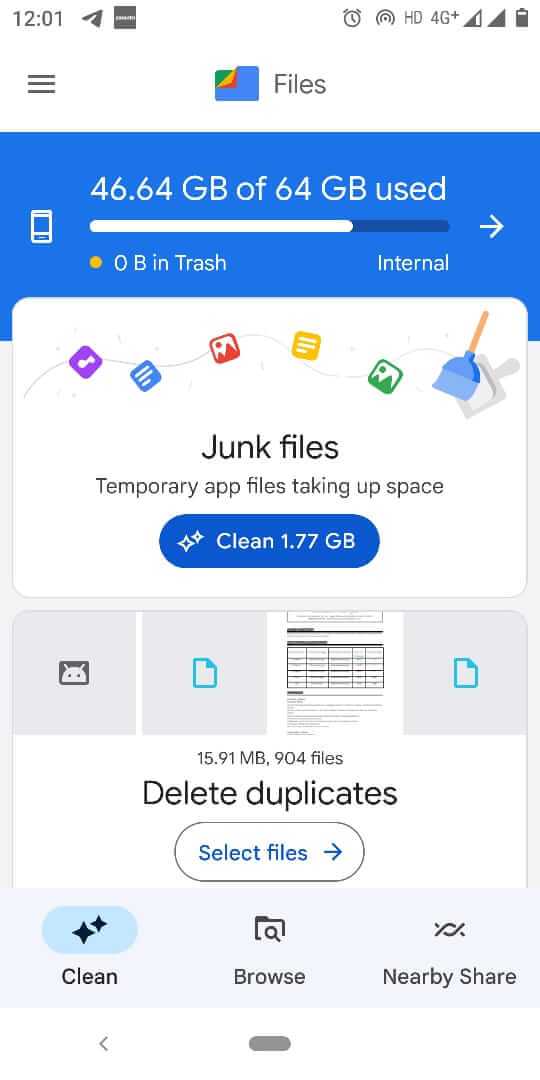
Besides the junk files, you also get options to delete duplicate files, unused apps, etc. Hence, Files by Google can help clear out a lot of clutter from your phone.
If you are looking for something else apart from Files, many other options are available. You can simply head to the Google Play Store and type “cleaner” in the search to find miscellaneous file cleaners.
Some of the alternative options include the following:
- Phone Cleaner
- One Booster
- Phone Master
- CCleaner
Start Deleting Miscellaneous Files From Your Galaxy S5
Miscellaneous files can be space-consuming, and it is only wise to get rid of them regularly. There are many ways to delete misc files; we have seen three of them in this article. You can use any option that’s convenient for you.
We hope this article was helpful and offered some value. If you are stuck with many miscellaneous files, now you know how to get rid of them and declutter your phone.
Frequently Asked Questions About Deleting Miscellaneous Files on Galaxy S5
Q1. Should you take a backup of the misc files before deleting them?
While deleting miscellaneous files on a Galaxy S5 should not cause any problems, it is always a good idea to back up your phone’s data before making any changes to its storage. This will ensure that you have a copy of all your important files, photos, and contacts in case something goes wrong during the deletion process.
Q2. When should you delete miscellaneous files on Galaxy S5?
You should consider deleting miscellaneous files on your Galaxy S5 when:
- Your phone is running slow.
- Your storage space is running low.
- You want to free up space for a new software update.
- You want to improve battery life.
- Your phone’s performance is not as smooth as it used to be.
It is recommended to regularly delete miscellaneous files on your Galaxy S5 to keep it running smoothly and free up valuable storage space.
Q3. Is it safe to delete miscellaneous files?
Yes, it is safe to delete miscellaneous files on a Galaxy S5. These files are temporary and do not contain any personal information or important data. However, it is always a good idea to back up your phone before making any changes to its storage.
Q4. What are the .hnc files in the miscellaneous files folder?
The .hnc or the Hancom office files store text fonts. Whenever you open files with text fonts that are not in-built into your system, the .hnc files will push those fonts to ensure easy readability. Hence, if you don’t have additional applications like Adobe PDF reader or something like that to read files, it is advised not to delete the .hnc misc files.
Q5. What is the .face folder in Android?
The .face folder is related to the face recognition feature used by some smartphones. This folder stores data and images related to the face recognition feature, including information used to identify a user’s face and unlock the phone.
In some cases, the “.face” folder may also contain images used as custom wallpapers or lock screens, depending on the customization options available on your device.
Q6. How much storage can deleting miscellaneous files on my Galaxy S5 free up?
Typically, deleting miscellaneous files can free up several hundred megabytes to a few gigabytes of storage space on Galaxy S5, depending on the size of your device and the amount of data stored on it.
Q7. Why do miscellaneous files accumulate on a Galaxy S5?
Miscellaneous files accumulate on a Galaxy S5 because they are created every time you use an app or access a website. These files are meant to be temporary, but sometimes they are not deleted automatically, causing them to accumulate over time.