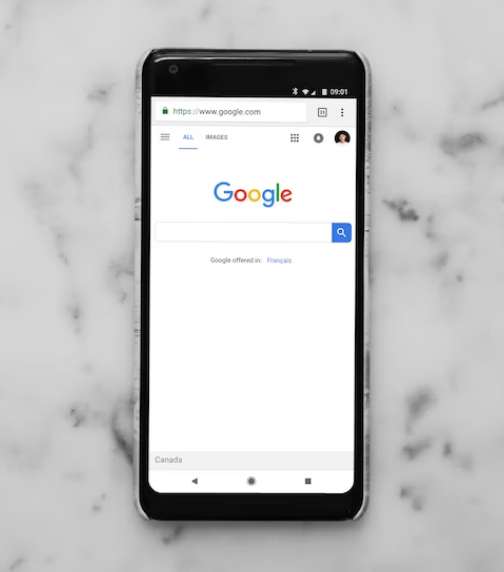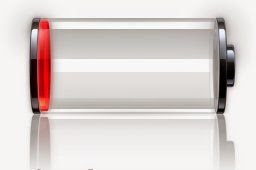Curious to know how to hard reset Note 8? Then we have the answer you are looking for.
The Samsung Galaxy Note 8 has been one of the most popular smartphones in the Samsung Note series. It was released back in 2017. So, it has been many years since the phone was released.
However, it is still one of the best Samsung Galaxy Notes ever. Now, if you are using that phone and want to know how to hard reset it, then you have come to the right place.
Because we are going to share all the methods you can try to perform a hard reset on Samsung Galaxy Note 8. For your convenience, we are also going to answer some questions that are related to hard reset Samsung Galaxy S8.
So let’s cut to the chase…
How to Hard Reset Samsung Galaxy Note 8
Simply put, there are 2 main methods of perfuming hard reset the Samsung Galaxy Note 8. The easier method is the soft reset. In this method, we will show you how to factory reset directly from the Settings menu.
That means you will need to have access to the phone and the phone should be responsive. Also if you have set up any password or pattern or PIN lock, then you must know that as well. If you are ready with all these, then we can proceed to the first method.
Method #1 How to Factory Reset Samsung Galaxy Note 8 from the Menu
As we have already told you this is the soft reset option. Here, you will be performing a factory reset on your Samsung Galaxy Note 8 from the Setting menu. So, let’s see how to do that.
Steps to Follow
- As usual, you have to go to the Settings menu on your Samsung Galaxy Note 8
- Next, you will have to tap on the General management option
- From there you will have to tap on the Reset option
- After that, you will need to tap on the Factory data reset option
- At this point, you will see notifications saying that everything will be deleted after the hard reset. If you don’t have any issues with that, scroll down and tap on the RESET button
- Right now, you will be asked for the PIN or pattern or password if you have set any. So provide that
- Next, you have to tap on the DELETE ALL button to finalize the step
At the moment, you just have to wait a few seconds. Your Samsung Galaxy Note 8 phone will be reset to its factory settings and it will reboot now.
Method #2 How to Perform Hard Reset on Samsung Galaxy Note 8
The second method is the one that is a bit tricky. However, that is still pretty easy to do if you follow some simple steps properly. For your information, in this method, we will be using the physical buttons to perform the hard reset.
As a result, it will come in handy if you don’t know the password or pin or pattern. Also, this method will work if your phone’s screen is unresponsive. So, let’s learn how to perform this feat.
Steps to Follow
- First of all, you should Turn off the phone
- Now you have to tap on the Power button, Bixby button, and the Volume Down button at the same time to restart the device
- Don’t let go of the 3 buttons until you see the phone has restarted
- For most users, you will see that you are in Recovery mode. However, for some other users, you might see an Installing Updates screen. So wait for a few seconds until it ends
- However, if the screen still exits, then you have to tap on the same 3 buttons until you are into the Recovery Mode
- Once you are at the Recovery mode screen, you will be able to navigate through the options using the Volume Up and Down button. And you can select any option using the Power button
- So now you have to select the Wipe data/factory reset option from there
- Next, you have to select the Yes option
- Now it is your time to wait until the phone factory resets itself
- After the process is done, you will need to select the Reboot System option using the Power button and your phone will restart
FAQs on Hard Resetting Samsung Galaxy Note 8
Here we will be going to answer some frequently asked questions about hard resetting Samsung Galaxy Note 8. So let’s go…
What Happens After I hard reset my Samsung Galaxy Note 8?
The first thing you will notice is that the phone will be like you have just taken it out of the box the first time. All of the previous files and settings will be deleted from the phone. So it is a good thing to take a backup of the files that are important to you.
Also, you will need to set up your phone as every setting will also be deleted. In short, you will get a phone that is almost like new except for the hardware part.
Should I Hard Reset My Samsung Galaxy Note 8?
There is no definite answer to this question. Because depending on the situation you might need to hard reset your Note 8 or not. For example, you will need to perform a hard reset, if your phone is not responsive.
Also, if there is a virus or problem with your phone, then you should factory reset your Samsung Galaxy Note 8.
However, you already know that all the data on your phone will be deleted after a factory reset. So if you have important files on your phone, then you should take a backup before the factory reset. Also, we would tell you not to perform a hard reset if the problem with your phone is not that serious.
Will I Lose my Files if I Perform Hard Reset on my Samsung Galaxy Note 8?
You are right. You will lose all the data on your phone after you have performed a factory reset. For your information, all the media files, app data, settings data, call logs, SMS, download apps, etc. will be deleted from your Samsung Galaxy Note 8 after a hard reset.
How do I put my Samsung Galaxy Note 8 in Recovery mode?
It is very simple to enter into the Recovery mode on your Samsung Galaxy Note 8. First of all, you will need to turn the phone off. Then you have to press 3 buttons together until it reboots.
Those 3 buttons are the Power button, Bixby button, and the Volume button. You should press and hold those 3 buttons together until the phone restarts.
Once it reboots, you should see that you are in Recovery mode. However, sometimes you might see a blue screen saying Installing updates. In that case, you should press and hold those 3 buttons once again and you will be taken into Recovery mode.
What Should I do Before Performing a Hard Reset on my Samsung Galaxy Note 8?
There are a few things you should take care of before performing a hard reset. For example, you need to take a backup of your files.
Because once you have performed a hard reset on the Galaxy Note 8, you will lose all the files on your phone. Also, you should remember to charge it to at least 60% battery level. So that your phone will not be dead once you are in the process of hard resetting your Samsung Galaxy Note 8.
How do I Force Shut down Samsung Galaxy Note 8?
Samsung doesn’t offer any official method of force shutting down your Samsung Galaxy Note 8. However, you can try to turn off the phone by pressing the Power button, Bixby button, and Volume Down buttons at the same time. And most of the time, it works like a charm.
How do I reset my Galaxy Note 8 without knowing a password?
In most cases, your phone will ask you for the PIN or password, or Pattern you are using at the moment, before factory resetting your phone. So you must know the PIN or password or pattern, you have set up on your phone to perform a factory reset.
However, if you don’t know that, then you can perform a hard reset using the physical buttons. We have already talked about this method above in this post.
So you can follow those steps to factory reset your Samsung Galaxy Note 8 without knowing the lock password or pin or pattern.
How do I completely reset my Samsung Galaxy Note 8 phone?
There are 2 ways you can completely reset your Samsung Galaxy Note 8. The first method is done by using the Settings menu which is known as the soft reset process. However, to do that you will need to have an unlocked phone.
If you don’t know your phone’s password, PIN, or patterns then you cannot follow this method. Also, you will need to have a responsive phone. That means the phone’s touch screen is working.
How do I bypass the lock screen on a Samsung Galaxy Note 8?
Many people want to know how they can bypass the lock screen of their Samsung Galaxy Note 8. Because they might have forgotten their PIN or somebody might have entered the wrong PIN or Password or Pattern multiple times.
In that case, we would suggest hard resetting your phone. We have already talked about the process of hard resetting your phone using the physical buttons. So you can follow those steps to perform that method.
Final Lines
In this post, we have described two methods of factory resetting your Samsung Galaxy Note 8. The first method is the soft reset method.
Whereas the 2nd method was how to perform a hard reset of the Samsung Galaxy Note 8. We have tried our best to explain them in a step by step manner.
In addition, we have also tried answering some FAQs about hard resetting your Samsung Galaxy Note 8. If you still have any questions or queries, you can let us know in the comments below. We hope this post was helpful for you. If you have found this article helpful, you can share this with others.