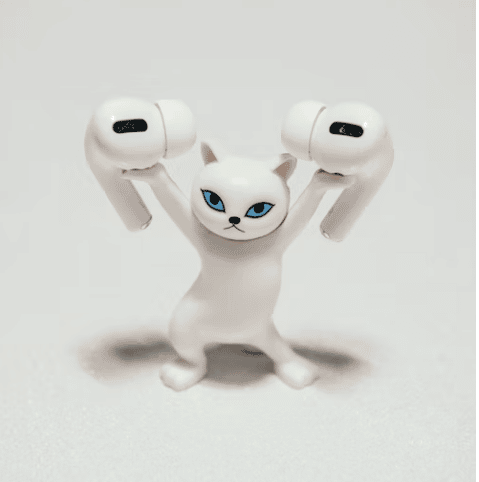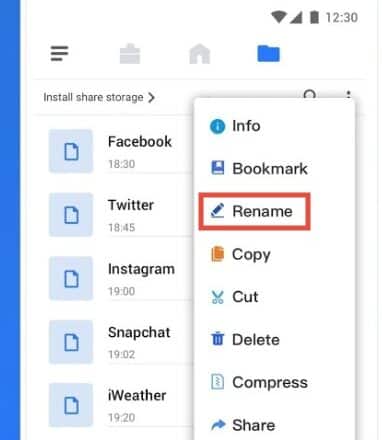Airpods are Bluetooth earphones developed by Apple. However, as they are Bluetooth enabled, you can use them with your android phone as well. Many android users use Airpods with their android devices.
However, some of you have complained that Airpods seem to offer very low volume when used with android phones. And you are looking for a solution to this. For your convenience, we have written this post with a number of solutions to this issue.
So let’s begin…
How to Increase the Volume of Airpods on Android
Increasing the volume on your AirPods is very easy. However, when used with android devices, it seems to not work flawlessly as it should.
As a result, some android users are facing problems while using Airpods with their android devices.
In this section, we will discuss some ideas for fixing the low volume issue on Airpods while using with android phones.
We will talk about multiple solutions here. It is up to you to try each of them and find the one that works for you the best.
Method #1 Control Volume Manually
The first method is the most obvious one. If you are using the Airpods in low volume settings, then you will not be able to hear the audio perfectly.
So you should turn up the volume. Normally, you can turn up the volume by pressing the Volume Up button on the phone.
So do that and see if the volume on the AirPods has gone up or not. Most of the time, if you want to increase the volume directly from the Airpods, it doesn’t work with Android.
So you have to increase the volume using the phone’s physical volume-up buttons.
Method #2 Unpair and Pair the AirPods and your Android Phone
If you have turned up the volume of your phone and Airpods to the highest and yet the volume is very low on Airpods, then you can try this solution.
In this case, we would tell you to unpair your Airpods from your android phone.
Then re-pair them once again. Many users have reported that un-pairing and pairing have solved their low volume issue. Here’s how you can unpair your Airpods from your android phone.
Steps to Follow
- From your android phone, you need to go to the Settings app
- Then you need to tap on the Bluetooth option
- After that, you will have to turn on the Bluetooth connectivity
- Now, you will find a list of the devices your phone is paired with. From there, find the name of the Airpods
- So tap on the name Airpods or the (i) icon next to the name of the Airpods earphone
- Now, you will have to tap on the Unpair option from the next page
- Simply, your Airpods will be unpaired from your android phone
- Now just pair them again
If you have paired your android phone and your Airpods, then you should try to turn up the volume again. It should work.
We know this is a temporary fix. But unfortunately, this is one of the best solutions to this issue out there.
Method #3 Turn Off EQ Settings
If you are using any equalizer settings or equalizer app on your phone, then you should turn that off. We cannot tell you how to turn off the equalizer settings accurately.
Because the system of turning off the EQ settings will vary depending on the app you are using.
Whichever app you are using to listen to your music or podcasts, you should turn off the equalizer settings to check whether Airpods can offer high volume or not.
Method #4 Turn off and on Bluetooth Connection
Airpods connect to your android phone via Bluetooth. Bluetooth is a wireless communication system. And you need to pair both of your AirPods and android device to use them together.
Sometimes, you might find glitches in your android phone’s Bluetooth settings.
Unfortunately, this could be an issue why you are getting low volume on your AirPods. As a result, you should turn off the Bluetooth on your phone and then turn it on again.
After that, you need to connect the device and the AirPods and check whether you are getting the best sound production from the AirPods.
Method #5 Disable Absolute Volume
If you have tried all of the aforementioned solutions, and don’t have yet solved the issue. You can try this one. Here we will be talking about a unique fix to this solution. Android has a hidden settings menu where you will find a lot of advanced settings.
And we will be tweaking a few settings here and there to be able to increase the volume of Airpods used on android. In this case, we will be disabling the absolute volume settings.
Before you begin, you need to enable the Developer Options on your android phone if you haven’t already. Here’s how to do it.
Enable Developer Options on Android
Based on the version of Android you are using, the process of enabling the Developer Option might be a bit different for some of you.
That is why we will be sharing a general way of enabling the Developer option here. We hope you will be able to follow this with your particular android phone without any problem
Steps to Follow
- You need to go to Settings on your android phone
- Then you need to tap on the About Phone or About Device or System option (depending on the version of Android OS). For some devices, you might have to go to the Software Information option as well
- Next, you need to tap on the Build number option more than 7 times simultaneously. You might need to enter your PIN or password to unlock the Developer option, so enter it
- In doing so, you will see a notification saying ‘Congratulations, you are now a developer
- Once you have seen that notification, you can go back to the main Settings menu. The Developer Options settings will be on the main Settings menu now
Disabling the Absolute Volume Option
Once you have enabled the Developer option, you can now change the absolute volume settings. Here’s how.
Steps to Follow
- First, you have to go to the Settings menu on your phone
- Then you need to scroll down and tap on the Developer options settings. For some models, you might need to tap on the System Settings, and then you will find the Developer Options settings option
- Now you will have to scroll down on the Developer options settings page until you find the Disable absolute volume or Enable absolute volume option
- You need to disable this option. So if it’s enabled on your phone, then you need to disable it. Or if it is disabled, then you don’t have to do anything
Many users have reported that the volume-related issue on their AirPods has been fixed with this solution. So you can try this one and see for yourself if it really works for you or not.
Method #6 Disable Volume Limiter
The Volume Limiter is a setting that can be found on a few android devices. The volume limiter settings help the phone to recognize loud volume levels.
So it will be activated when you are increasing the volume to a very high level. You will be warned about the high volume level, which can harm your ear.
But it is not available on all android phones. So if your phone has the volume limiter settings enabled, you should turn it off. Here’s how to do it.
Steps to Follow
- As usual, go to the Settings menu on your phone
- After that, you have to tap on the Sound and Vibration settings (which might vary depending on your phone)
- Next, you will have to tap on the ‘three dots’ icon from the top right corner of the screen
- After that, you will have to tap on the ‘Media Volume Limiter’ option
- Now, turn it off by tapping on the toggle button next to the option
After you have done this you should check whether the sound level on your Airpods has increased or not.
Method #7 Reset the Airpods
On the 7th solution, we will tell you to reset your Airpods. You can easily reset your AirPods to their factory settings.
However, after resetting the Airpods, you will need to pair it with your android phone once again to use it. Because the pairing will be reset as well.
Now to reset your AirPods, simply press and hold the button on the back of the case of the AirPods for 15 seconds. This will reset the Airpods to their factory settings.
Every setting will be fresh. So if there were any bugs, they will be gone as well.
We have heard from many users that this fixed their low volume issue on their AirPods. However, the problem was not gone permanently. They said the low volume issue would appear randomly from time to time. So it is not a permanent fix as well.
However, if the problem appears once again, you can reset your AirPods and re-pair your phone and the AirPods again. So the problem will disappear for the time being.
Method #8 Disable the Bluetooth on Your Phone
The last solution on our list is a bit different. One particular user has found out that there is a certain situation when the low volume issue occurs.
According to him, when he has put the AirPods into the case after using but his phone’s Bluetooth connection was still turned on; only then the low volume issue would appear.
In this situation, once he would bring out the Airpods from the case next time, it would be connected to the phone automatically. However, there would be a very low volume from the Airpods.
So his proposed solution was to turn off the Bluetooth on your phone before you put the AirPods into the case after using them each time.
Thus if you want to get rid of the ‘low volume’ issue on Airpods, you should turn off the Bluetooth on your android phone each time before you put back your Airpods in their case.
FAQs on Increasing Volumes on Airpods on Android
Q1: Is Airpods Compatible with Android Phones?
A: Yes. Airpods are Bluetooth-enabled earphones. So they are definitely compatible with android phones. However, they are better suited to Apple devices for sure. You can use Airpods with android devices.
But you will not get the best experience out of it. For instance, you might be facing the ‘low volume’ issue. Also, you will not be able to use all the advanced gestures to control the Airpods as you could with an Apple device.
Q2: Can You Control Airpods using Android Phone?
A: Yes. You can control Airpods using your android phone. First of all, you will need to connect and pair the two gadgets. Then you will be able to control the media playback system on Airpods using your Android phone without any issue.
Q3: Can You Use Google Assistant with Airpods?
A: Technically, you can use Google Assistant with the Airpods if you are using them with an android phone. However, you will not be able to use the ‘Ok Google/Hey Google’ feature.
Rather, you will have to manually bring out Google Assistant to use it via the Airpods.
Q4: Which AirPods are the Loudest?
A: There are a number of different versions of the Airpods available out there. Based on some data, we can tell that the Airpods Pro is the loudest of them all. So if you want crisp and loud sound, then you will need to get the Airpods Pro.
Of course, the normal Airpods are not that bad actually. However, there is a bit of a difference between the quality and the features of these two versions of Airpods.
Last Words
Airpods have top-notch features and great sound quality. However, they are at their best when you are using with them with Apple devices.
Still, if you want to get the AirPods experience with your android, then you can use them. And if you face the ‘low volume’ problem then, we hope this post will help you tackle that.
Hopefully, this post was helpful to you. If so, then you can share it with other Airpods and android users to help them as well.
Furthermore, if you have any questions or suggestions, you can drop that in the comment section below!