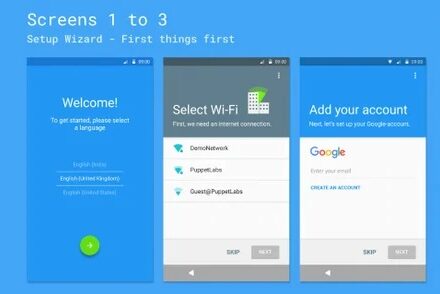The ‘print spooler error’ is often an object of complaining among android users. If you are one of them, you can read the rest of the post because we will answer the question – what is a print spooler, and how to fix this error on your android.
Every android phone has a printing function. If you have a compatible printer, you can easily print anything directly from your Android phone.
And, you know how convenient it is to be able to print out from your phone. That way, you do not have to transfer the document or file to your PC/computer in the first place.
Now the problem with this is that you might face the ‘Print spooler error’.
While trying to print anything from your android phone to your printer, if you see a notification like ‘Unfortunately, android spooler has stopped’, then you are facing this issue.
For your convenience, we will be sharing some important inputs on this topic. And we will also be telling you how to fix this error.
So, without further ado, let’s find out…
What is Print Spooler Android?
Simply put, the ‘Print Spooler’ is a system process on android.
This particular system process or app is associated with managing all the printing jobs on your android phone. Without this working properly, you will not be able to print anything from your android smartphone.
How to Fix Print Spooler Android Error
At this point, you know that the ‘Print Spooler’ system process is critical. And, your smartphone would not be able to perform any types of printing tasks.
Next, you should know how to fix the print spooler error. There is no surefire way to fix this specific issue. However, we will suggest a solution to this.
We have seen that many users have fixed the print spooler error by following the method. So, we believe it will work for you as well. Then again, it might not work for some of you, unfortunately.
So the solution to fix the print spooler error is to clear the cache of the ‘Print Spooler’ app/system process.
Depending on the model or brand of your android smartphone, the method of clearing the cache of an app will vary. As a result, we will try to share the process of clearing the cache of the ‘Print Spooler’ app from the perspective of various android phone users.
1) On Samsung Android Phone
If you are using an android smartphone from Samsung, you can follow the steps below to fix the print spooler android issue.
Steps to Follow
- First of all, go to the Settings app on your phone.
- Then tap on the ‘Apps’ option from there.
- Next, you have to make sure all of the types of apps are selected. To do that, you have to tap on the ‘Down Arrow’ or dropdown icon and then tap on the ‘All’ option from there.
- If you don’t see all the system apps, you have to tap on the ‘3 dots’ icon at the screen’s top-right corner. In doing so, a few options will appear. From these options, tap on the ‘Show System Apps’ option.
- That way, the hidden system apps will appear.
- Now, scroll down and tap on the ‘Print Spooler’ app from the list to select it.
- Then, tap on the ‘Storage’ option.
- On the next page, you will find all the storage-related information of the Print Spooler app.
- Next, you have to tap on the ‘Clear Cache’ button.
- Instantly, the cache of the Print Spooler app will be deleted.
After you have cleared the print spooler’s cache on your android, you can try to print something from your android phone again. It should work now.
2) On Huawei/Honor Android Phone
In case if you are using a Huawei or Honor phone, then this section is for you.
Once again, based on the software version of your phone, the steps might vary slightly. However, we would try to share a generic method that will cover almost all the Huawei and Honor phones, so you should fix the print spooler android error.
Steps to Follow
- As always, navigate to the ‘Settings’ app on your phone.
- Then, tap on the ‘Apps’ option from the main page.
- Once again, tap on the ‘Apps’ option from the next page.
- After that, tap on the ‘horizontal 3 dots’ icon from the screen’s top-right corner.
- Then from the overlay menu, select or tap on the ‘Show system processes’ option.
- At this point, scroll down until you find the ‘Print Spooler’ app on the list.
- Next, tap on the ‘Print Spooler’ option to see the app info.
- From this page, tap on the ‘Storage’ option.
- On the next page, tap on the ‘CLEAR CACHE’ button, and all the information will be deleted.
From now on, you will be able to print from your Huawei or Honor smartphones properly.
3) On the OnePlus Android Phone
Nowadays, OnePlus has become a trendy smartphone brand all around the world. If you are one of the proud owners of an OnePlus phone, this part of the post is for you.
Steps to Follow
- Initially, go to the ‘Settings’ app on your OnePlus phone.
- Then, tap on the ‘Apps & Notifications’ option from there.
- Next, tap on the ‘See all XX app’ option.
- At this instant, you have to tap on the ‘3 dots’ icon at the top-right corner of the screen. And then tap on the ‘Show System’ option.
- Next, scroll down and select the ‘Print Spooler’ option from the apps list.
- In this case, tap on the ‘Storage & cache’ option.
- Next, hit the ‘Clear Cache’ option to delete all the cache regarding the Printer Spooler app.
4) On Xiaomi Android Phone
For the Xiaomi phone users, clearing the cache of an app is a bit different.
Now, if your phone comes with the MIUI user-interface, then you will be able to follow this particular method. So here we go…
Steps to Follow
- First, open the Settings app on your phone.
- Next, tap on the ‘Apps’ option from there.
- Then, you have to tap on the ‘Manage apps’ option.
- You will have to enable the ‘show system apps’ from the overlay menu on the top-right corner of the screen on this page.
- Then, find the ‘Print Spooler’ option from the list by scrolling down and tap on it.
- After that, tap on the ‘Clear cache’ option, and you are done.
Sum Up
This post answered the question – what is print spooler android error. The error is a big issue.
But not everyone is aware of it. Only when you are going to print from your android phone will you be facing this issue.
As a matter of fact, the issue might not arise until you have tried to print with your android phone multiple times.
Now that you know the solution to this issue, we hope it will help you face this issue anytime in the future.
We have tried to share the solution in terms of various brands and models of android phones so that every phone user knows what print spooler Android error is and how to fix it.
If you have found this post helpful, don’t forget to share it. And, if you have any questions or thoughts, you can share them with us in the comment section below!
More Posts for you: