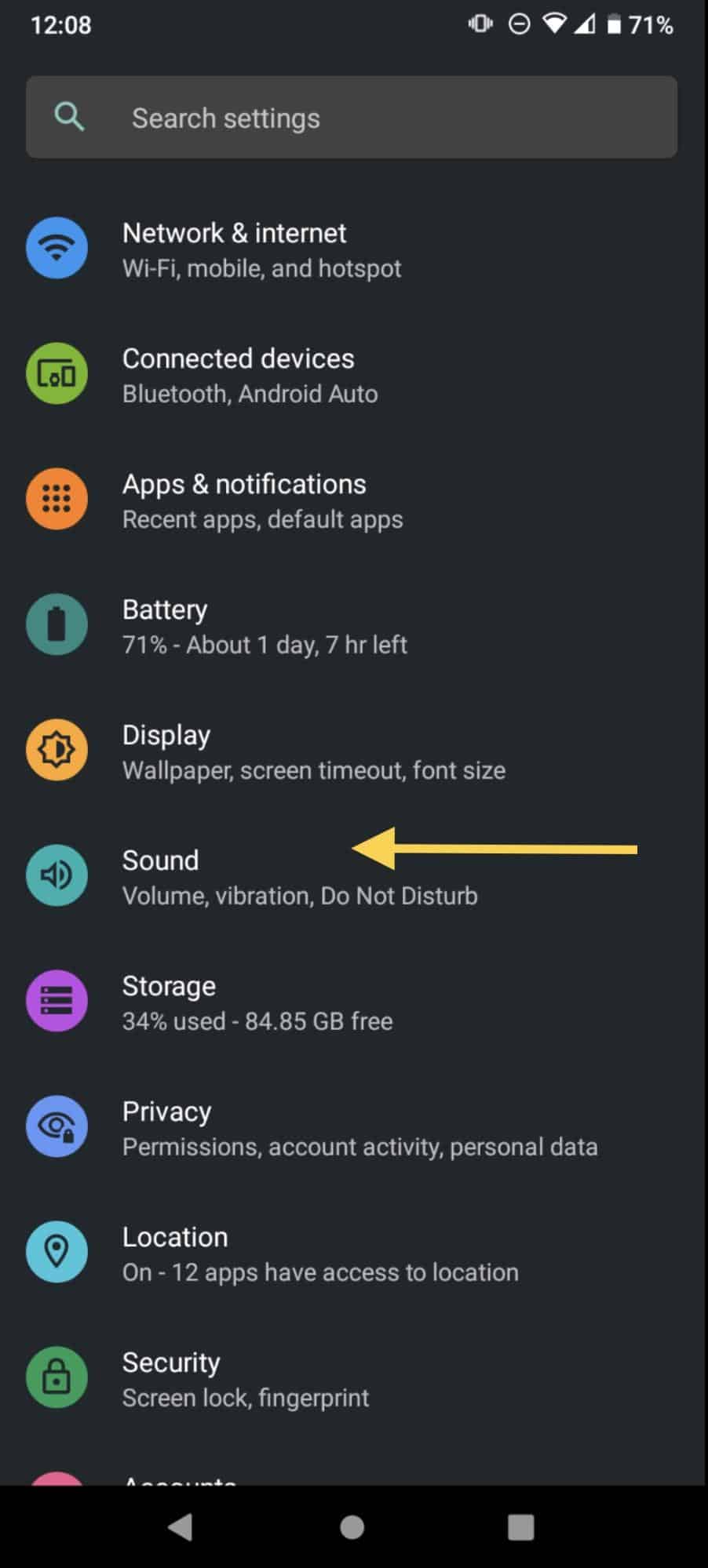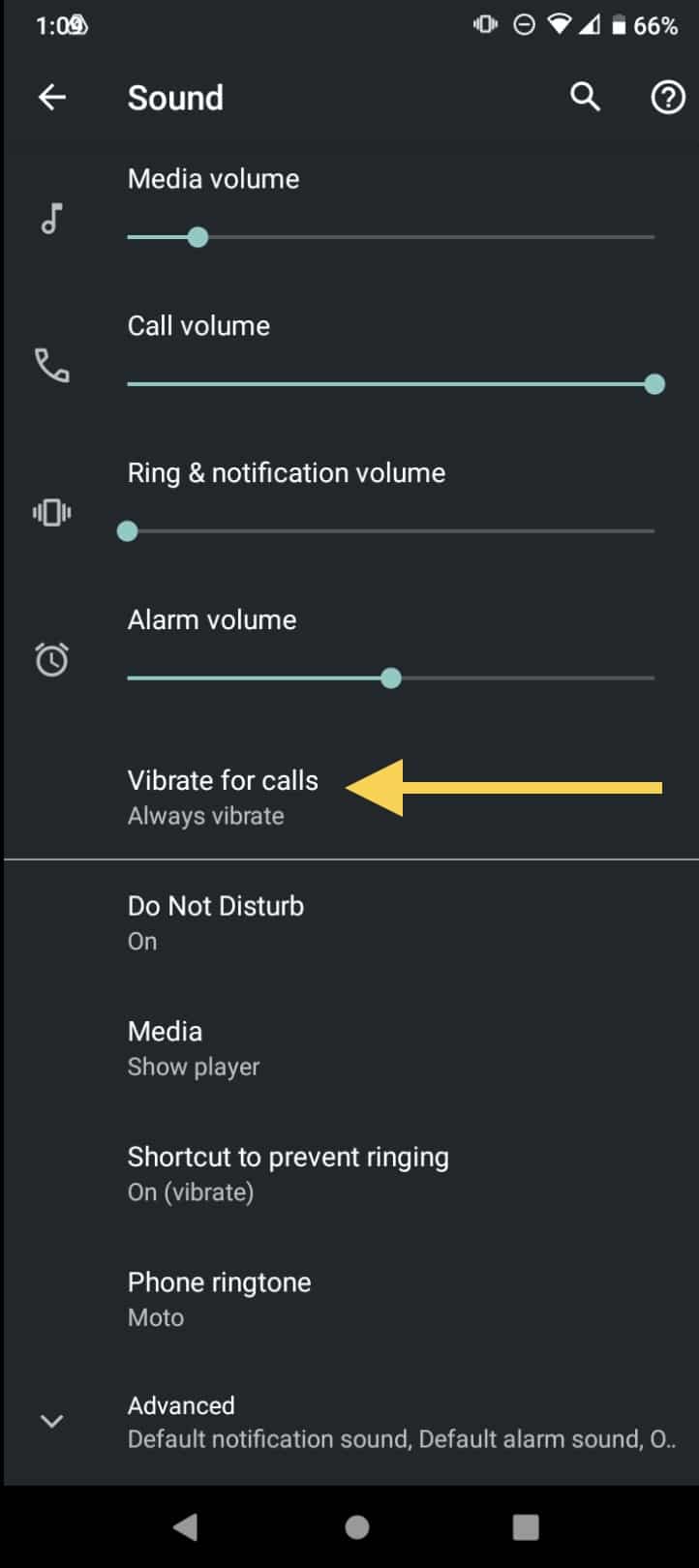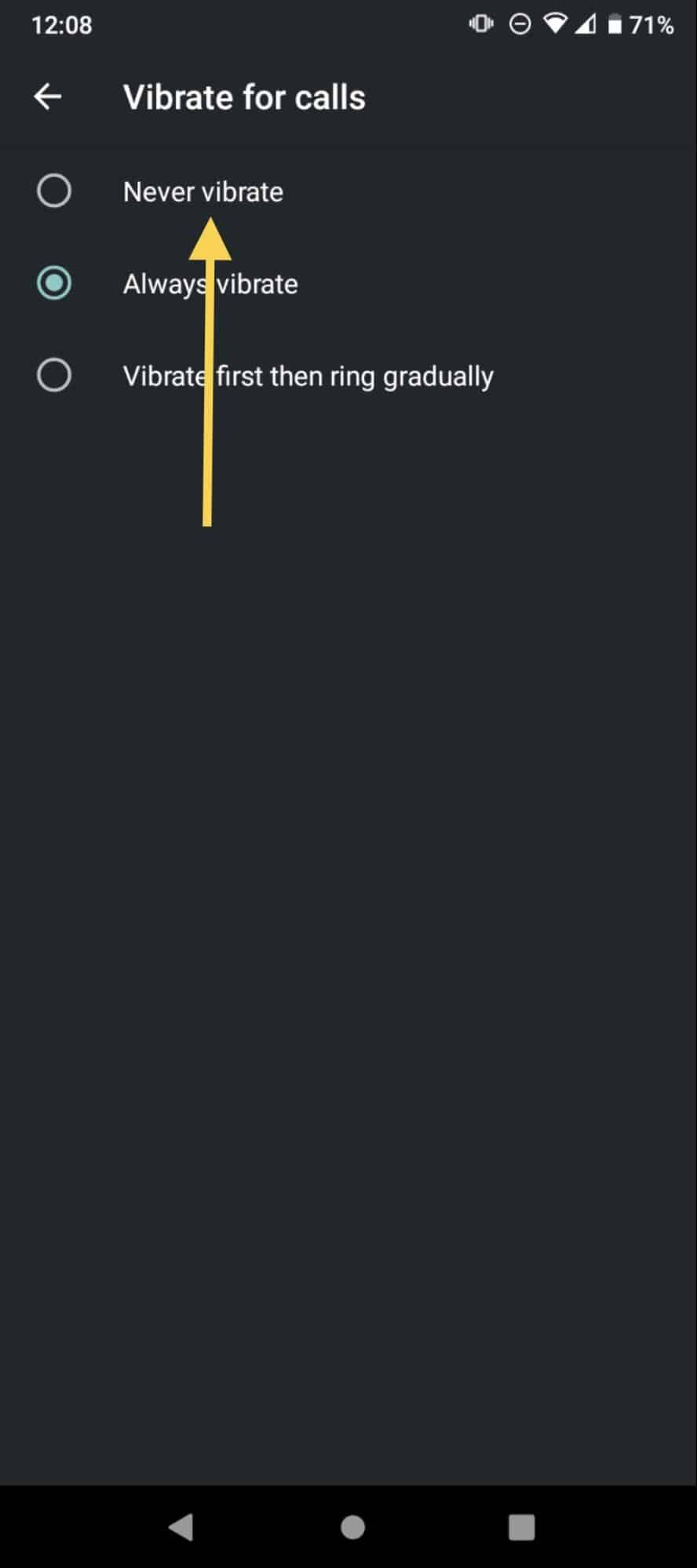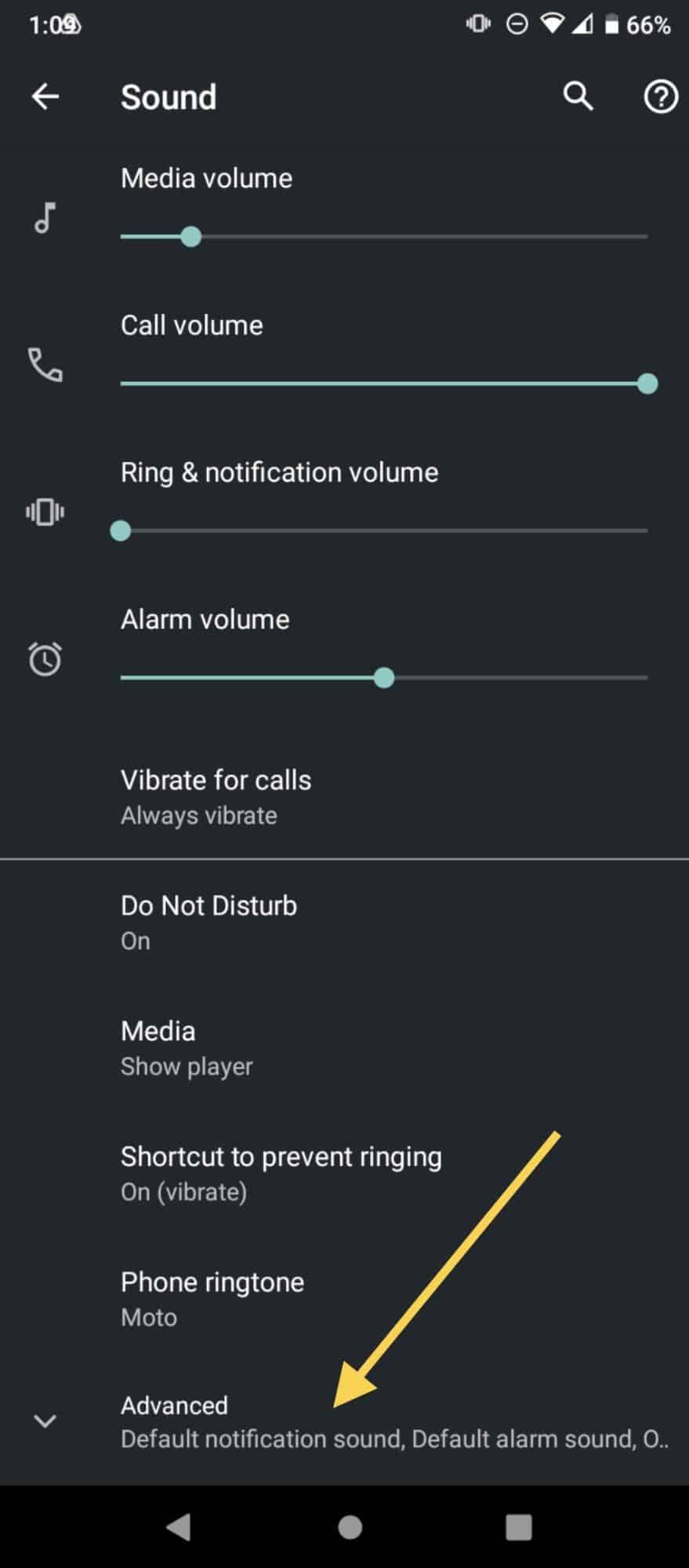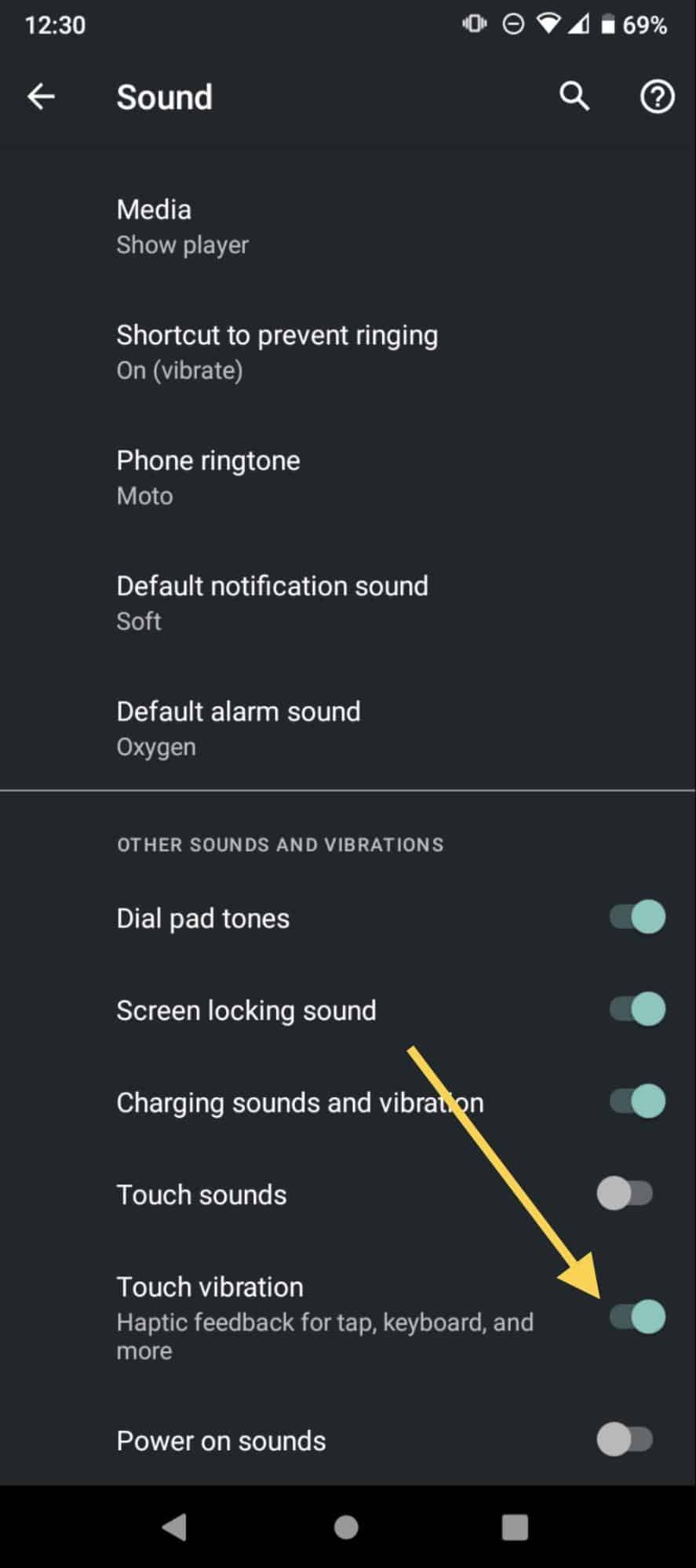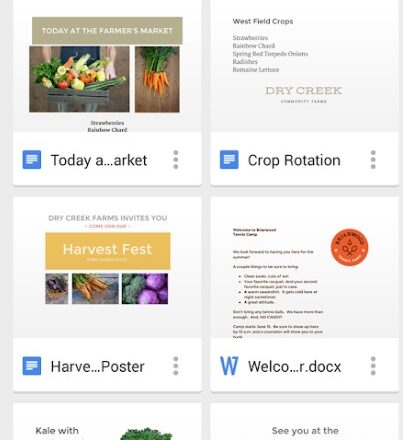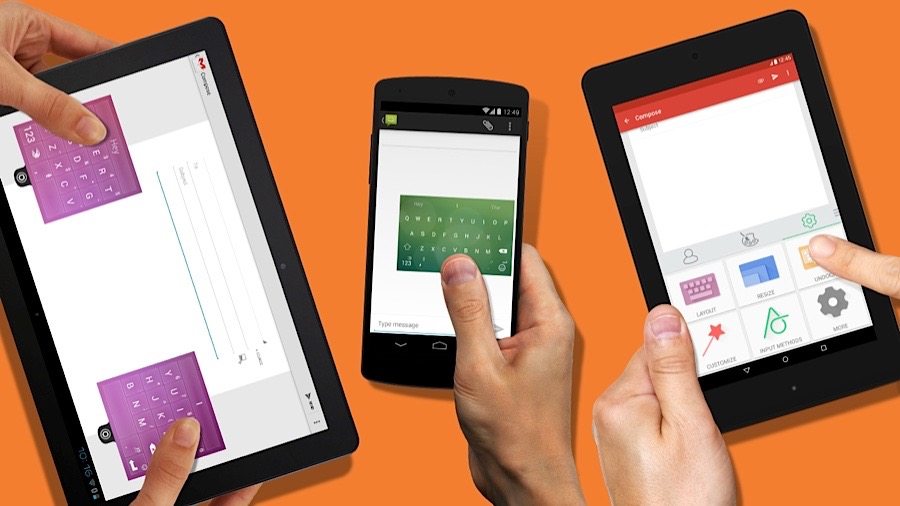Have you ever been in the middle of a work meeting, in the cinema, or sleeping, and your phone won’t stop buzzing? Have you ever wondered how to turn off vibration on Android? We have all been in that awkward position, and even though we supposedly turn the notifications and alarms off, they keep active, no matter how many times you have toned down your volume.
Not everybody is a fan of notifications. That is why phones usually can get these settings personalized any way the user wants. Keep reading if you would like to learn about different features of your Android phone, such as how to turn off vibrations.
How to turn off vibration on Android
Even though vibrations are an excellent way to alert our notifications, there are some scenarios when we would instead turn it off. Fortunately, it is effortless to do:
- First, you have to go to the Settings app; either find it on your apps menu or through the taskbar.
- Scroll down and select the Sound option.
- On this menu, you can turn a few vibrations settings off, if you want to disable it for your calls, click on the option that says Vibrate for calls. Here you can also personalize all the volumes of your device, such as Media, Call, Ring & notification, and alarm.
- Then, select the Never vibrate alternative.
- To turn off the touch vibration, scroll down and click on Advanced.
- Then, tap the switch for Touch vibration, this will disable the vibration of the keyboard whenever you touch it along with the Home, Return, and Apps button of your phone.
Tip: if you want to turn the vibrations settings back on, you have to do this same procedure but turn the switches on instead.
Another method to turn off the vibration of the keyboard
There is a second way to disable the vibration while you are writing, it will depend on the model of your phone and the software system. You can try doing these steps:
- As always, you have to enter the Settings app.
- Then you can click on the search bar and look for Language & keyboard.
- When the feature shows up, click on it.
- Next, look for the option that says Touch input.
- In the new menu, select again the option that says Touch input.
- Now, look for Vibrate when typing and tap on the ‘Off’ that is located next to it.
How to turn off individual vibrations
You can also select when you would like the vibration setting on by selecting which apps will have the feature disabled doing the next steps:
- You have to enter the Settings app.
- This time you need to select the option for Apps & Notifications.
- Next, go to Manage notifications, you will see all of your apps.
- Check on which apps you would like to have vibrating alerts from and which won’t.
- Select the app you would like to disable the feature.
- Turn the vibration switch off.
Tip: By doing these steps you can also turn off any type of notification from apps you are not interested in.
You can also turn it off from the Accessibility menu
Phones usually have a lot of accessibility settings that are related to notifications and touching, this is a feedback function that lets you know when you are touching your apps or going back. This is very useful to make sure that the phone is working properly, but some people prefer not to have this on. You can manage them this way:
- Once again you have to open the Settings app.
- Next, select the Accessibility option.
- Look for the Interaction Controls option and click on it.
- Then select Vibration and this will open a new window with two new options.
- Click on Ring & Notification Vibration, and Touch Feedback, and select Off.
Tip: some phones have this type of setting marked as Haptic Feedback, try looking for this if the previous method didn’t work for you.
What does the Do not disturb mode do?
As the name says, this is a feature that allows the user to forget about their phone because it won’t notify them about anything. When the mode is on, the device won’t vibrate or sound when it receives a notification from an app, a text, or even a call.
This preference is very useful, especially at night when people are trying to get a good night of sleep. The best thing about it is that it will temporarily shut all the notifications off without actually changing your phone preferences. But, as good as it is, it can be a problem when we lose our phone and we can’t hear any calls, or when someone is trying to reach us out.
What to do if you already turn the vibration on but it won’t work
As we mentioned earlier, you can do the same methods to turn each vibration on again. Still, sometimes even though the feature is active, the phone won’t vibrate when it is supposed to. Here are some things you can try to turn it back on:
- As simple as may seem, check that you turn all the switches back on. Sometimes we forget one of them and it is the one that is causing the issue. If all of them is how they are supposed to be, check the app that you would like to get notified from.
- Make sure that the Do not disturb mode is disabled. This feature tends to turn on itself when the phone is rebooted.
- Turn the Battery saver mode off. This function minimizes the energy usage of the phone and the vibration setting is one of the first ones it disables to preserve the battery.
- Reset all the apps preferences by entering Settings, then System and Rest options.
- Update the software of your phone. This also solves other minor problems if your device isn’t working properly, such as freezing, or that the apps aren’t running.
- Reboot your phone, it may haven’t picked up the preferences you selected yet.
- Lastly, run a vibration test, this is to make sure that the feature isn’t damaged by some external situation. You will have to download a vibration test app and this would detect if your phone is presenting some kind of hardware or software issue that is blocking the vibration.
How to change your ringtone
If you would like to put on your favorite song as your ringtone, the only thing you have to do is to follow the next easy steps:
- First, open the Setting app.
- Now select the Sound option from the menu.
- Next, click on Phone ringtone.
- This will open a new window where you can select different predetermined sounds or you can add your own, as long as you have it downloaded on your device.
You can also personalize special ringtones for your contacts by doing it this way:
- This time you have to enter the Contacts app instead.
- Select the name of the person you would like to choose a different ringtone.
- Then, tap on the three-dot icon located in the top right corner.
- Click on the option that says Set ringtone.
- Again, a new window with different sounds will show up, choose the one you like the most or add a new one from your storage.
Lastly, you can change the notification sound for WhatsApp similar to the previous method:
- Enter the WhatsApp app.
- Click on the three-dot icon located in the top right corner.
- Now click on Settings.
- Next, select the Notifications option.
- Then you can select a different sound for texts, calls, and groups respectively
How to change your alarm sound
Having a soothing sound when you wake up in the mornings will make your day more amusing, especially if you are not a fan of waking up early, try changing the tune:
- Go to the Clock app.
- Set up a new alarm or select the one you usually use by clicking on the little arrow icon located on the top right corner of the box.
- Now tap on the bell icon.
- This will open a menu where you can select your new sound, either from the ones that come with your device, audio that you have downloaded to your phone, or choose a song from Spotify or YouTube Music.
Final Lines
We hope you can now turn off the vibration on all of your Android devices. Most systems work the same way, but they could have some minor differences on the menus or so. Either way, you will always have to look for this feature on the Settings app and then choose which option you would like to turn off, such as the touch vibration, or the notifications vibration. But if you only want to turn it off for a few hours, you can only choose the Do not disturb mode.
Turning the vibration off can be really useful when you have to concentrate or relax since our modern society is based on technology and it is healthy to take a break from it sometimes. Still, we recommend you to check on your phone every now and then, especially now that you know how to put a special ringtone on your family and friends.
More Posts for You: