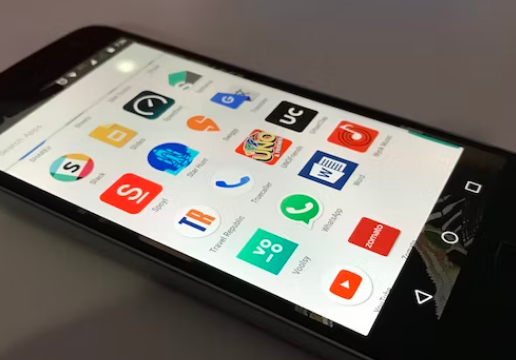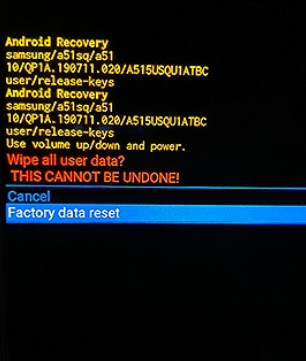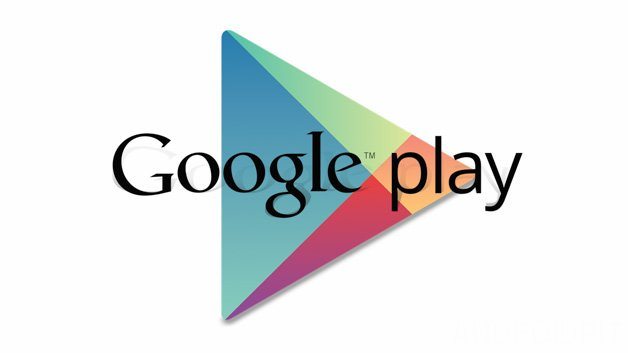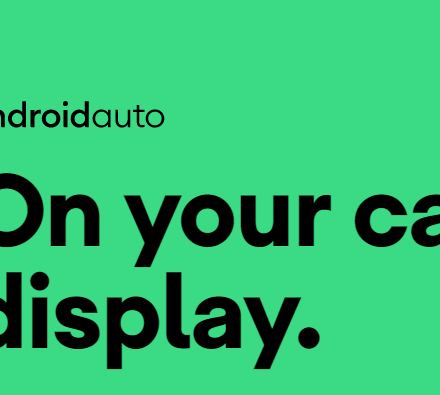We see that many of the users of the Samsung Galaxy A11 want to know how to perform a hard reset. For you, we will be sharing all the methods on how to hard reset Samsung A11 and provide all the info needed.
Samsung Galaxy A11 is one of the most budget-friendly phones in the Galaxy A series from Samsung. It has become very popular because of its price to performance ratio. However, people seem to be facing a few issues here and there with this phone.
There are many ways you can solve those issues. However, a simple hard reset might resolve most of the issues on your Samsung Galaxy A11.
For that reason, you might be looking to know the process of performing a hard reset on your Samsung A11. Lucky for you, we have written this post with all the information you need to know before performing a hard reset on the Samsung Galaxy A11.
So, without wasting more time, let’s cut to the chase…
How to Hard Reset Samsung Galaxy A11
Many users think that performing a hard reset on your Samsung A11 is very difficult. To be honest, it is not that hard if you follow several particular steps properly. In this section, we will be sharing the method of hard resetting your Samsung Galaxy A11.
Remember, performing a hard reset and factory reset are the same. Now, there are two ways you can perform a factory reset on your Samsung Galaxy A11. Don’t worry. We will be sharing both of the ways in this post for your convenience. So here we go…
Method #1 Hard Reset Samsung A11 from the Menu
For your information, this method is for the users who have unlocked phone and is working. So if you have a phone that is locked or you cannot access the Settings menu, then you should skip this method.
Now, if you want to perform a factory data reset on your Samsung Galaxy A11 via the Settings menu, then follow the steps mentioned below.
Steps to Follow
- First of all, navigate to the Settings menu on your Samsung Galaxy A11
- Then you need to scroll down and tap on the General Management option
- From the next page, you will need to tap on the Reset option
- After that, you need to tap on the Factory Data Reset option
- Now, on the next page, you have to scroll down and tap on the Reset button
- Remember, this will erase everything including your Contacts, System and App Data, App settings, Downloaded apps and games, Media files, Email Accounts, and more
- On the next page, you will have to tap on the Confirm button after entering the PIN or Password or the Pattern if you have any
- Also, it might ask you of any email account that was associated with that particular phone
At this point, you should wait a bit and the phone will automatically be formatted to its factory settings.
Method #2 How to Perform Hard Reset on Samsung Galaxy A11
In this part of the post, we will be sharing how to perform a hard reset on your Samsung Galaxy A11. Remember, this method will work if your phone is not responsive or frozen.
That means you don’t have access to the screen so you can’t access the Settings menu. In that case, you can follow this method and perform a hard reset without using the touch screen. So let’s go…
Steps to Follow
- First of all, turn off your phone if it isn’t already
- Then you have to enter into the recovery mode. To do this, you will have to turn your phone on by pressing the Power and Volume Up buttons at the same time
- So turn your phone by pressing and holding the Power and Volume Up buttons simultaneously. You have to let go of the buttons when you see the Samsung logo
- Now, you will be inside the recovery mode screen. Here the touch inputs won’t work. So you will have to use the physical buttons. For your information, you have to use the Power button to choose any options and use the Volume Up and Down buttons to navigate through the options
- So, scroll down to the Wipe data/Factory reset option using the Volume Down button. Then select the option using the Power button
- Next, once again, you need to select the ‘Factory data’ reset option. Remember this will delete everything on your phone. So you should take a backup if you don’t want to lose any important files or data
- Once you have selected and confirmed the Factory data reset option, then your phone will start the process and restart automatically
Bypass the password/Pin/Pattern Screen on Samsung Galaxy A11
A number of Samsung Galaxy users have stated that they are stuck with their phone because they have forgotten the PIN or Password or the Pattern lock. Or somebody could try to unlock your phone using the wrong PIN/Password, then your phone will be locked for a set amount of time.
In that case, you would not be able to use your phone without hard resetting it. However, to perform any kind of factory reset, you will need to enter the PIN/Password/Pattern.
So if you forgot that or if the PIN is not working then you will need to bypass that step. But how do you do it? We will be telling you all the steps to bypass the Password screen in this part of the post. So here we go…
Steps to Follow
- First of all, you will need to turn off the phone. However as the phone is locked and you don’t have access to the phone, you can’t turn off the way you used to do. But don’t worry, we have a trick to share with you
- First of all, you will need to press and hold the Power and Volume Down buttons at the same time. Keep holding the buttons down until the phone turns off and you feel the phone start vibrating
- The moment you have felt the vibration, you should let go of the Volume Down button and press and hold the Volume Up button instead. However, never let go of the Power button while the process is still going on
- You should press and hold the Volume Up and Power button until you see the Samsung logo
- Remember, this method might not work every time. So you should continue trying the steps mentioned above multiple times
If you have tried the steps above, you should find yourself in recovery mode. So from the recovery mode, you can perform a factory reset. In that case, you can follow the steps mentioned in Method #2 above.
FAQs on Hard Resetting Samsung Galaxy A11
We have received a plethora of questions from the users of Samsung Galaxy A11. In this part of the post, we will be answering some of the most popular questions regarding how to hard reset the Samsung A11. So let’s go…
What Happens After I hard reset my Samsung Galaxy A11?
Once you have performed a hard reset on your Samsung Galaxy A11, you will lose all data and files on your phone. It includes contacts, SMS, email account, system and app data, downloaded apps and games, media files, and so on.
Simply put, you will find your Samsung Galaxy A11 the way you got it out of the box the first time. As a result, it is better to take backups before performing a factory reset.
Should I Hard Reset My Samsung Galaxy A11?
Usually, you should not perform a hard reset on any phone if it is not an emergency. The only time you should perform a hard reset would be when you don’t have any other fixes to the issues your phone is having.
But still, if you have taken the decision to hard reset your phone, you should take a backup of the files period to that.
Will I lose my Files if I Perform Hard Reset on my Samsung Galaxy A11?
Yes, unfortunately, you will lose all of your files if you perform a hard reset or factory reset of your Samsung Galaxy A11.
All the files including email account, system and app data, call logs, SMS, contacts, downloaded apps, media files and more will be deleted after you perform a hard reset. So you should take a backup of the important files before performing the factory reset.
What Should I do Before Performing a Hard Reset on my Samsung Galaxy A11?
There are a few key things you can do before factory resetting your Samsung Galaxy A11. First of all, you should take a backup of all the files.
Because once you have performed a factory reset on your phone, all of the files will be deleted from your phone. Next, you should know any of the linked Gmail accounts to that phone. Also, your phone should have at least a 60% charge.
How do I put my Samsung A11 in recovery mode?
Many users don’t know how to enter into the recovery mode on our Samsung Galaxy A11. But it is actually very easy to do. First of all, you will need to turn off your phone.
Then you need to press and hold the Power and Volume Up buttons at the same time for a few seconds until you see the Samsung logo.
Now, you will see that your phone is in recovery mode. If you don’t want to do anything in the recovery mode, you can turn off your phone and reset it normally to get out of the recovery mode.
How do I Force Shut down Samsung A11?
There is no surefire way to force the shutdown the Samsung A11. However, you can try to press and hold the Power and Volume Down buttons at the same time.
This should force shut down your Samsung Galaxy A11. Or you can try the method mentioned above to bypass the password or PIN or pattern lock.
Final Lines
Performing a hard reset on Samsung Galaxy A11 is not that difficult. We have already shown you multiple ways of doing it in this post. We have also answered some frequently asked questions related to this particular topic.
So if you are stuck using your Samsung Galaxy A11, we hope that this article will help you in performing a factory reset on it.
If you have found this post helpful, you should share this with others. And if you have any questions or suggestions, you can let us know in the comments below!