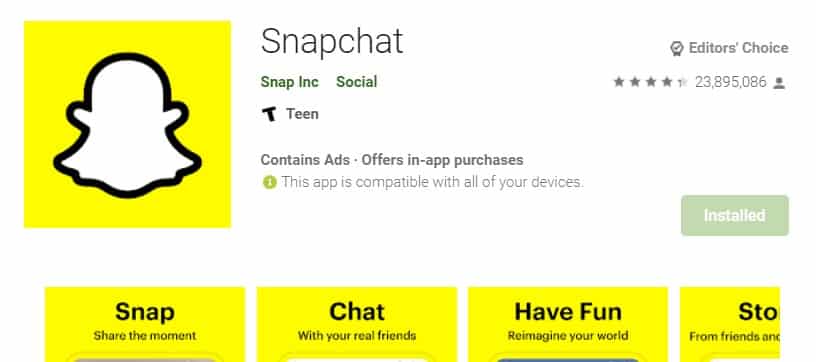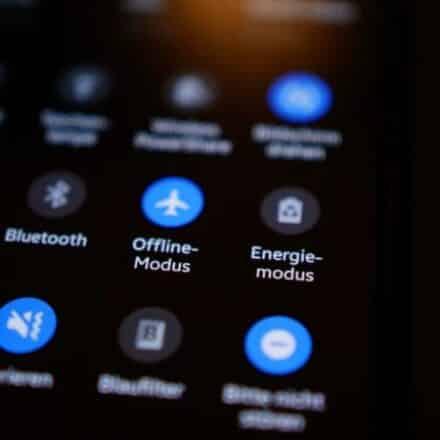Many of our readers wanted to stop Chrome from opening the last session on their android phone. So Google Chrome is the default browser on every android phone. Also, it is a great browser, to say the least. So you may use Chrome regularly. Chrome has many great features, and it is a fast browser as well.
However, it still is not quite the best browser in the world. Many people don’t like Chrome for some of its unusual features. For example, if you close Chrome and re-launch it, the last session will be opened automatically. And, it is so annoying when you would want to have a fresh start. So, is there any way to fix this problem?
We will talk about this topic here. So, if you are ready, then let’s go…
Tutorial On How To Stop Chrome Opening Last Session On Android
Google has not included any specific setting to stop this issue. That means you cannot stop Chrome from opening the last session on your Android officially.
However, lucky for you, there are a few workarounds you can try to solve this problem. And we will be sharing all of these options in this post one by one.
So here we go…
Method #1 Close All the Tabs
The first trick is one of the easiest ones. And, you might have already done this. The trick is to close all the tabs. Or you can also close the particular tab that you don’t want to open next time you launch Chrome. Yes, it is that easy.
From now on, you will see that the Google homepage is opening all the time. So, if you don’t want the last session to open every time you open Chrome, you will have to close all the tabs to prevent it from happening.
Method #2 Use a Home screen Shortcut
Now, we will be talking about the 2nd workaround. This is a neat trick and very easy to do as well. In this method, we will be showing you how to create a home screen shortcut from Google Chrome. And, then you will be able to access Chrome from that shortcut on the home screen. And this time, you will not see the last session opening anymore. So how do you do it? Here’s how…
Steps to Follow
- First of all, launch Google Chrome on your Android phone.
- Then it would help if you closed all the tabs except for one.
- Now, type ‘about blank’ (without the quotes) on the address bar and visit that page.
- You will see that it is a blank page.
- Now, tap on the 2 dots on the top right corner of the screen to bring out the overlay menu.
- From that menu, you will need to tap on the ‘Add to Home screen’ option.
- At this moment, a popup will appear. Simply put, you need to tap on the Add button.
- And, this blank page will be added to the home screen of your android phone.
- From now on, you need to access Chrome from that shortcut on the home screen.
- In doing so, every time, the blank page will be opened. From there, you can visit any other pages on the web.
If you have followed this method, you will see that the last closed tab is no longer opening on Android Chrome.
Method #3 Set the Home Page
Normally, with Chrome version 51, Google has stopped the ‘Open to Homepage’ option. But now, there is still an option to set your homepage to a specific page. And, in this part, we will be sharing how to enable that option. So here we go…
Steps to Follow
- First of all, launch Chrome on your android phone.
- Next, tap on the 3 dots icon from the top-right corner of the screen.
- Then, you have to tap on the ‘Settings’ option from the overlay menu.
- Now, you will need to scroll down and tap on the Homepage option under the Advanced section on the next page.
- Then, toggle on the Homepage settings.
- Next, set this address ‘about:blank’ (without the quotes) as the homepage.
And you are done. Every time you have closed all the tabs and relaunch Chrome, you will see that the new homepage will be blank.
Final Lines
There is no surefire way to stop Chrome from opening the last session on Android. However, we have still provided you with some tricks. And if you follow them properly, you will be able to find a method that will work for you. We hope that Chrome will not open with the last opened session all the time from now on.
As you know, we have provided a few different methods to fix this issue. And we are not sure which method will work for you. So it will be beneficial for our other readers if you can let us know about the particular method that worked for you. And, in that case, you can leave your comment in the comment box below. Plus, if you have any questions or suggestions, you can also let us know in the comments.
More Posts for You: